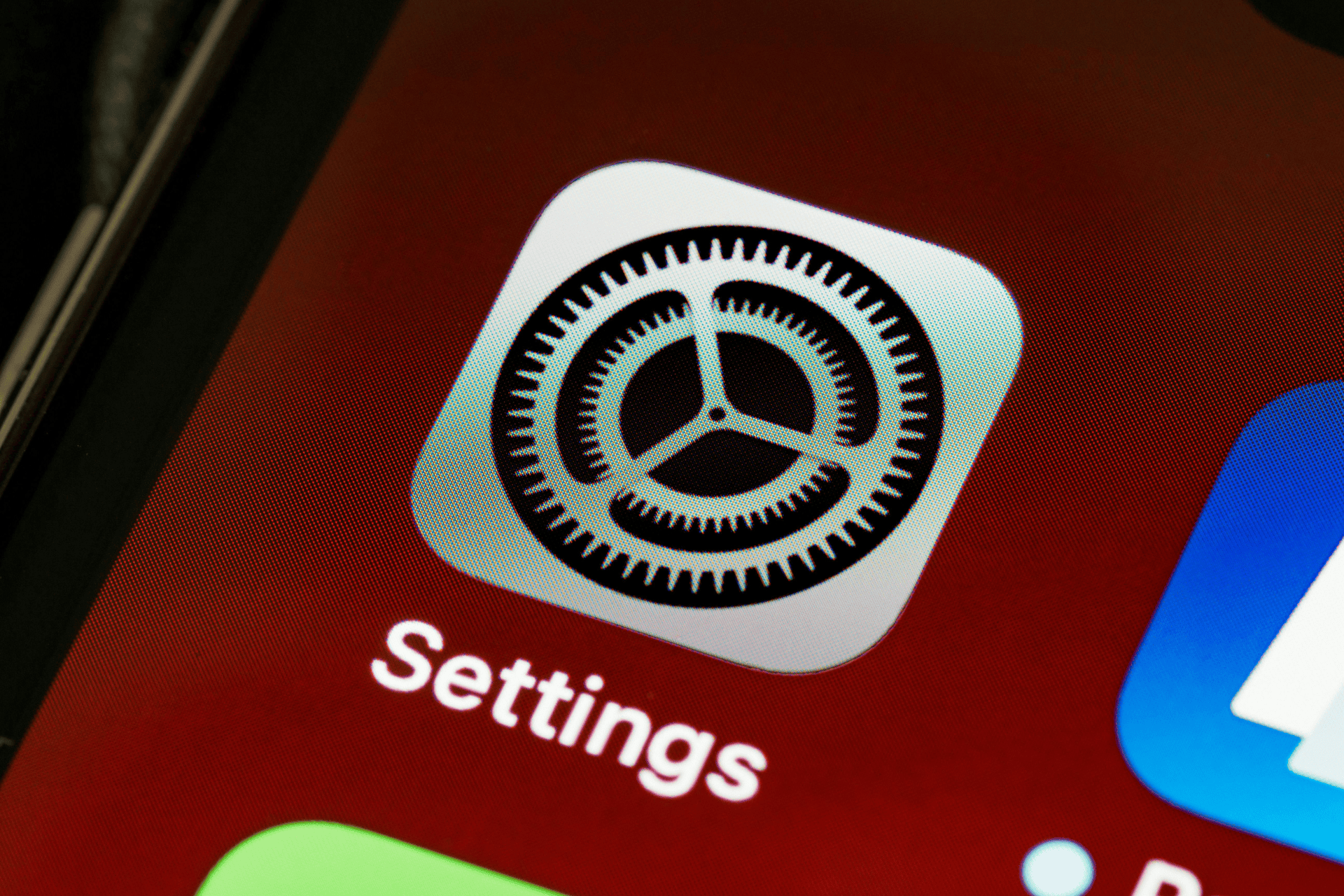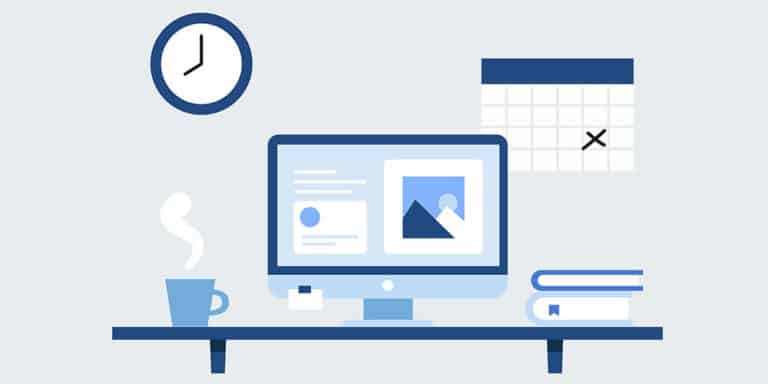Whether you’re new to iPhone or a longtime user, there are likely some settings you’ve never tweaked. From enhancing privacy to boosting battery life, small changes can significantly improve your iPhone experience. Here are 23 settings you should consider adjusting.
Enhance Privacy
Stop Apps from Tracking Your Exact Location
To prevent apps from knowing your precise location: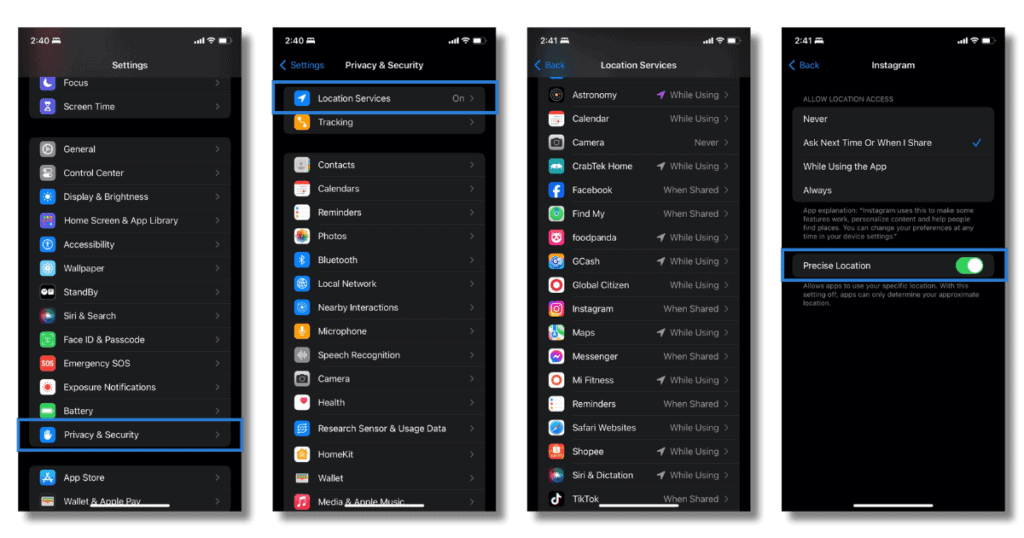
- Go to Settings > Privacy > Location Services.
- Select an app (e.g., Instagram) and toggle off Precise Location.
Enable the Secret Back Button
Turn the back of your iPhone into a button: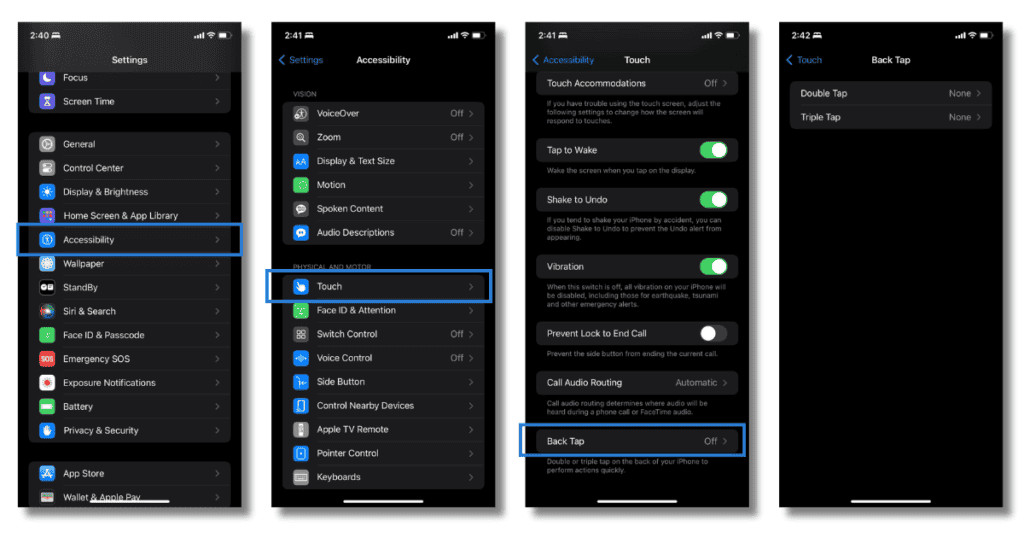
- Settings > Accessibility > Touch > Back Tap.
- Choose Double Tap or Triple Tap and assign actions like screenshots or launching shortcuts.
Use Live Voicemail
Read real-time voicemail transcriptions with iOS 17: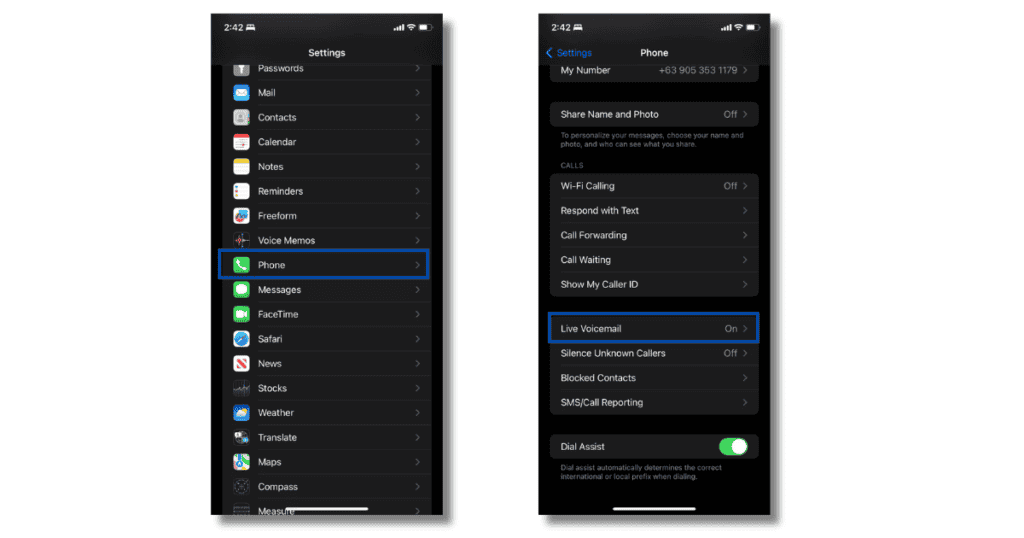
- Go to Settings > Phone > Live Voicemail and turn it on.
Optimize Usage
Bring Back Full-Screen Call Alerts
Revert to full-screen call alerts: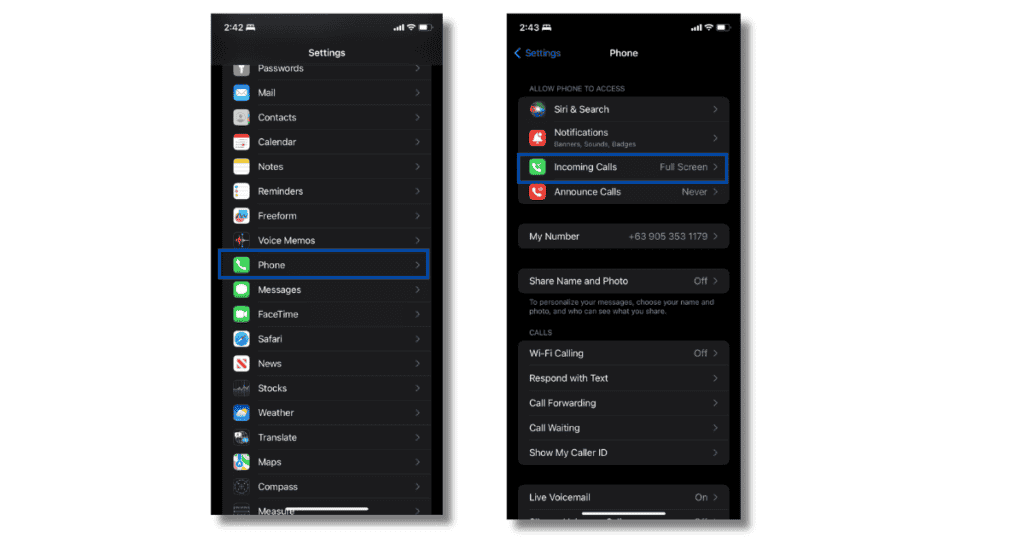
- Settings > Phone > Incoming Calls.
- Select Full Screen.
Control 5G Usage
Save battery by managing 5G:
- Settings > Cellular > Primary > Voice & Data.
- Choose LTE to use 4G, or 5G On for 5G connectivity.
Fine-Tune Data Usage
Manage how much data 5G uses:
- Settings > Cellular > Primary > Data Mode.
- Choose Allow More Data on 5G, Standard, or Low Data Mode.
Manage Home Screen Clutter
Prevent new apps from cluttering your home screen:
- Settings > Home Screen & App Library.
- Select App Library Only.
Enhance Accessibility and Customization
Unlock with Face Mask
Unlock your iPhone while wearing a mask:
- Settings > Face ID & Passcode > Face ID With a Mask.
Move Safari’s Address Bar
Put the Safari address bar back on top:
- Settings > Safari > Single Tab.
Customize Lock Screen Features
Enable features on your lock screen:
- Settings > Face ID & Passcode.
- Toggle features under Allow Access When Locked.
Set Default Apps
Choose your default email and web browser apps:
- Settings > select app (e.g., Chrome) > Default Browser App.
Full Notifications on Lock Screen
Show full notifications on the lock screen:
- Settings > Notifications > Show Previews.
- Select Always.
Manage HDR Video
Turn off HDR video if needed:
- Settings > Camera > Record Video.
- Toggle off HDR Video.
Customize Wallpaper
Change wallpaper to match light or dark mode:
- Settings > Wallpaper > Choose a new wallpaper.
- Ensure Dark Appearance Dims Wallpaper is on.
Enable Dark Mode
Save battery with dark mode:
- Settings > Display & Brightness > Dark.
Use Focus Mode
Manage notifications with Focus Mode:
- Settings > Focus.
- Set up different Focus modes for work, personal time, or sleep.
Adjust Text Size
Make text easier to read:
- Settings > Display & Brightness > Text Size.
- Adjust the slider and turn on Bold Text if needed.
Add Alternate Face ID Appearance
Improve Face ID recognition:
- Settings > Face ID & Passcode > Set Up An Alternate Appearance.
Disable Auto-Brightness
Control screen brightness manually:
- Settings > Accessibility > Display & Text Size.
- Toggle off Auto-Brightness.
Improve Functionality
Triage Privacy Settings
Review app permissions:
- Settings > Privacy.
- Adjust permissions for each app.
Customize Control Center
Add or remove shortcuts in Control Center:
- Settings > Control Center.
- Customize the apps and features.
Organize Notifications
Manage non-urgent notifications with Notification Summary:
- Settings > Notifications > Scheduled Summary.
Change Siri’s Voice
Select a different Siri voice:
- Settings > Siri & Search > Siri Voice.
Final Thoughts
By making these adjustments, you can significantly enhance your iPhone’s functionality and performance. Take some time to explore these settings and customize your device to better suit your needs.