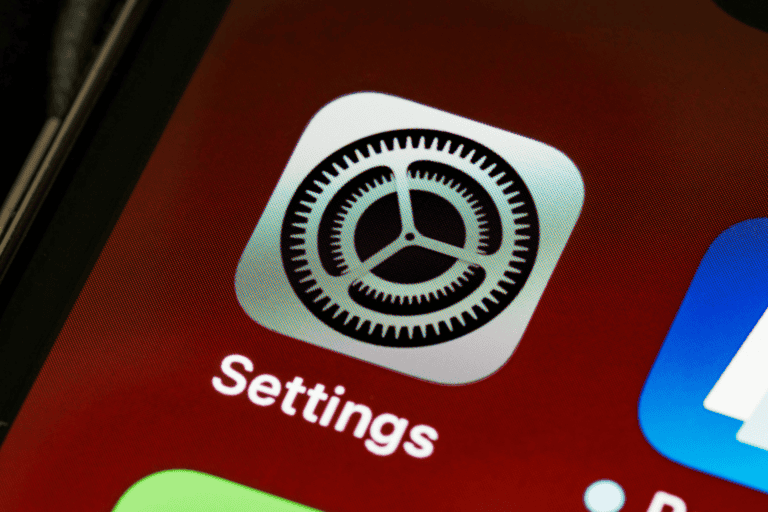This article is a result of request made by firstandgeek reader. Some hours ago, we had posted an article showing how to enable Developer option and USB Debugging on Coolpad Note 3 and with in hours Rahul From Hyderabad Contacted me. Here is the mail from Rahul for requesting a new article.
Hi Firstandgeek,
I am Rahul, a IT student from Hyderabad. I had bought a Coolpad note 3 from Amazon last month and today I accidentally show your article for enabling USB Debugging and developer option in Coolpad. So I have a request for you. I want to use all kind of apps on play store, some of them are requesting root permission. I had tried all the way for rooting my Coolpad Note 3 and haven’t finished yet. I tried Towelroot and Framaroot based on some videos on Youtube. But it won’t work out. So kindly help me to root this device.
[xyz-ihs snippet=”middle”]
Request Accepted! Here is the declaimer
Please read the following paragraph before going to root your device. Rooting means accessing all locked privilege of your device and you are becoming the super user. This process some times fails due to various reason and removes the warrenty. Sometimes your device get bricked. So if anything happens, you need to go to nearest service center to repair it. Don’t blame me because, I can’t come near you and repair your device. The loss is only yours.
But Don’t get afraid. I have a rooted Coolpad note 3 with me which had rooted by following the same steps listed below. Don’t miss any of the steps and it may bring temporary death to your device.
How to Root Coolpad note 3?
Before going to root, please back up all of your data files including Contacts, message, pictures etc.
Requirements
- Preferred Windows 7 PC. [ I had rooted with this OS and many complained me that its not working on Windows 8 and 10. So we prefer windows 7 to root Coolpad note 3]
- Download and install SP Driver.
- Install Driver SetUp.
Other Files to Download
Here are the required files to be downloaded before proceeding root.
- Recovery File for rooting.
- Scatter Text File.
- Super User Root File.
If you had completed till the above step, we can move to rooting procedure.
Step1:- Make sure that you had installed the SP Driver and Driver Setup
Step2:- Now you need to copy the SuperSU.zip [Super User Root file in your internal storage. Don’t copy to external SD card because it may make some issue for detecting.
Step3:- Now You need to extract the SP_Flash_Tool Folder which you had downloaded from above link. You can extract the files to anywhere you want.
Step4:- Now you need to copy the recovery.img file and the text file to the folder spflashtool folder as I shown below.
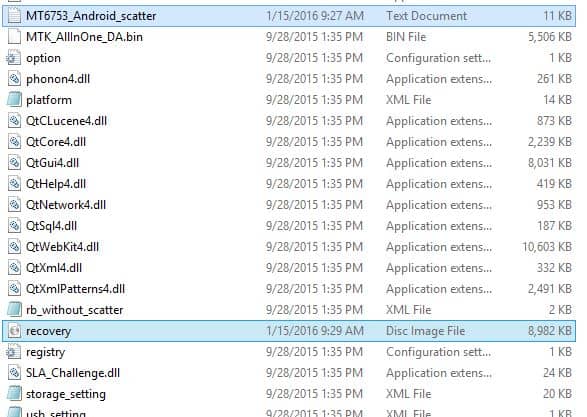
Step5:- Inside the Splash tool folder, there is an exe file named flash_tool.exe. Run flash_tool.exe as administrator.
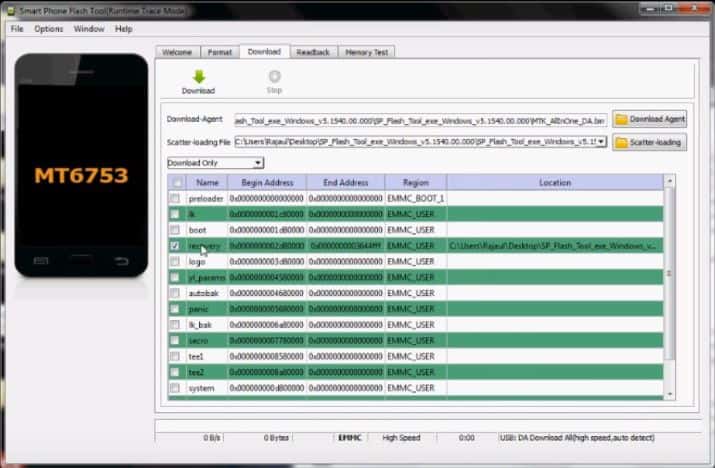
Step6:- While the file open, you could see a window like the above screenshot. Here You can see see an option named “Scatter-Loading“. Click on it and choose the MT6753 text file which we had copied to the splash folder.
Step7:- Click on the ‘Download’ Button.
Step8:- Switch off your Coolpad Note 3 and connect it to your PC via USB cable.
Step9:- Click on the Volume UP button of your device twice. Then you could see something loading below the flashtool screen in red and yellow color.
Step10:- If everything is OK, you could get a message “Download OK”. The screenshot is attached below.

Step11:- Now remove your Mobile from your PC and go to recovery mode. In coolpad note 3 you can enter to the recovery mode by pressing Volume UP and Power Button.
NB: While you are in Recovery mode, Touch not work and you can select items by pressing the Power Button only. Moving can be made with Power UP and Power Down buttons.
Step12:- Here is the place where you could install zip files [I don’t have a screenshot because we cant take screenshot during recovery mode] Select “Install Zip“.
Step13:- Choose Zip From SD.
Step14:- Now choose the zip file which we had copied in step2.
Step15:- Reboot your coolpad note 3.
Now your phone is rooted. If you have any queries regarding rooting of Coolpad note 3, kindly let us know. We are happy to resolve your issues related to coolpad note 3.