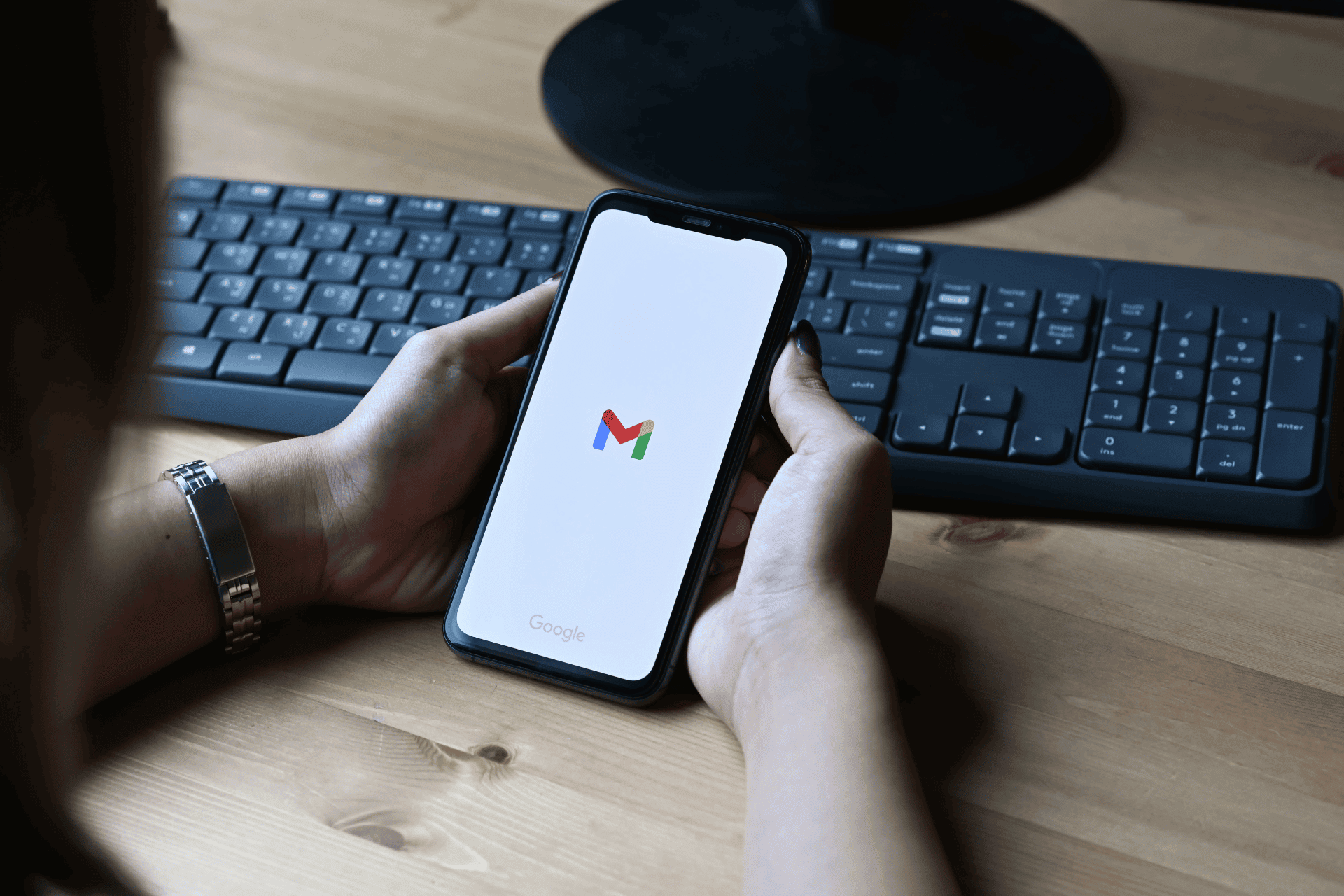In today’s digital age, managing storage effectively within Gmail is essential, especially when facing the 15GB limit. By employing strategic methods to identify and eliminate space-consuming emails—such as utilizing specific search queries for large attachments—you can reclaim valuable storage. Additionally, routine maintenance, including clearing Spam and Trash folders, plays a pivotal role in optimizing your account. However, understanding how to leverage Google’s suite of tools for this purpose can reveal even more efficient solutions. The next steps may surprise you, as they could greatly enhance your email experience.
Identify Space-Hogging Emails
To effectively manage your Gmail storage, it is essential to identify space-hogging emails that contain large attachments or are no longer needed. Utilize the search operator has:attachment larger:10M to quickly find emails with large attachments that may be consuming significant storage. Additionally, regularly check your Spam and Trash folders, as emails in these locations contribute to your overall storage limit and can be deleted to free up space. To further declutter, employ the command before:YYYY/MM/DD to locate and delete older emails that no longer serve a purpose.
Delete Large Attachments
Identifying large attachments is a key step in managing your Gmail storage effectively, allowing you to quickly locate and delete emails that are taking up significant space. Utilize the search query has:attachment larger:10M to find large emails. Here’s a simple overview to assist you:
- Search for attachments: Use
has:attachment larger:10Mto quickly locate large emails. - Delete large emails: Select multiple emails for deletion to free up space efficiently.
- Save important files: Store valuable attachments on Google Drive to prevent data loss.
- Empty Trash: Permanently remove deleted items to immediately recover storage.
Clear Spam and Trash
Regularly clearing both the Spam and Trash folders in Gmail is essential for maintaining ideal storage capacity and ensuring that unnecessary emails do not occupy valuable space. To effectively manage your Gmail storage, start by traversing to the Spam folder and utilize the option to delete all spam messages. This action promptly frees up Gmail space, as spam emails accumulate over time and do not automatically delete. Additionally, remember that emails in the Trash folder remain for 30 days, still counting against your storage limit. Manually emptying the Trash after deleting files by size guarantees immediate recovery of storage, enhancing your overall email management and optimizing your Gmail experience.
Manage Promotions and Social Tabs
Effectively managing the Promotions and Social tabs in Gmail can prevent unnecessary storage consumption. These tabs often accumulate numerous promotional offers and social media notifications, which can quickly deplete your available storage. To manage this clutter:
- Use the ‘Select all’ feature to delete unwanted emails in bulk, focusing on those that are no longer relevant.
- Regularly check and empty your Trash folder, as deleted items still count towards your total storage for 30 days.
- Unsubscribe from newsletters directly within the Promotions tab to reduce future clutter.
Optimize Google Photos Storage
Optimizing Google Photos storage is essential for efficiently managing your media while ensuring you make the most of your available space. To achieve this:
- Change the upload quality from Original to High Quality, allowing images and videos to bypass Google storage limits.
- Regularly review and delete unnecessary photos, focusing on duplicates and blurry images to free up space.
- Utilize Google Photos’ sorting features to identify and remove older media that may no longer be relevant.
- Enable the ‘Storage saver’ setting to automatically compress new uploads, maximizing your available storage without compromising significant image quality.
Monitoring your Google Photos storage usage will help you make informed decisions on what to delete, ensuring optimized storage management.
Clean Up Google Drive
Efficient management of Google Drive storage is vital for maintaining organization and ensuring that you have enough space for important files, especially after addressing any excess in Google Photos. To enhance your Google Drive account:
- Sort your files using the ‘Storage Used’ option on the storage page to identify and delete large files consuming valuable free storage.
- Utilize the search function with queries like
size:larger:10Mto quickly locate and remove these space-hogging items. - After deleting files, remember that they will remain in the trash bin for 30 days, so manually emptying the trash is essential for immediate space recovery.
Regularly evaluating your Drive can help maintain ideal storage levels and organization.
Use Google One Storage Tools
Utilizing Google One storage tools enables users to effectively manage their storage across Gmail, Google Drive, and Google Photos from a single, user-friendly interface. The Storage Manager feature within Google One provides a thorough overview of storage consumption, allowing users to identify which services are utilizing the most space. By using the ‘Manage Storage’ option, users can easily locate and delete old files or emails that are taking up significant storage capacity, thereby helping to free up space. Additionally, Google One offers optimized recommendations for efficient storage management, such as removing unwanted files and emails. Embracing these tools not only simplifies storage cleanup but also enhances overall organization across Google services.
Final Thoughts
To summarize, effective management of Gmail storage resembles tending to a garden; regular pruning of unnecessary emails and attachments fosters a healthier, more organized environment. By identifying space-hogging emails, deleting large attachments, and clearing Spam and Trash, users can reclaim significant storage space. Additionally, optimizing Google Photos and cleaning up Google Drive contribute to overall efficiency. Utilizing Google One storage tools can offer additional insights and streamline the management of storage across various Google services, enhancing your digital experience.