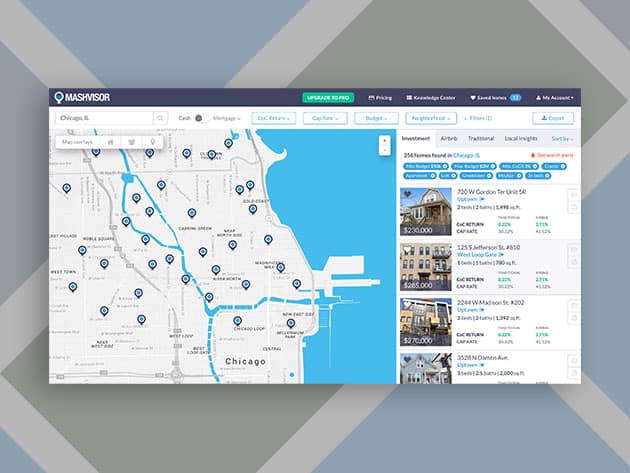Installing the iOS 18 Developer Beta isn’t for everyone. Here’s what you need to know before taking the plunge.
Why Consider the iOS 18 Developer Beta?
Exciting New Features
- Apple Intelligence: A major addition, currently limited to the iPhone 15 Pro line.
- Home Screen Customization: More options for personalizing your home screen.
- New Control Center: Redesigned for better accessibility.
- RCS Support: Enhanced messaging capabilities with Rich Communication Services.
Despite these enticing features, early developer betas come with significant caveats.
Potential Issues with iOS 18 Developer Beta
Common Problems
- App Instability: Certain apps may not work at all or might force close frequently.
- Notification Issues: Notifications might not be delivered as expected.
- Messaging Glitches: iMessages could be sent as SMS, causing confusion.
- General Performance: Overall device performance may suffer, including lagging and faster battery drain.
These builds are primarily for developers to test their apps and report bugs, not for daily use by the general public.
Feedback from Early Adopters
Early adopters of the iOS 18 Developer Beta have reported various issues, highlighting the unstable nature of these early releases. Participating in forums like Reddit’s iOS 18 Developer Beta discussion can provide more insights into what others are experiencing.
Preparing for the iOS 18 Developer Beta
Backup Your iPhone
- Why It’s Important: If the issues deter you, reverting to iOS 17 without a backup could result in data loss.
- Backup Options: Both iCloud and iTunes can be used, though iCloud is often safer due to potential connectivity issues with iTunes in beta versions.
Steps to Backup
- Settings: Open the Settings app.
- Your Name: Tap on your name at the top.
- Your Device: Find and select your device from the list.
- iCloud Backup: Tap iCloud Backup.
- Back Up Now: Tap Back Up Now to initiate the process.
How to Enroll in the Apple Developer Program for Free
- Visit the Apple Developer Website: Open the Apple Developer website and tap the three-dash menu in the top-left corner.
- Sign In: Click on Account and sign in with your Apple ID.
- Accept Terms: Read the Apple Developer Agreement, check all the boxes, and hit Submit.
How to Download the iOS 18 Developer Beta Over-the-Air
- Open Settings: On your iPhone, go to Settings > General > Software Update.
- Enable Beta Updates: Tap Beta Updates and select iOS 18 Developer Beta.
- Install Update: Go back and tap Download and Install under the “iOS 18 Developer Beta” option. Enter your passcode, agree to the terms, and wait for the update to install.
Alternative Method: Install the iOS 18 Developer Beta Using a Mac
- Download the Beta: Go to the Apple Developer Program download page on your Mac, find “iOS 18 beta,” and download the restore image for your iPhone model.
- Connect Your iPhone: Plug your iPhone into your computer and enter your device passcode or Trust This Computer.
- Open Finder: Open a Finder window, select your device under Locations, hold down the Option key, click Check for Update, and choose the iOS 18 beta restore image.
Why You Might Not Want to Download the iOS 18 Developer Beta
Consider the Risks
- Bugs and Glitches: Early developer betas are prone to bugs, making your phone unstable.
- Performance Concerns: The beta could cause lag, app crashes, and faster battery drain.
Reverting to iOS 17
If you experience issues with the iOS 18 Developer Beta, you might want to revert to iOS 17. Here’s how:
- Backup Restore: Use your backup to restore your iPhone to iOS 17. This process will erase all data on your device, so ensure your backup is up-to-date.
Final Thoughts
While the iOS 18 Developer Beta offers a glimpse into exciting new features, it comes with significant risks and potential issues. Make sure to back up your device and consider whether you can tolerate the bugs and performance problems before installing. If you’re not ready for these challenges, wait for the more stable public beta or final release.