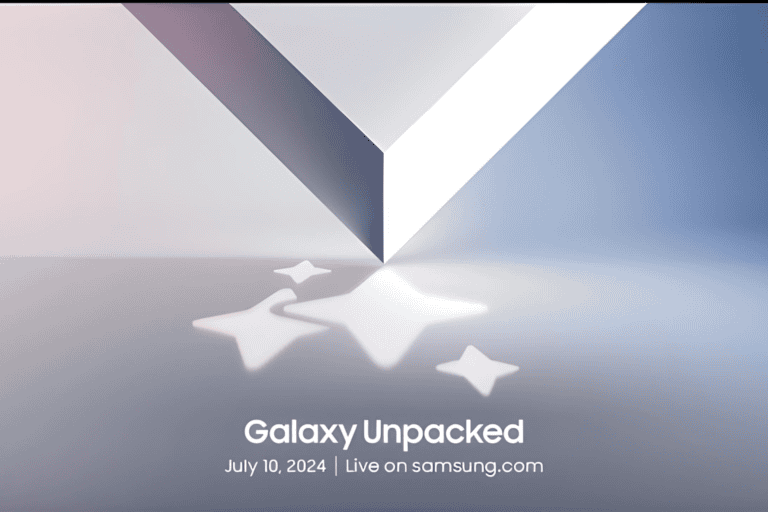Today we are going to share yet another useful information for all readers. Very helpful guide for those who loves taking photographs in their professional camera.
Actually this topic was given by my friend who bought a new SLR camera. Last day, he bought a brand new SLR worth $1000. For watching its performance, he had took so many beautiful pictures. The problem started after he tried to copy those images to his computer. The issue was, the images were of CR2 format which didn’t support in his PC and mobile. So he bring it to me and ask me to convert those images to any standard format like jpg.
While getting those CR2 files, I though that this will be very easy task. But I really struggled for finding an appropriate software for doing this task. As usual, I open Google and search for a solution. But I could found only online service, which converts the CR2 to JPG. But that don’t work in India. The reason is, in India, an average internet user get only 512 Kbps broadband speed. Those photos taken in SLR will be nearly 50 MB in size. If we consider the time required for uploading and downloading using those online service, it took nearly 30 minutes for a single picture to get finish. What happen, if there are 100 CR2 images? 100*30=3000 minutes. Can’t think about such situation.
So Finally I decided to download some offline software for doing this. After making a research worth 2 hours, I had found a free software and a paid software which clearly converts the CR2 images to JPG without any issues. Meanwhile, I had tested nearly 10 tools which are really s**t. Please have a look on these tools that really works.
[xyz-ihs snippet=”middle”]
What is a CR2 file?
Simply telling, CR2 images are the file format of photographs that are taken using Canon Digital camera. They are called raw images because they are not finished processing. It contains minimal processed data which are taken using digital camera of canon. Usually these raw file format have extremely high quality and need special tools to open it.
The software like Adobe Photoshop can simply convert these CR2 to JPG but the software is too large to download and requires lot of money if you purchase.
Best Software to convert CR2 to JPG quickly
#1 The Free tool to convert CR2 to JPG
This is about a software called Easy2Convert RAW to JPG tool. As the tiitle shows, this tool can easily convert the raw images like CR2 to JPG. Now only CR2 files but also file formats like .nef, .nrw, .cr2, .cap, .iiq, .3fr, .srf, .sr2, .bay, .dng, .erf, .ari, .arw, .crw,.eip, .pxn, .rw2, .rwl, .r3d, .dcs, .dcr, .drf, .orf, .ptx, .raw, .k25, .kdc, .fff, .mrw, .rwz, .pef, .raf, .mef, .mos, .x3f can be easily converted to JPEG format (it includes .jpg, .jpeg, .jpe, .jif file extensions) in a single click. Another big advantage of this tool is that, we could assign the output quality easily.
This will be very useful for photographers using camera of Canon, Sony, Hasselblad, Logitech, Panasonic etc. Raw images of all these camera can be converted using Easy2Convert tool. As a direct user, I found a negative side for this tool. You can convert only one image at a time. Batch conversion is not possible.
It is very easy to convert CR2 to JPG. It can be done in two steps.
Step 1:- Download and install the Easy2Convert RAW to JPG tool.
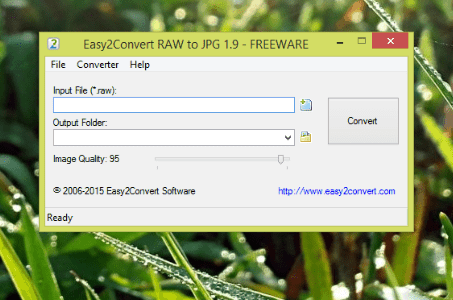
Step 2:- In the first option choose the required file to convert and in the second option, select the destination folder.
#2 The paid tool to convert CR2 to JPG
Thew we are discussing about a paid software tool to convert this CR2 to JPG. The software is Image Converter Plus. As the name signifies, this software is used to manipulate graphics files in various file format. There are many features for this tool, but we are discussing only the file conversion feature. The main purpose is also for converting image file from one format to another. The big advantage is that, you can convert images in a batch.
Not only CR2 images but also hundreds of other graphics formats were also supported by this tiny tool. Along with conversion, you can crop, re size images very quickly.
This tool can also convert images in two steps.
Step 1:- Download and install Image Converter Plus.
Step 2:- Open the files to be converted. You can select more than one images through this.
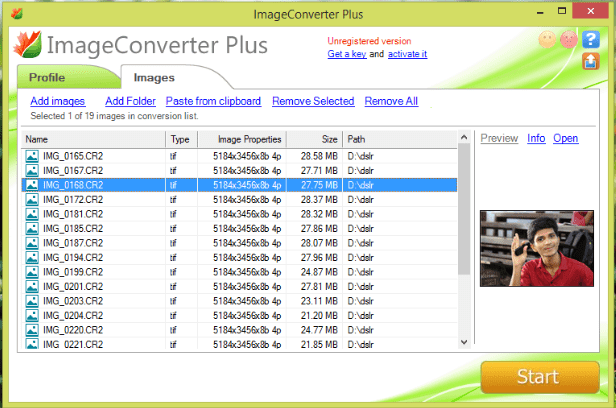
Step 3:- In this step, set the conversion quality, output format etc. Press Start to continue the conversion.
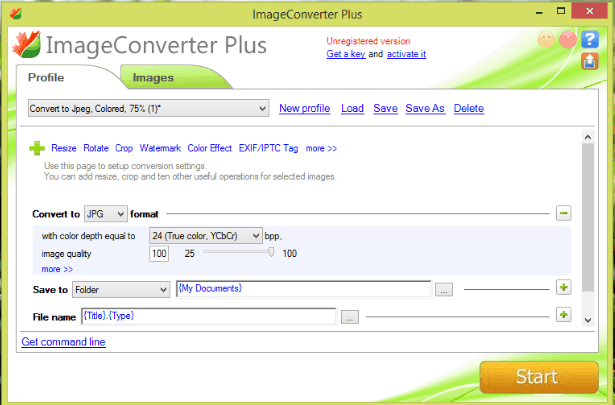
As I told above, this tool is a paid one. If you are trying the conversion in the trial version, the output file will have a annoying watermark. We recommend this tool only if you are a professional worker. For single use, you can try the first choice.