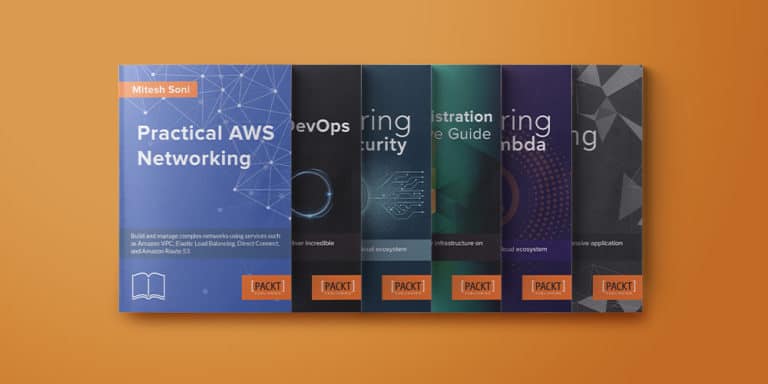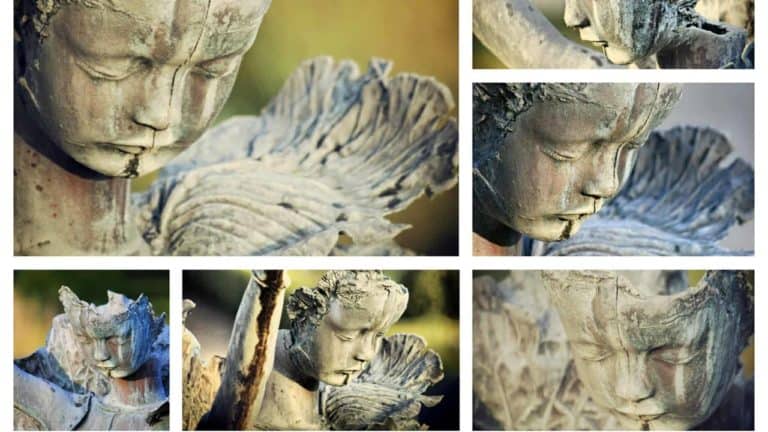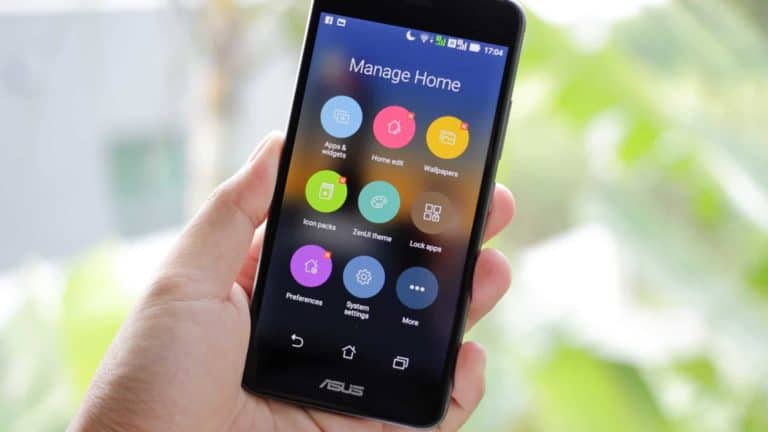This article is for showing how you can enable developer option and USB debugging on your Coolpad Note 3 smartphone. Before going to deep to this topic, let me tell something about this brand new device. I am writing this introduction by watching market trends in India where people gives importance for the cost of a product. Before purchasing something people looks for the cheapest availability of the product. In case of smartphones, current trend is to purchase cheap mobile phones with more attractive features. This is the reason why Mobile manufacturers like Samsung, HTC etc list back to the bottom in the mobile phone market.
[xyz-ihs snippet=”middle”]
While hearing the name Coolpad people might think what is the origin of this company. No doubt this is also a Chinese company which had introduced their first smartphone in Indian market with the name Coolpad Note 3. Coolpad Note 3 is currently the best smartphone below rs 10000 that provides maximum features.
Coolpad’s Note 3 had released with simple and attractive design. Matt finished back panel with plastic makes this smartphone more cheap and light weight among the competitors. The device is only 155g which is comparatively lighter than Lenovo K3 Note. 5.5 inch display screen is very good for those who love playing games and those who love other multimedia activities. The screen have HD IPS display with a resolution of 720 x 1280 provides more picture and video clarity. Coolpad comes with 1.3GHz octa-core MediaTek MT6753 processor and 3 GB RAM which provides much better performance than K3 Note.
Anyway one negative side I figured out is about the camera clarity. Even-though the company provides 13 MP Primary camera, we won’t get enough clarity for the pictures. But Short range pictures can be captured with some extra clarity.
Steps to enable Enable Developer option and USB Debugging in Coolpad Note 3
We had already shown how to enable developer option and usb debugging on all android smartphones that are running on Lollipop OS. Here we have Coolpad Note 3 which having Lollipop and the procedure is same as we talk about Redmi Note USB Debugging. Developer option is the way to develop and test android apps using development kits like Android Studio. For all kind of bugging activities, you need USB Debugging facility. So if you don’t want to look to other articles, here is the one and only one way to enable usb debugging and developer option on your Coolpad Note 3.
#1:- Go to Settings
#2:- Tap on “About Phone”
#3:- There you could see an option named “Build Number”
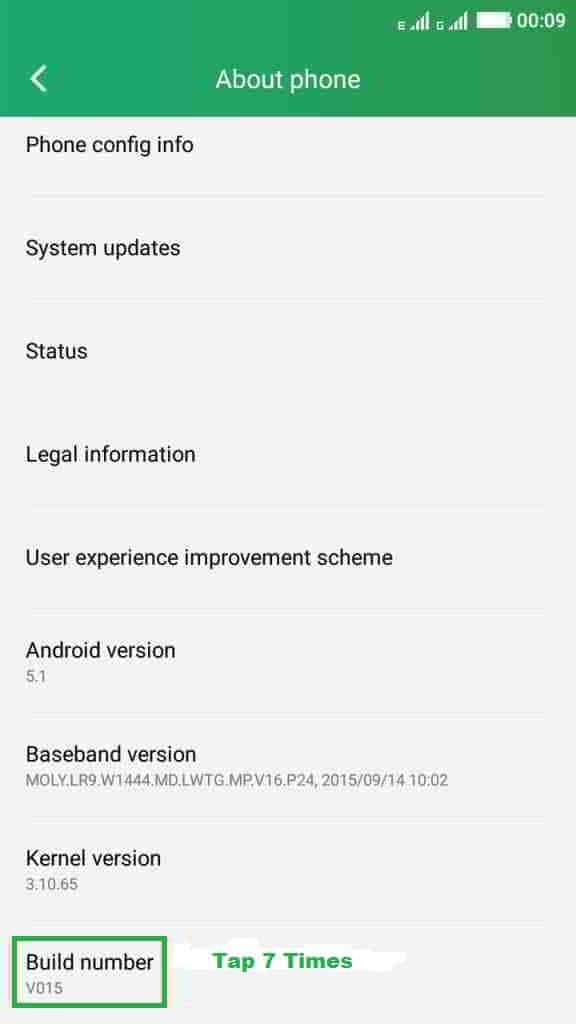
#4:- Now Tap on the Build Number continuously for more than 7 times
Now You will receive a message that you are a developer.
Enjoy developing Apps.
Now its the time to enable USB Debugging on your Mobile. This is the way you can connect your smartphone to your PC for rooting and other high end purposes.
After unlocking the developer option, you could able to see “Developer option” Menu on your Settings page. Now Click on it and inside developer option, there you could see USB Debugging.
Here is the screenshot of USB Debugging inside Developer option of Coolpad note 3.
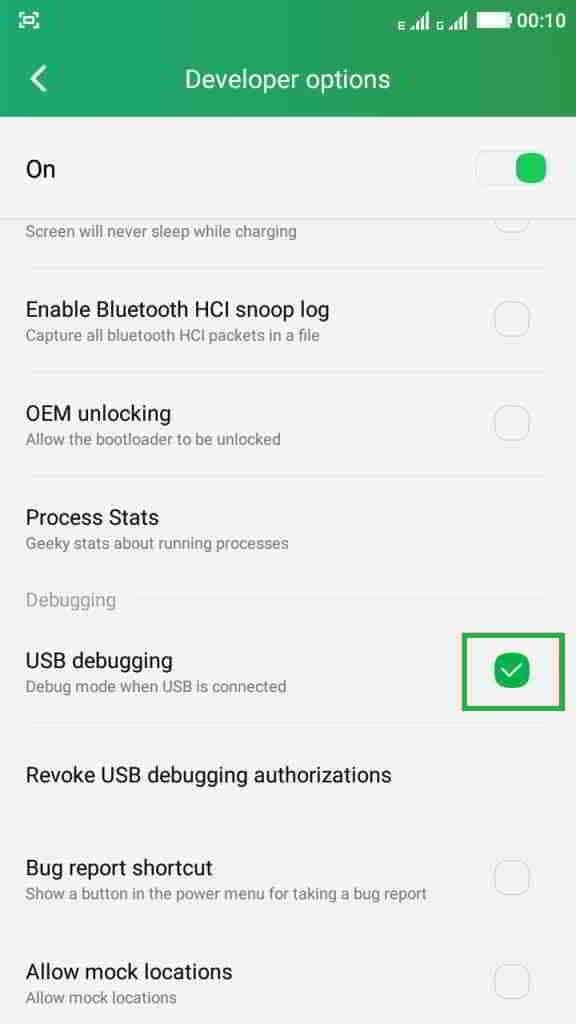
Hope you understood the above procedure. We are here with your issues with Coolpad note 3. Comment your issues and we can solve it.