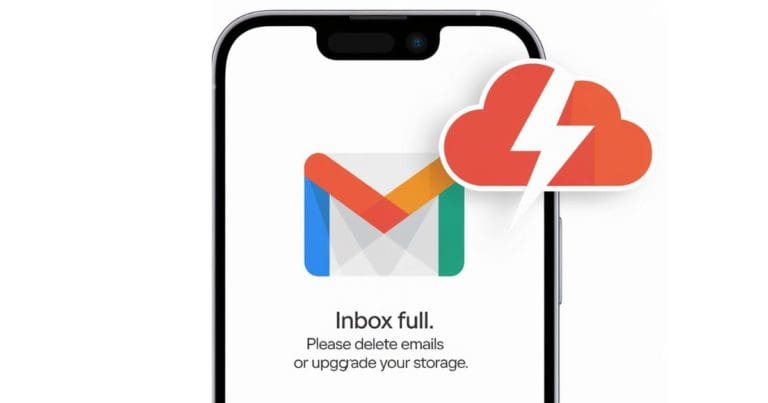Within 1 month of sale, Lenova A6000 and A6000 plus had bought by millions of people. These devices have huge demand in countries like India, Indonesia, Bangladesh etc. Once it was sold only through Online portals and now extended its availability in Local shops. If we check the price tag for these models, we could understand why these models have huge popularity in Asian countries. People in countries like India, Bangladesh, Pakistan, Nepal etc compare the features of these new models with popular brand. If they found the features are almost same to top brands, they choose it. Here the features of lenova A6000 plus (priced 7500) is almost same to the features Moto G 2G (priced 10000). That’s why people choose these brand new models.
For any android device, the developer option will be hidden when you bought it. This is to avoid mis using of these devices when it is handled by people who have less knowledge in this area. If you are expert with android devices, then you can enable various developer features. USB Debugging is one such important feature that will be helpful to everyone. Not only USB Debugging, several other features like Mock locations, revolking USB Debugging authorization, putting device awake while charging can be do using the developer option.
For any android device, the steps are same to enable developer option. In case of Lenova A6000 and Lenova A6000 plus, the steps are as follows.
Steps to enable Developer option and USB Debugging in Lenova A6000 and A6000 plus
Step 1:- Go to settings page of your Lenova A 6000/A 6000 plus.
Step 2:- Just scroll to the bottom of the settings page. There you can see the option names “About Phone“. Just go through it.

Step 3:- Under about Phone section, there will be 4 options. Among them, choose “Device information“.
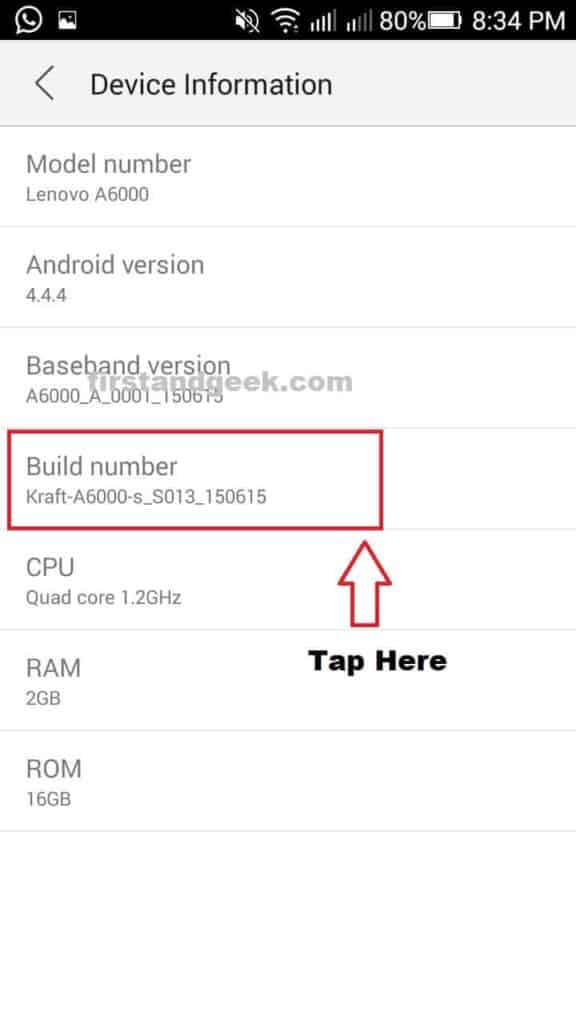
Step 4:- Inside device information, you could see an option named “Build Number”. Press on “Build number” continuously for 7 times.
Now you will receive a notification that, you are a developer.
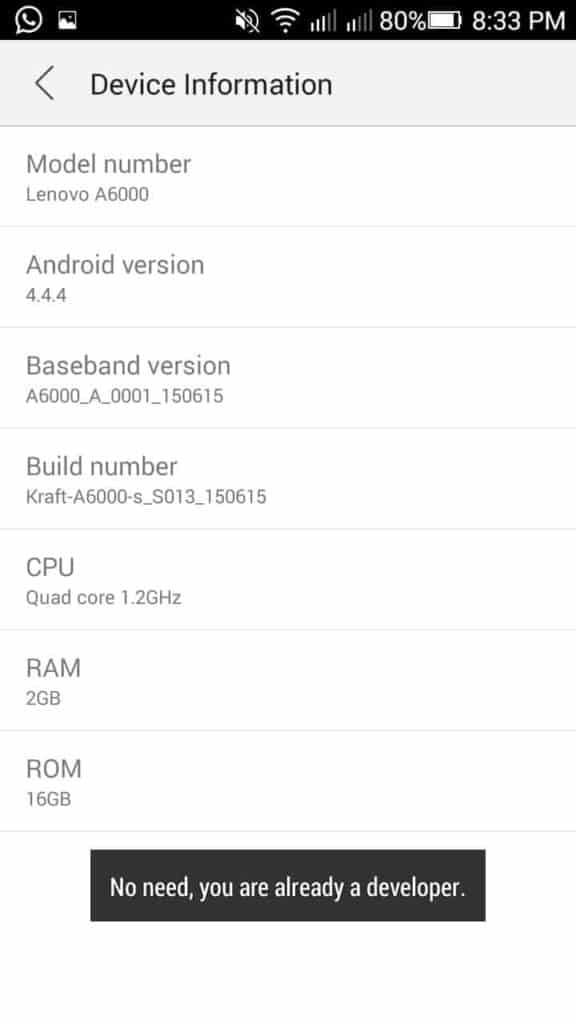
Step 5:- Now return back to the settings page. Just above the about phone section, you could see the “Developer option” section.
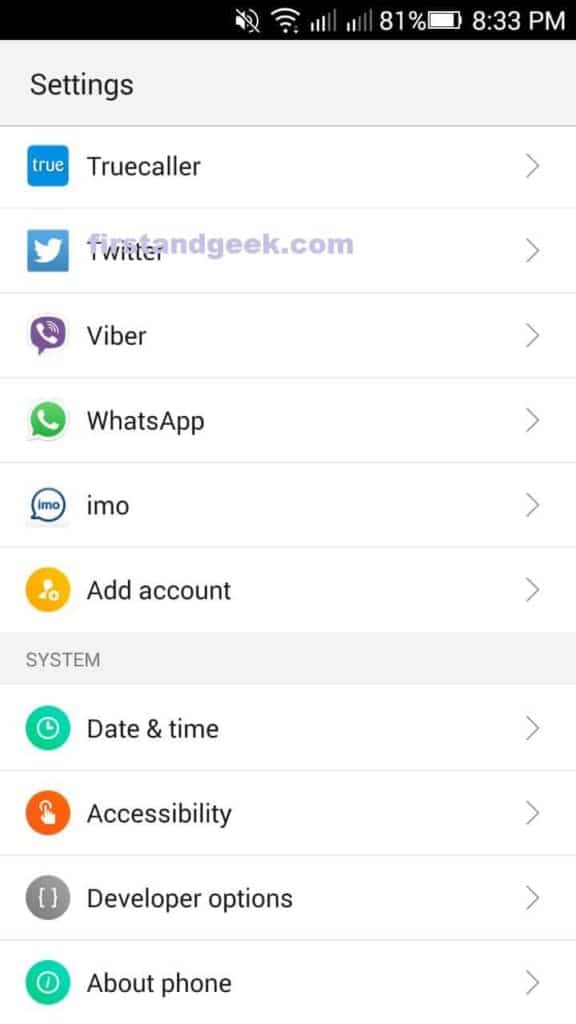
Inside Lenova A6000 and A6000 plus Developer option
Here is the screenshot of page inside the Developer option. There are only 4 developer option inside lenova A6000
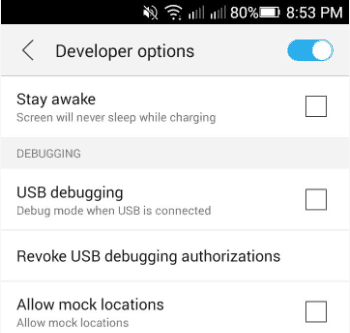
1. Stay Awake option to avoid screen sleep while charging.
2 USB Debugging option.
3. Revoke USB debugging authorization.
4 Allow Mock location.
Like other android devices, several other developer options are missing in Lenova A6000 and A6000 plus. The options to pointer location, Show touches,window animation scale, Force GPU rendering etc are not available on the developer option of both Lenova A6000 and A6000 plus. If you have any issues related to these models, kindly let us know. We have Lenova addict here to solve your issue.