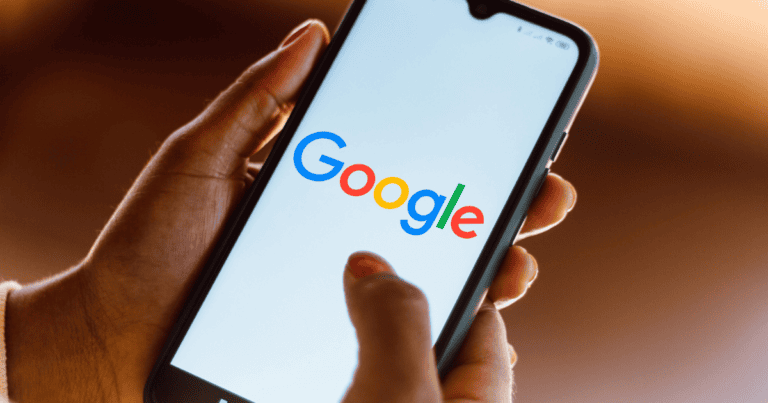Today we are showing you how to enable developer option and usb debugging on your LG V10 smartphone. Before going to discuss about the topic, we would like to explain some feature of this unique LG product. LG V10 is a variety product which has an 5.7 QHD display. The first factor of performance is the processor where V10 comes with Qualcomm Snapdragon 808 Processor. The secondary performance factor is the Read Only memory where this device have 4GB LPDDR3 RAM. So there will be no issues with installed apps and games. You can play every high end games with extreme quality.
LG V10 is built with 16 MP rear camera and 5 MP front camera which is above its competitors. This new modal also bring an end to battery issues by giving 3000 mAh battery. This product is G capable and working on Android Lollipop 5.1.1 Operating System.
One bug issue with this product is its weight. As it have huge size, the weight is about 192 gram, which is little bit heavy. The body is build with stainless steel and stainless steel with a “resilient but soft Dura Skin” on the rear and bottom of this device. The device is going to release with lot of color option including Modern Beige and Opal Blue which is a good news for color lovers. [xyz-ihs snippet=”middle”]
How to enable Developer option and USB Debugging on LG V10?

USB Debugging is an important option which is locked inside developer option of an android device. Almost all android device have this facility. In order to enable USB Debugging for developing options, you need to enable the developer option first. The way to enable developer option is same for all android device running on Android Lollipop OS. Here is the guide to enable developer option and USB debugging and other major options on your LG V10.
Step1:- Go to settings of your LG V10
Step2:- No Choose “About Phone”
Step3:- There you could see an option named “Build Number”
[Clicking Build number only once will not make anything,]
Step4:- Tap Build Number Continuously for 7 times and you could see that, you are near to developer option.
Step5:- Now you will notified that you are a developer. Now go back to Settings of your LG V10 and below the settings, You could see another option named “Developer option”
Now how to enable USB Debugging?
For working on the developing stage of your LG V10, you need to enable USB Debugging. For working with android applications, this is must.
#1: So click On Settings
#2: Developer options
#3: There you have USB Debugging option.
#4: Enable it.
This is the way to enable Developer option and USB Debugging on LG V10. Not only for LG V10 but also all other android devices running on Lollipop OS have the same method to enable developer option and USB Debugging. Currently we don’t have any screenshots for you but will add one soon for fast understanding and for beginners. If you like this tutorial, kindly share this and encourage us. More LG V10 tips and tricks are coming soon.