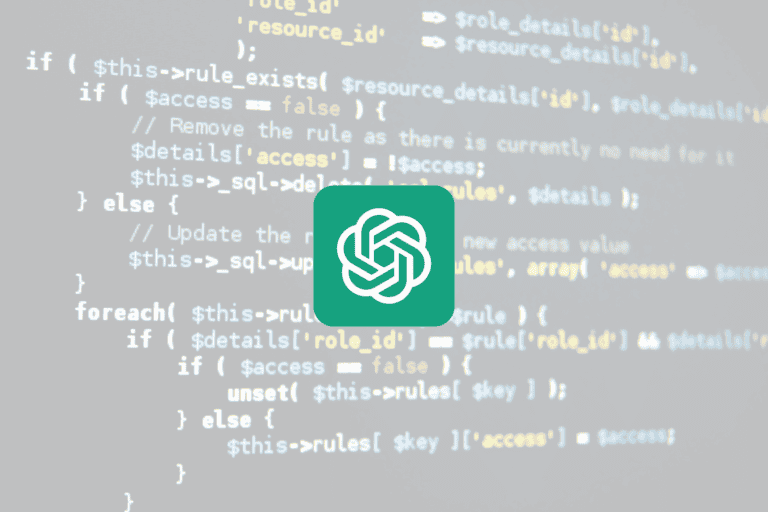Newly established Chinese gadget company LeEco had established their roots in Indian market by selling nearly 200,000 Le 1s Unites after 1 month of release. The company had made this much of sale only by putting 3 flash sales through eCommerce giant flipkart. Looking at the response of the order it receives, we could conclude that Leeco is going to be another smartphone giant in India after Xiomi. As per the latest reports, Le 1s is top selling smartphone online in February 2016.
Surely the features that offered by Le 1s is the reason behind its popularity among Indian customers. Le 1s is listed for a price of 10,999 which is comparatively low among its competitors. Premium features like Finger Print Scanner, Metallic Body, Gorilla Glass, Full HD display are there for a price of 10,999. You can read the full review of Le 1s here. Another concern about new manufactures are about the service. people may think what should they do their new smartphone once it get damaged. The happy news is that there are nearly 555 service centres located on 23 states of India. you can look for the more details about Leeco 1s service centers in India.
[xyz-ihs snippet=”middle”]
How to enable Developer option and USB Debugging in LeEco Le 1s?
If you are an android app developer, this might be the first thing you do after getting your mobile. If you have a prior knowledge in this area, this is going to be an easy job for you. So this article is completely for a new born developers who are looking for how to enable both developer option and USB debugging on Le 1s.
Steps for Enabling Developer option in Le 1s.
Step1:- Go to Settings page of your Le 1s.
Step2:- Go to bottom of the page and you could see an option named “About Phone“.
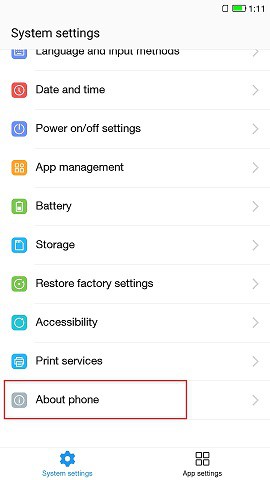
Step3:- Click on About Phone,
Step4:- Inside About Phone Section, you could see another option named “Version“.

Step5:- Click on Version continuously for 7 times.
Then you will get a message that, you are a developer.
Steps for Enabling USB Debugging option in Le 1s.
USB debugging is an option under developer option. So in order to enable USB debugging, you should first un hide the developer option as mentioned in the above steps.
Once you had enabled the developer option, there you could see “Developer option” under Settings page.
Click on “Developer options“.
Now drag to the middle and you could see the USB debugging option there.
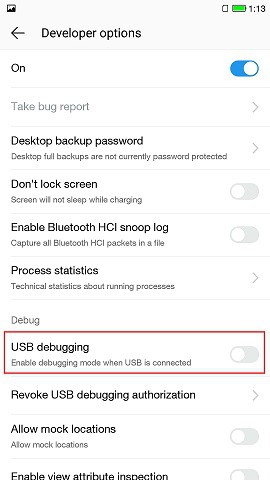
Tap to Enable/Disable USB debugging.
USB debugging is a crucial feature for those who loves to handle all kinds of features of an android phone. There are many features hidden in the developer option. USB debugging is one of them. You can Enable Bluetooth HCI snoop log, know technical statistics about running processes, allow mock location etc using this developer option. So once you are in the developer option page, handle the features with care.
If you have any doubts or queries regarding Le 1s, kindly contact us by filling the form below. We are happy to help you.