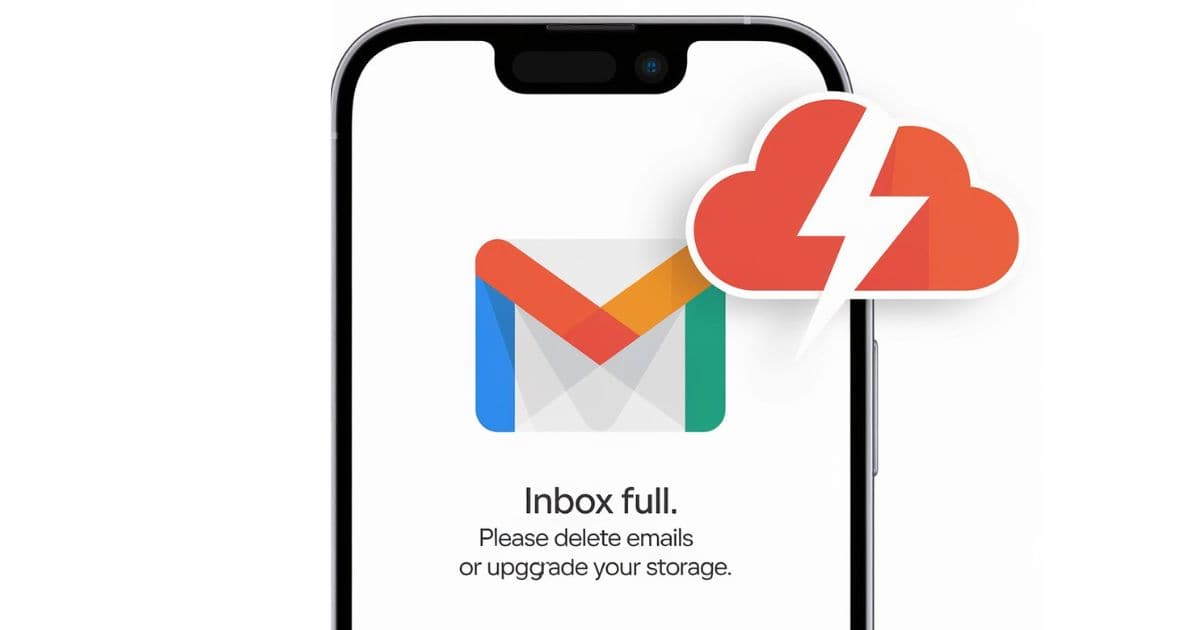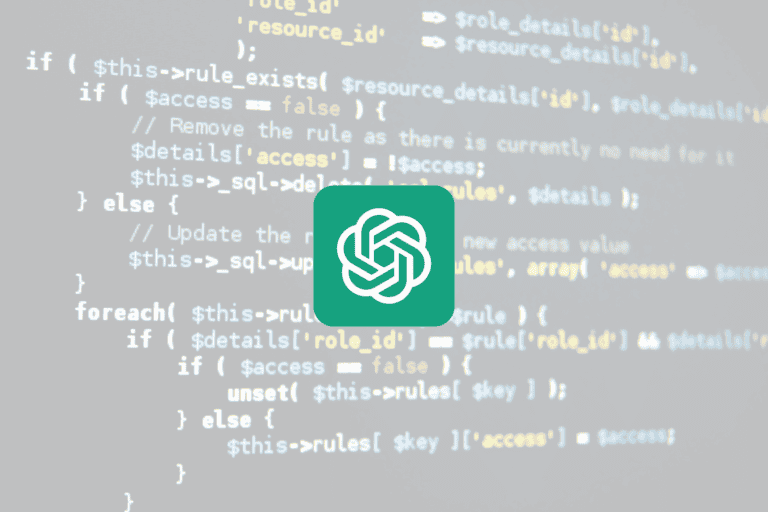It’s interesting how, just as you were about to give up on your cluttered inbox, a friend mentioned their own Gmail reset experience. You might find yourself wondering if a simple reset could also be the key to regaining control over your chaotic email landscape. After all, you’ve probably noticed some odd activity or misplaced messages, and addressing those issues could lead to a surprising sense of clarity. Discovering how to recover lost emails and enhance your security may be more straightforward than you think, and it could ultimately transform your email management strategy.
My Gmail Reset Experience
Resetting my Gmail was a crucial step in reclaiming my inbox. After changing my password, you’ll want to review recent activity to identify any unauthorized access. This process not only secures your account but also sets the stage for recovery.
I found several deleted emails in the Trash folder, where I recovered important messages I thought were gone for good. Utilizing the Gmail Message Recovery Tool was imperative, as it guided me through retrieving deleted emails from the last 30 days.
By exploring the “All Mail” tab, I uncovered more messages that weren’t visible in my inbox. Adjusting my Gmail settings helped guarantee that important communications wouldn’t get misplaced in the future.
This experience transformed my email management.
Discovering Unauthorized Access
Many users don’t realize how vulnerable their Gmail accounts can be until they notice unusual activity. If you see signs like this, it’s essential to act quickly:
- Changes in email organization
- Emails suddenly missing or deleted
- Unrecognized devices logged into your account
Unauthorized access can lead to significant losses, including entire inboxes disappearing.
If you suspect someone’s tampered with your Gmail account, check your recent activity immediately. Change your password to prevent further issues.
Don’t forget to explore your Trash folder; you can recover deleted emails that may have been lost during that unauthorized access.
Recovering Lost Emails
Recovering lost emails can feel intimidating, but there are effective steps you can take to retrieve your important messages. Start by checking your Trash folder, where deleted emails remain for up to 30 days. If you can’t find them, consider using the Gmail Message Recovery Tool to recover emails deleted within that timeframe. Here’s a quick guide:
| Step | Action | Notes |
|---|---|---|
| Check Trash | Look for missing emails | Deleted emails last 30 days |
| Use All Mail tab | Search for misplaced messages | Contains all your emails |
| Gmail Message Recovery | Follow prompts for recovery | Targets emails deleted recently |
| Contact Google Support | For assistance with permanent deletions | They may help recover lost emails |
These steps can markedly enhance your chances of retrieving your missing emails.
Utilizing Gmail Recovery Tools
When it comes to retrieving lost emails, utilizing Gmail’s recovery tools can make all the difference.
You can follow these steps to maximize your chances of recovery:
- Check the Trash folder to find the deleted emails; they’re kept for 30 days.
- Use the Gmail Message Recovery Tool to recover emails deleted within the last month by following the instructions provided on-screen.
- If you’re a Google Workspace user, contact your administrator to restore any lost data through the Admin Console.
Enhancing Email Security
Enhancing your email security is essential in today’s digital landscape. Start by regularly changing your password to protect your account from unauthorized access. If you suspect any compromise, act quickly to update it.
Implementing two-step verification adds an extra layer of security; you’ll need both your password and a verification code sent to your mobile device when signing in. Keep an eye on recent account activity to spot any unauthorized sign-ins, as Gmail alerts you to suspicious access.
Additionally, review and update your recovery options, like adding a secondary email or phone number, to guarantee you can regain access if needed. Utilize Gmail’s Security Checkup tool to identify vulnerabilities and receive tailored recommendations for improved security.
Tips for Inbox Management
Effective inbox management can transform your email experience, making it easier to stay organized and find important messages quickly.
To enhance your Gmail inbox, consider these tips:
- Regularly review and adjust your email filters to keep important emails visible and prevent accidental deletions.
- Use Gmail’s search features with specific keywords to locate emails efficiently across all folders, including the Trash folder.
- Implement a labeling system to categorize emails, improving your overall organization.
Lessons Learned From My Journey
Resetting my Gmail account taught me several valuable lessons about email security and management.
You’ll want to change your password regularly and review recent activity to spot unauthorized access, just like I did.
Checking your Trash folder is vital, as you might recover permanently lost emails within 30 days.
Utilizing the Gmail Message Recovery Tool can also help you retrieve those mistakenly deleted messages.
Don’t forget to explore the All Mail folder and use the search bar effectively; you might find emails back that you thought were gone.
Setting up filters and blocked addresses is essential for keeping your inbox organized and preventing future email loss.
Final Thoughts
In the end, resetting your Gmail can be a game-changer for your inbox. By discovering dodgy activity, recovering precious messages, and reinforcing robust security, you can reclaim control over your email experience. Remember, a tidy inbox leads to a tranquil mind. So, take the time to tidy up, tackle threats, and transform your email habits. With these steps, you’ll not only safeguard your messages but also savor the serenity that comes with an organized digital life.