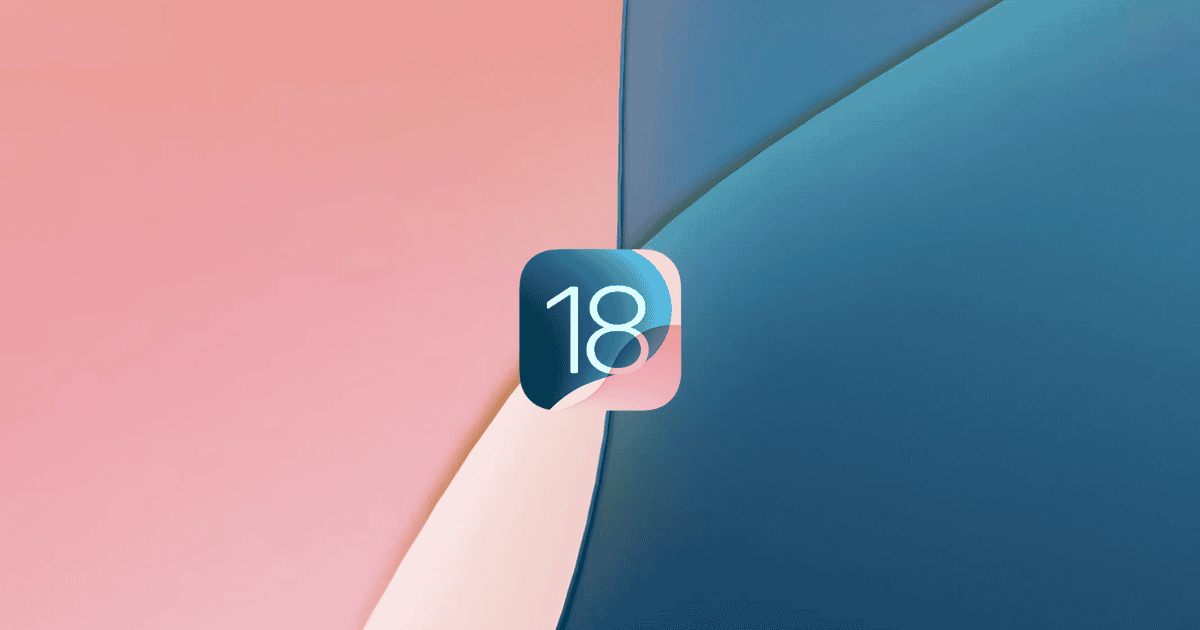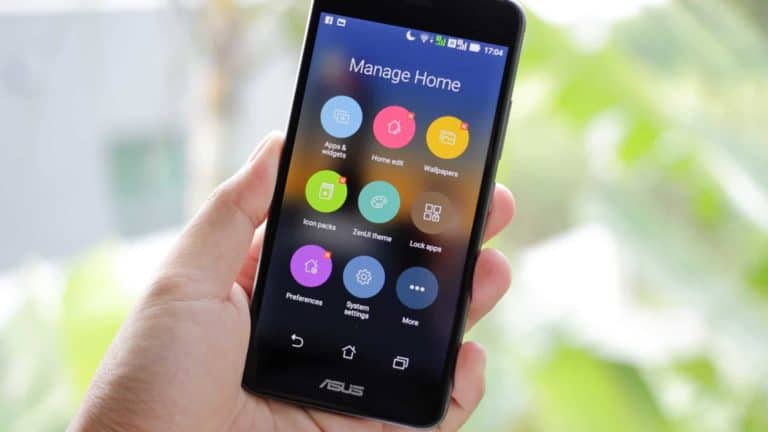With the release of iOS 18, Apple continues to push the boundaries of what users can achieve with their iPhones. From expanded customization options to enhanced privacy and revamped apps, this latest update offers a myriad of features designed to enhance your experience. Before diving into these upgrades, though, it’s essential to ensure your iPhone is ready for the transition. In this guide, FirstandGeek walks you through every step of the process—from checking device compatibility to exploring the exciting new features available in iOS 18.
Confirm Your iPhone’s Compatibility
The first thing you need to do before downloading iOS 18 is to check whether your iPhone is eligible for the update. Apple has ensured that devices from the iPhone XR and iPhone XS onwards will be compatible with iOS 18. Older devices may not support the update due to hardware limitations.
Here’s how to check your device compatibility:
- Go to Settings > General > About on your iPhone.
- Verify your iPhone model and current software version. Make sure you’re running iOS 17 or later to upgrade.
- Ensure you have enough free storage for the update—iOS 18 requires approximately 4 GB of space. Ideally, keep 5-10 GB free to avoid any issues during installation.
Most iPhones released from 2019 onward are fully compatible with iOS 18, making it accessible to a wide user base.
Prepare Your Device for a Smooth Upgrade
Before proceeding with the update, it’s essential to properly prepare your iPhone. This will ensure that the installation process goes smoothly without encountering any unnecessary hiccups.
To prepare for the iOS 18 upgrade:
- Back up your data: Use iCloud or iTunes to back up all your important files and settings. If anything goes wrong during the update, you can restore your data without worry.
- Check your storage: Free up at least 5 GB of space by deleting unused apps, media, or documents.
- Charge your iPhone: Ensure your device is charged above 20%, or plug it into a power source during the update to avoid interruptions.
- Connect to Wi-Fi: A stable Wi-Fi connection is crucial for downloading the update quickly.
- Disable Low Power Mode: Low Power Mode can block essential background tasks necessary for the installation. Turn it off by going to Settings > Battery.
Navigate to the Software Update Section
Once your device is ready, it’s time to access the Software Update section to download iOS 18.
Here’s what you need to do:
- Open Settings on your iPhone.
- Tap on General, then select Software Update.
- Make sure your iPhone is connected to a stable Wi-Fi network.
- If iOS 18 is available, you’ll see the option to Download and Install. Tap it to begin the process.
- You may be asked to enter your passcode or agree to Apple’s terms of service.
Once the download starts, ensure your device remains connected to Wi-Fi, and keep it plugged in to avoid interruptions.
Download and Install iOS 18
After accessing the Software Update menu and ensuring all conditions are met, you can now proceed with the download and installation of iOS 18.
Key steps include:
- Ensure your device has at least 4 GB of free space.
- Tap Download and Install to initiate the process.
- Follow the on-screen instructions, which may include agreeing to terms and entering your passcode.
- Your iPhone will automatically restart to complete the installation once the download finishes.
Be patient during this process, as the update may take some time depending on your Wi-Fi connection speed and the device itself.
Post-Installation Customization and Optimization
Once iOS 18 is installed, you’ll want to explore its new features to make the most of the update. Here’s how you can optimize your iPhone’s performance and customization options:
- Customize the Home Screen: Take advantage of iOS 18’s enhanced customization by rearranging apps and widgets. You can also apply larger app icons and new color tints for a personalized aesthetic.
- Check app permissions: Verify that apps have the correct permissions, especially for new features in the Photos and Messages apps.
- Explore the new Passwords app: This new standalone app simplifies password management, including two-factor authentication.
- Review your storage: Keep track of your storage usage post-update, as new features may require additional space.
Explore the Top iOS 18 Features
iOS 18 comes packed with powerful new features designed to improve functionality and personalization across your device. Here’s a breakdown of the most exciting enhancements:
- Revamped Photos App: A cleaner interface that organizes your photos into topic-based collections. You can also pin your favorite collections for easier access.
- New Messaging Features: The Messages app now includes scheduling, allowing users to send texts at specific times. Additionally, enhanced Rich Communication Services (RCS) support makes interactions with Android users more seamless.
- Genmojis: Create personalized emojis using AI technology, adding a fun new dimension to your conversations.
- Improved Siri Interaction: Siri now handles both voice and text commands more efficiently, providing smoother interactions based on user context.
- Advanced Privacy Features: Lock and hide specific apps, control data sharing, and enjoy enhanced password management with the new Passwords app.
Final Thoughts on iOS 18
In conclusion, iOS 18 is more than just a routine update—it’s a reimagining of how you can interact with your iPhone. From enhanced privacy settings to a more intuitive Photos app and customizable Home Screen layouts, Apple continues to push the envelope with each update.