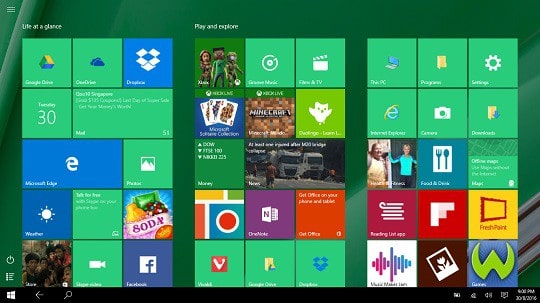We are going to post yet another tutorial based on Asus Zenfone models. Our recent article showing how to upgrade zenfone 5 to lollipop had helped thousands of Zenfone 5 users to update their device from Kitkat to Lollipop. Now today we are going to show you how you can manually upgrade Asus zenfone 4 to lollipop. Those who are new to this technical side, I recommend you to read our previous article. It will help you to understand more about the upgrading process.
The steps that we are following here is same as that of the Zenfone 5 upgrade process. Only one difference is that, we are using different files for both devices. The instructions are also same on both cases. Anyway, for better user experience, I am repeating the whole procedure to upgrade Zenfone 4 to lollipop.
Things you should check before update Asus Zenfone 4 to Lollipop
[xyz-ihs snippet=”middle”]
Rooted Devices won’t work:- This is my personal experience. If your Zenfone 4 is rooted, the official lollipop firmware won’t get install on your device. Not only the Manual update, the OTA update will also sometimes fail if your device are rooted. This is because, your ASUS Zenfone devices have intel processor inside which won’t accept update if any system files are changed. So revert to the original version before upgrading to Lollipop.
Should have the latest version of Firmware:- To get the Lollipop update to be installed, you should have the Zenfone 4 with latest updated firmware. The latest firmware version suitable for Lollipop update is Zenfone-V6.6.3-2014xxxx. Check out the below screenshot. These kind of version is suitable for Lollipop update.
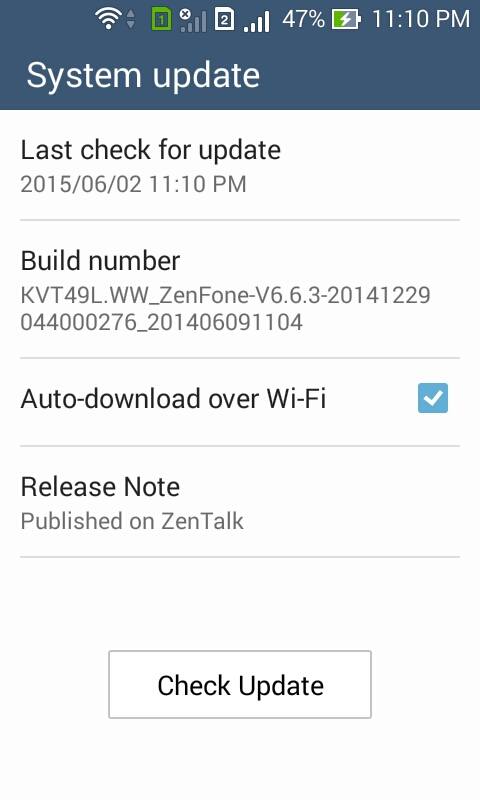 Hope all have the above version of Zenfone 4. If you don’t have this version, first update it using the OTA. [OTA update means Over The Air Update which usually happens when you click the Check update button]
Hope all have the above version of Zenfone 4. If you don’t have this version, first update it using the OTA. [OTA update means Over The Air Update which usually happens when you click the Check update button]
Check SKU version before download the Lollipop files:- There are mainly two types of SKU for your Zenfone 4 version. They are the WW version and the CHT version. This can be find out by looking the Build number of your device. So in my case, the build number is WW_Zenfone-V6.6.3-2014. So my SKU is WW. If your build number is something like CHT_Zenfone-V6.6.3-2014, then your SKU is CHT. So when you download the Lollipop files, check out the SKU version. SKU with WW version can be only upgraded with the WW-7.3.3.0 files and SKU with CHT version can be only upgraded with the CHT-7.3.3.0 files.
Steps to Update Zenfone 4 to Lollipop Version
Step1:- First of all, keep in mind that this is not an OTA update. So you need to download the Lollipop files from official website to upgrade to Lollipop. Here we had collected the download links of Lollipop files of Zenfone 4 for both SKU WW and CHT. You no need to download both the files. Only download the suitable one.
Download Lollipop File for WW based SKU (WW-7.3.3.0) [779 MB]
Download Lollipop File for CHT based SKU (CHT-7.3.3.0) [808 MB]
Step2:- Your downloaded files may be in the Download Folder of your Android device. or you may have download it in your Computer. Anyway our next step is to transfer the Lollipop file to the root directory of the device. The root directory means the Internal Storage area. No need to extract the files or put in any folder. Simply place the file in the internal storage.
Step3:- Now you will receive a push notification saying that, “System Update File Detected“. If it doesnot shown up automatically, please restart your mobile. Again and again you failed to see the push notification, please transfer the file to SD card and restart your mobile. You will see the push notification.
Step4:- Click on the push notification. I put the files on both SD card and Internal storage. So for me, it shows two times. Check the below image.
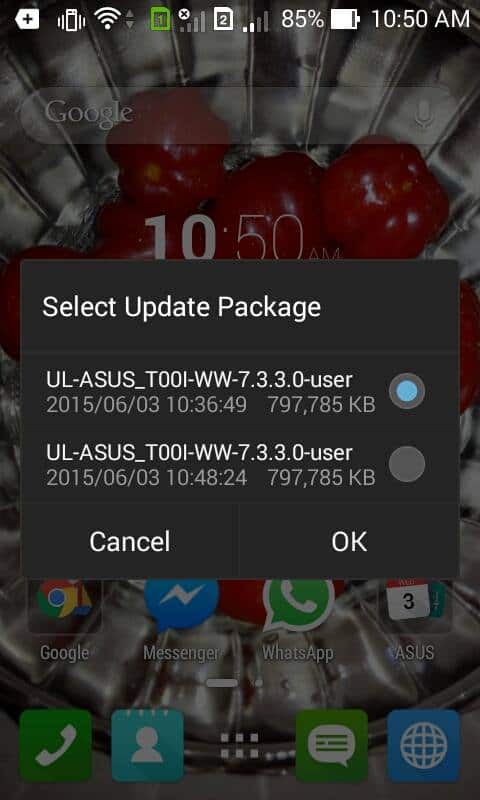
Step5:- Press OK button to proceed the upgrading.
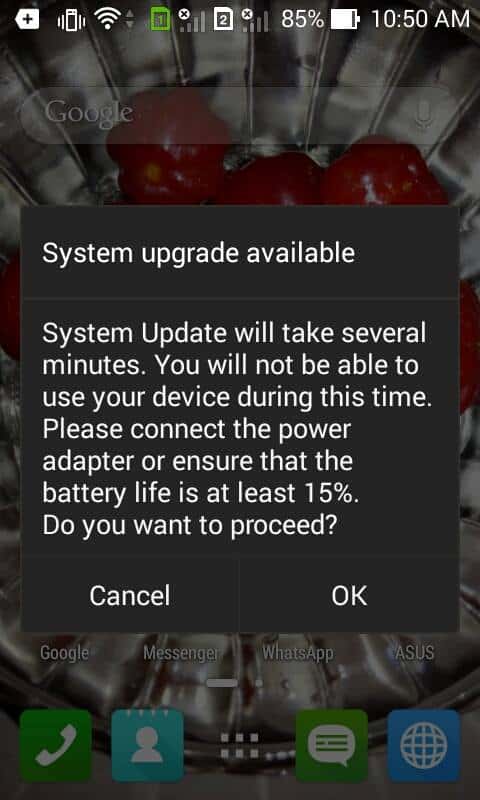
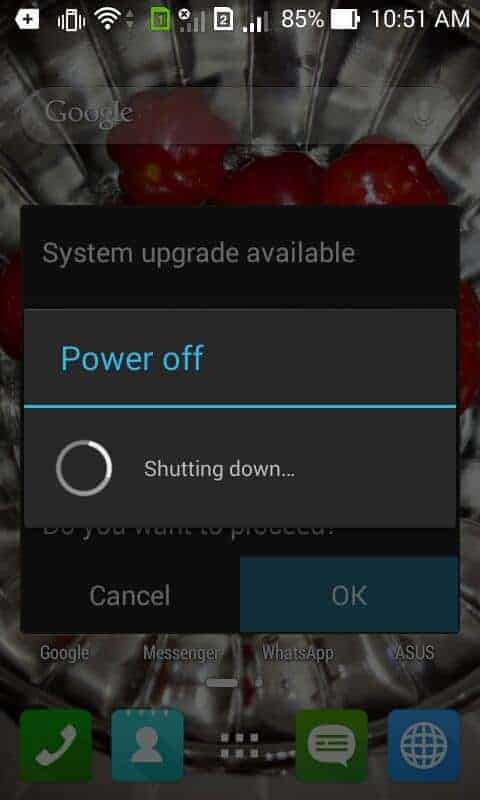
Now your device get turned off. It may require 15-20 minutes to completely upgrade to Lollipop. In between, your device get restarted a couple of times. So be patient throughout the process. Now you completed your part.
Some Screenshot of Zenfone 4 with lollipop version


My opinion about Zenfone 4 Lollipop update is same as what I say in the case of Zenfone 5. I didn’t like the new update. The main reason is that almost all themes of Zenfone devices are of Zen User interface. So there happened no change. Changes are happened for the notification bar, Settings page, Message page and for all other inbuilt apps of Zenfone. There is only one new Wallpaper in this version. Also I didn’t found any bugs with this version. All apps are working fine. Bluetooth, WiFi, tethering, Camera, GPS, Sensor etc are working good. You can upgrade to Lollipop without any fear of data loss and such issues.
The above procedure are personally tested by me. If you have any doubts in the above steps, kindly let me know. I hope I can solve your issues. I will surely reply you within 12 hours for your comment. So bookmark this page once you post any comments for watching our reply quickly. Also if this page helped you, please share this and encourage us.