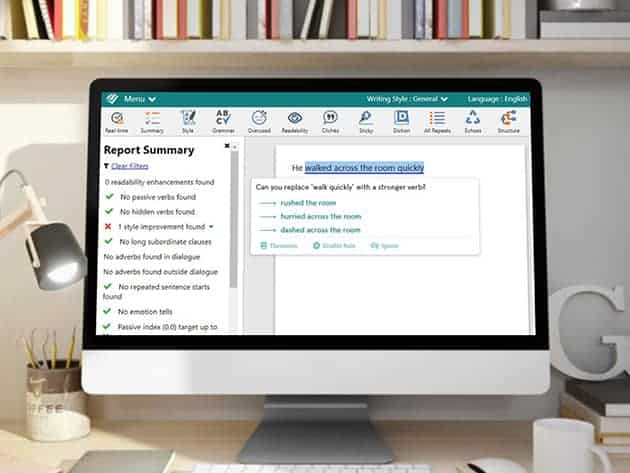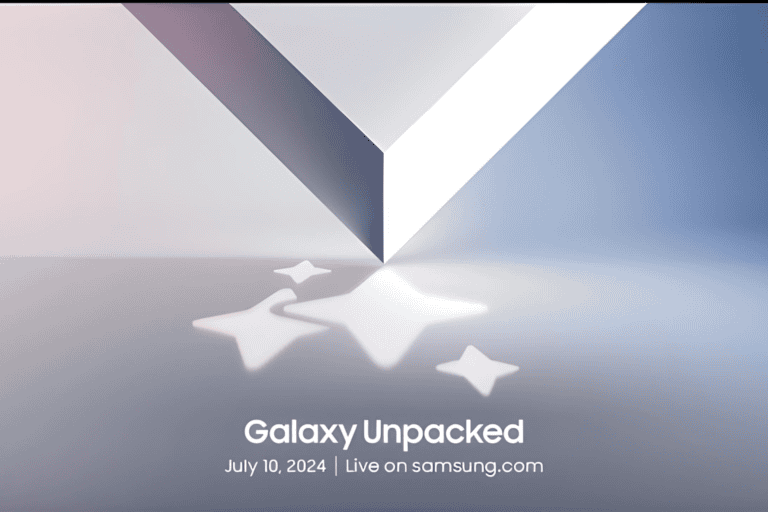In today’s connected world, reliable Wi-Fi is a necessity. Whether you’re streaming 4K movies, attending virtual meetings, or gaming online, strong and consistent internet connectivity can make or break your experience. This guide will help you optimize your router and Wi-Fi extender placement for seamless coverage throughout your home.
The Foundation: Router Placement
The placement of your main router is the cornerstone of a solid home Wi-Fi network. If done correctly, it ensures even coverage and minimizes connectivity issues.
Central Location is Key
Positioning your router centrally in your home ensures that the Wi-Fi signal has an equal chance of reaching all corners. Placing it in one far corner of your home can leave the opposite side in a dead zone.
Height Matters
Wi-Fi signals radiate outward and downward, so placing your router as high as possible, such as on a shelf or mounted on a wall, can help improve coverage. Avoid placing it on the floor or behind furniture, as obstructions can degrade the signal.
Avoid Interference
Electronic devices like microwaves, cordless phones, and even baby monitors can interfere with your router’s signal. Keep it away from such devices and large physical obstructions like brick walls or metal surfaces.
Optimizing Wi-Fi Extender Placement
Wi-Fi extenders or mesh systems can significantly boost your home network’s coverage, but their effectiveness depends on where they are placed.
Keep Extenders Within Range
Place extenders no more than two rooms apart from the main router or other mesh nodes. Too far away, and the extender itself may struggle to maintain a strong connection.
Avoid Interference
Similar to the router, avoid placing extenders near appliances or physical barriers like concrete walls. A clear, unobstructed line of sight to the router or another node can improve performance.
Strategic Dead Zone Coverage
It may be tempting to place an extender directly in a dead zone, but this won’t work effectively. Instead, position the extender just outside the dead zone where it can still receive a strong signal from the router. This strategic placement ensures the extender can amplify the signal into the dead zone.
Experiment for Best Results
Trial and error can help you find the optimal spot for your extenders. Test various locations and monitor the signal strength until you achieve the desired coverage.
Eliminating Dead Zones
Dead zones—areas in your home where Wi-Fi signals are weak or nonexistent—can be frustrating. Addressing them requires strategic placement and sometimes additional equipment.
Strategic Extender Positioning
As mentioned, place extenders near dead zones, not directly in them. This ensures that the extender is amplifying a strong signal rather than a weak one.
Physical Adjustments
Small changes, like repositioning your router or extender, can make a big difference. For instance, moving a router just a few feet higher or closer to the center of your home can help eliminate coverage gaps.
Testing and Tuning Performance
Regular testing ensures your Wi-Fi setup is performing at its best.
Run Speed Tests
Use online tools like Ookla’s Speedtest or your router’s companion app to test the Wi-Fi performance in various rooms. Pay attention to both download and upload speeds as well as latency.
Balance Speeds
If certain areas are underperforming, adjust the placement of your extenders or mesh nodes. Incremental changes can lead to significant improvements.
Working With Your Internet Service Provider (ISP)
Sometimes, your Wi-Fi issues are related to your internet plan or equipment provided by your ISP.
Check Your Plan
Make sure your internet plan supports the speeds your household needs. For example, if you have multiple users streaming video and gaming simultaneously, you may need a higher-speed plan.
Upgrade Your Modem
Outdated modem technology can bottleneck your internet speeds. Contact your ISP to ensure you’re using the latest modem capable of handling your plan’s speed.
Minimize Interference and Conflicts
Wi-Fi interference can come from both internal and external sources. Addressing these can improve performance.
Disable Gateway Wi-Fi
If you’re using a separate router with a modem-router combo provided by your ISP, disable the combo unit’s Wi-Fi to avoid signal conflicts. This ensures your main router handles all wireless traffic.
Adjust Channel Settings
Modern routers often automatically select the best channel, but sometimes manual adjustments are necessary. Use the router’s app or web interface to switch to less congested channels, particularly if you’re in a densely populated area.
Leveraging Technology: Companion Apps
Many modern routers and extenders come with companion apps that provide tools to optimize your Wi-Fi network.
Signal Strength Checks
Companion apps often have features to help identify the strongest and weakest points of your Wi-Fi network. Use this data to guide your placement of extenders and mesh nodes.
Firmware Updates
Keep your router and extenders up to date with the latest firmware. Updates often include performance improvements, bug fixes, and enhanced security features.
The Path to Seamless Connectivity
Optimizing your Wi-Fi setup requires attention to detail, strategic placement, and occasional trial and error. Here’s a quick recap of the essential steps:
- Place your router centrally and as high as possible.
- Position extenders strategically to amplify strong signals, not weak ones.
- Run speed tests and adjust placements based on performance data.
- Work with your ISP to ensure your plan and equipment meet your needs.
- Use companion apps for insights and updates to fine-tune your setup.
By following these tips, you can create a robust, seamless Wi-Fi network that meets the demands of modern connectivity. Whether you’re streaming, gaming, or working from home, a well-optimized network will keep you connected without interruptions.
Ready to take control of your Wi-Fi? Start with these simple tips, and enjoy a stronger, more reliable network today!