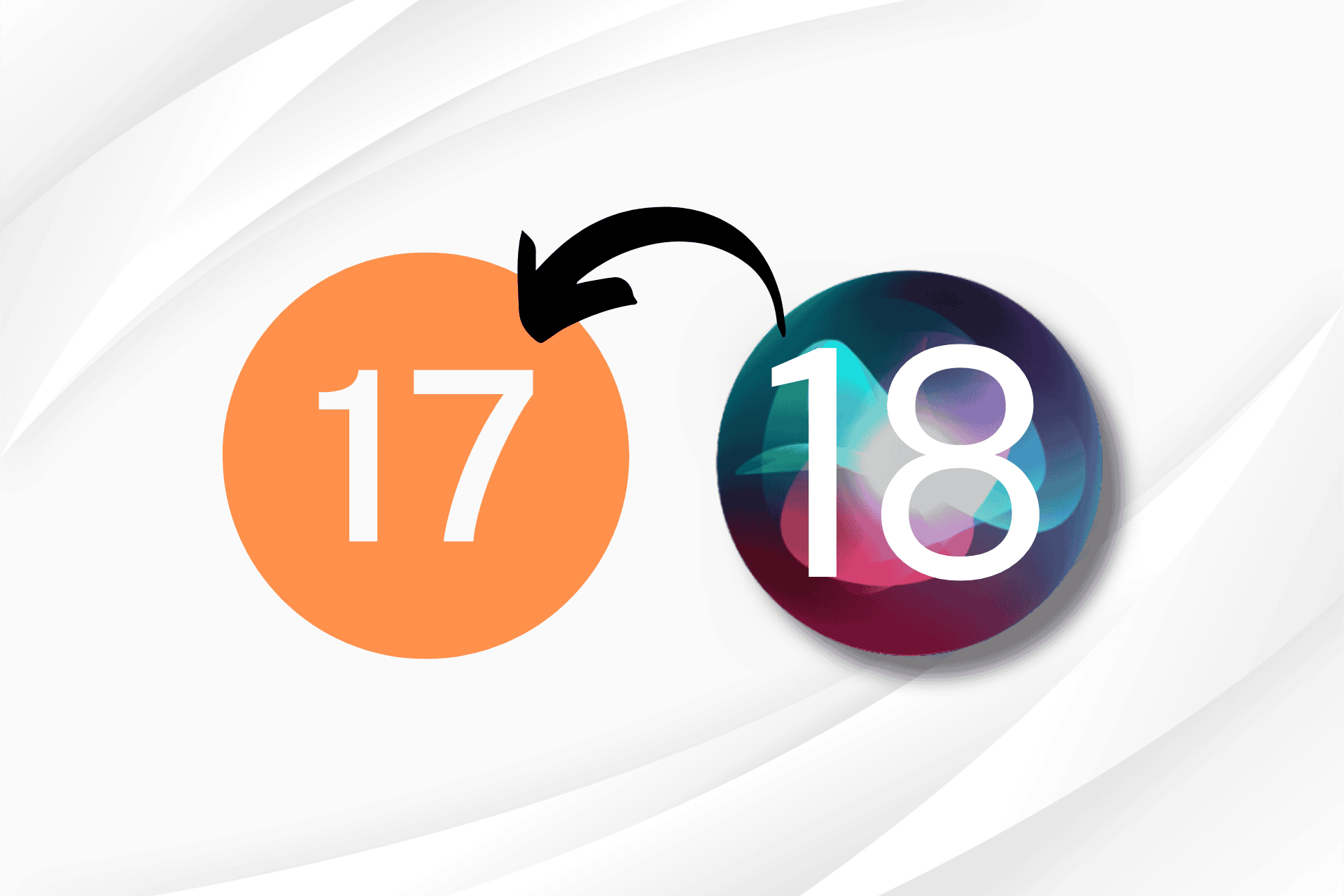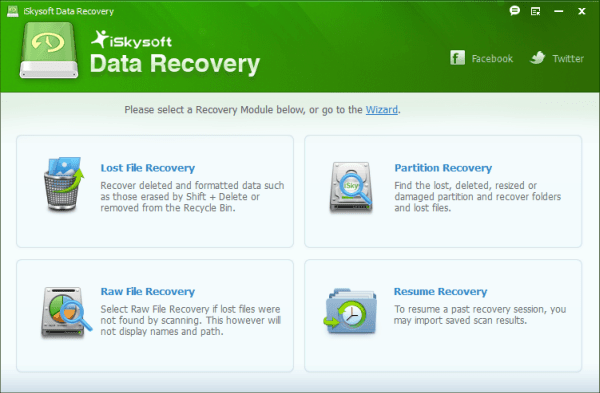Anyone with an Apple ID can try out the newest iOS 18 developer beta, but there’s always a risk of instability with prerelease software. If you’ve gotten your toes wet and want to return to iOS 17, here’s what you need to do.
Why Revert to iOS 17?
Exciting New Features in iOS 18
- Home and Lock Screen Customization: New options for personalizing your iPhone.
- Control Center Configuration: Redesigned for better accessibility.
- Photos App Redesign: Enhanced for improved usability.
Beta Software Risks
- Bugs and Performance Issues: Common in early beta versions, potentially disrupting daily use.
- Instability: Frequent crashes, app malfunctions, and other unpredictable behavior.
Steps to Revert to iOS 17
Backup Your iPhone
- Importance of Backup: Prevent data loss by backing up your device before downgrading.
- Backup Methods: Use iCloud or iTunes/Finder for a comprehensive backup.
Backup Steps
- Settings: Open Settings > [Your Name] > iCloud > iCloud Backup > Back Up Now.
- iTunes/Finder: Connect your iPhone to your computer and follow the prompts to back up.
Update Your Mac or Windows Software
MacOS Update
- System Update: Click the Apple logo in the top-left corner and select System Settings.
- General Settings: Select General in the sidebar.
- Software Update: Click Software Update and install any available updates.
Windows Update
- Apple Devices App: Open the Apple Devices app (which replaced iTunes) and ensure it is up-to-date.
Turn Off Find My iPhone
- Settings: Go to Settings > [Your Name] > Find My.
- Find My iPhone: Tap Find My iPhone and turn it off.
- Disable Stolen Device Protection: If the option is grayed out, you may need to disable Stolen Device Protection first.
Enter Recovery Mode on Your iPhone
- Button Sequence:
- Press and quickly release the volume up button.
- Press and quickly release the volume down button.
- Press and hold the sleep/wake button until the recovery mode screen appears.
- Recovery Mode Screen: You will see a black screen with a cable indicating a connection to the computer.
Restore iOS 17
Using Finder (MacOS)
- Restore Prompt: Your computer will prompt you to update or restore your iPhone. Click Restore.
- Manual Restore: Open a new Finder window, select your iPhone in the sidebar, click Restore iPhone, and follow the instructions.
Using Apple Devices App (Windows)
- Restore Prompt: Similar to Finder, your computer will prompt you to update or restore your iPhone. Click Restore.
- Manual Restore: Open the Apple Devices app, select your iPhone, click Restore iPhone, and follow the directions.
Important Considerations
Ensure Data Sync
- Sync Important Data: Even if you skipped the backup, sync essential data to iCloud (e.g., contacts, photos, notes).
Finalizing the Process
- Reinstall iOS 17: The release version of iOS, currently 17.5.1, will be installed on your iPhone.
Additional Tips
Stay Updated
- Beta Programs: If you prefer a more stable experience, consider joining the public beta program, which is typically more refined than the developer beta.
Monitor Forums
- Community Feedback: Join forums and discussion boards like Reddit’s iOS 18 Developer Beta discussion to stay informed about common issues and solutions shared by other users.
Final Thoughts
If the iOS 18 Developer Beta is too unstable for your daily use, reverting to iOS 17 is a viable option. Follow these steps to ensure a smooth rollback, and remember to back up your data to prevent any loss. The process might seem daunting, but with the right preparation, you can return your iPhone to a stable version quickly and safely.