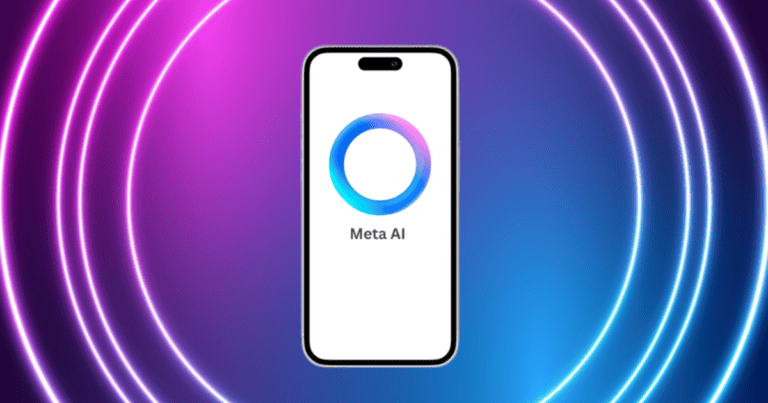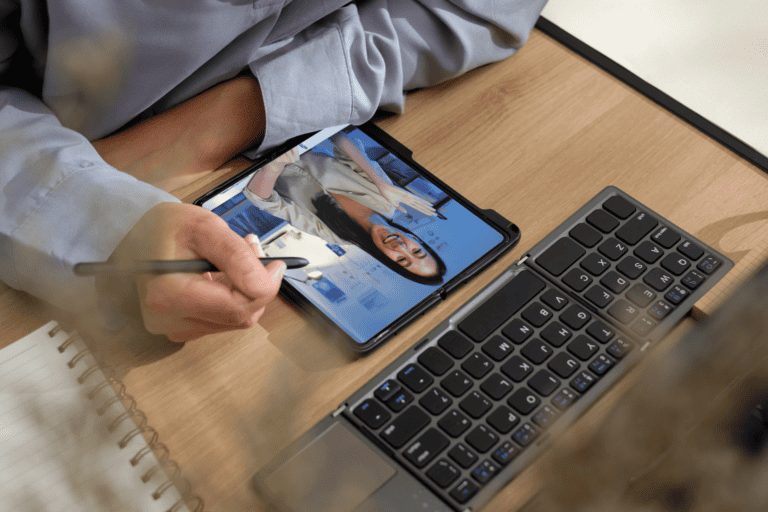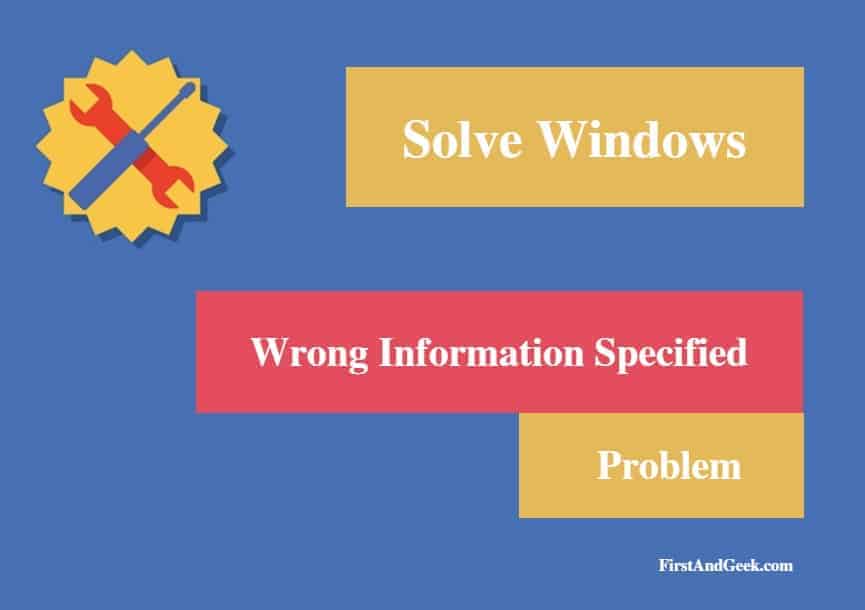
How to solve computer “Wrong information specified” Error Message
When you witness a Wrong information specified error message on your PC, then you must understand that is one of the authentication errors. It is called as error #604 that appears at the time of making a dial-up connection.
The error message Wrong information specified is displayed because the Dial-Up Networking connection is damaged or due to the change in the modem’s serial port.
There are several things you can attempt resolve this issue, and you can find the list given below. Try one at a time to check which method solves your problem.
Resolution
- First, start with the simple method and quickly reboot the PC.
- Once the system reboots, try to enter the username and password. Make sure your computer’s caps lock key is not switched
- If that does not work, then you must ring to your Internet Service Provider to reconfirm the username and password. Keep the PIN number of your account handy to help the technical support representative to locate your account for username and password. Check the password and request the support team to reset the password if it still did not work.
- You must try this method with caution as it involves risk. You can delete the log files associated with the password. Do this by clicking the Start button to find or search for the .pwl file. Clear all data if found any. After doing this, restart the system to check whether the Wrong information specified message disappears.
- You can also try to delete and reconfigure the Dial-Up Adapter. This is present in the Network Control Panel.
- First uninstall the dial-up related components including the software, modem gateway page and try reinstalling them.
- Only reinstall the modem and check if the previous method does not work.
- Make use of alternative dialling numbers and try if that works.
- Ensure if it is happening due to external factors like outages. There could be power, data center, or server outage creating error #604.
- Read the setup manual to find if there is any gap in your dial-up connection configuration.
- It could happen even due to the inconsistency of the Phone Book file and its configuration done from the remote. You have to ensure this by reconfiguring the remote access in case if you recently modified any of the communication equipment like a modem or serial port.
- As a last remedy recreate the dial-up connection following the steps given
- Open the Control Panel.
- Select the phone and modem or the Dial-Up Networking connection.
- Delete the connection present there.
- Close the window.
- Now Right-click the dial-up icon and go to the Connection Settings.
- Click on the dial-up service provider.
- Select the Access Number to feed both the primary and the backup numbers appropriately according to your region.
- Get back to windows by clicking OK.
After trying all possible methods mentioned above and still you get the Wrong information specified error message, then you should find whether you’re the modem is working correctly. This means that a hardware checking becomes essential at this stage.