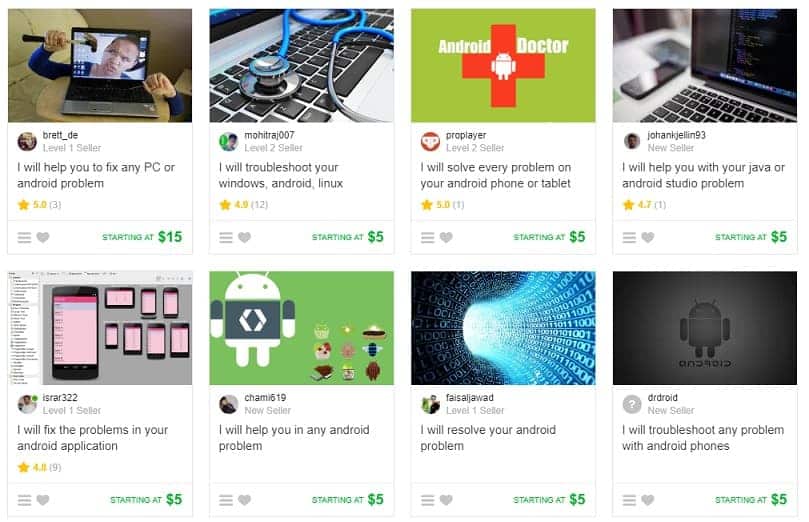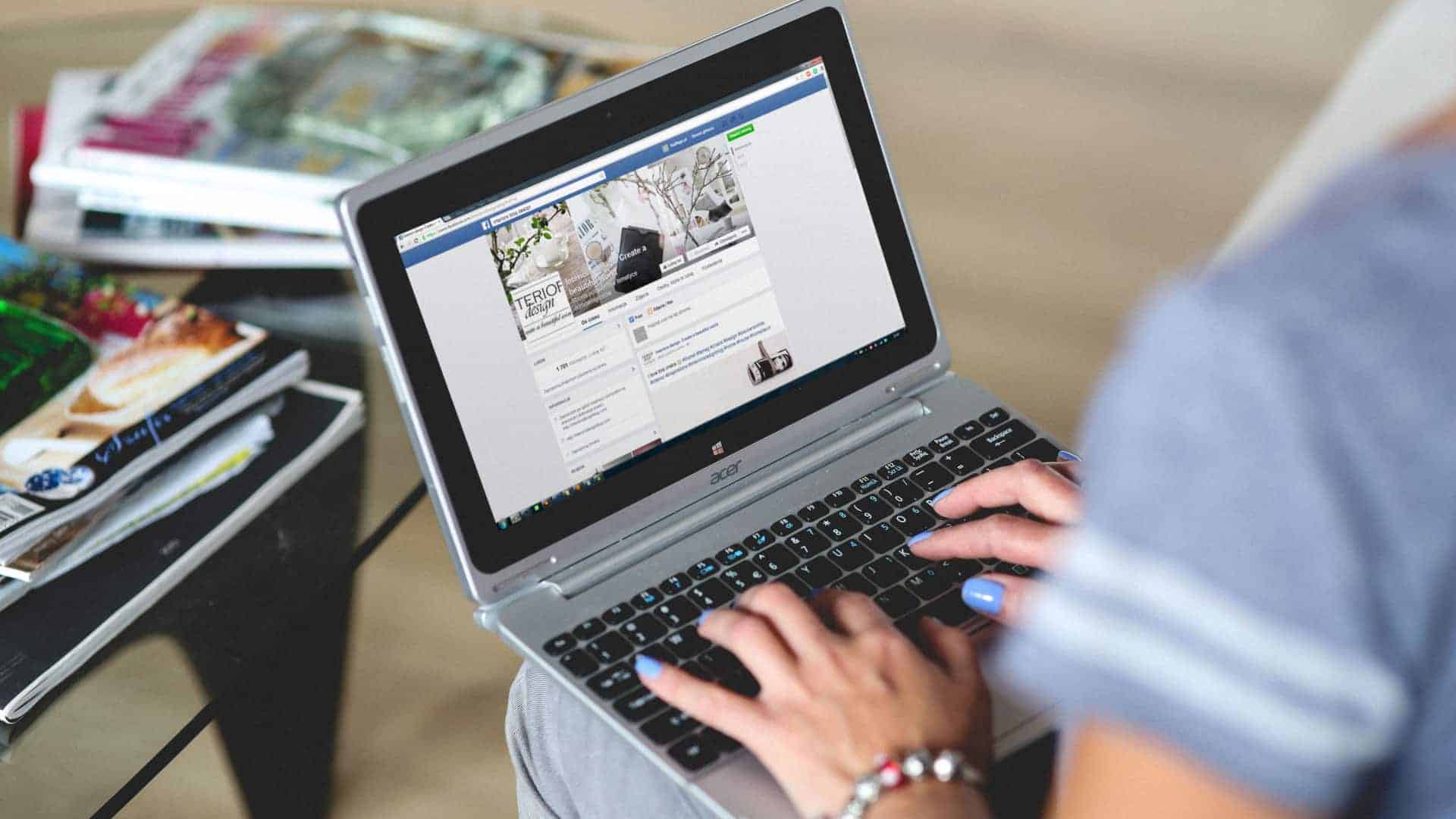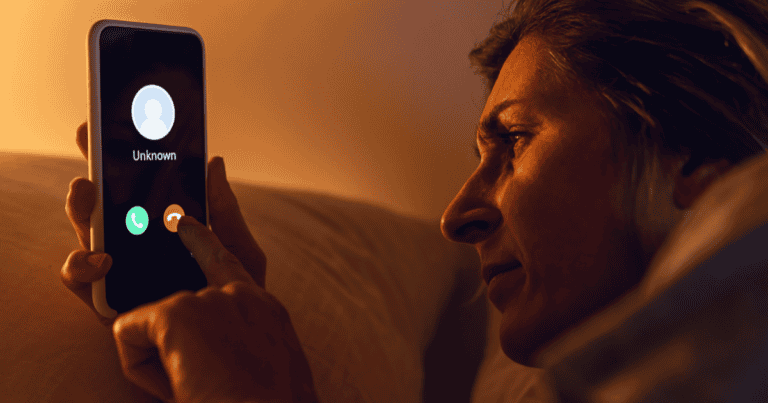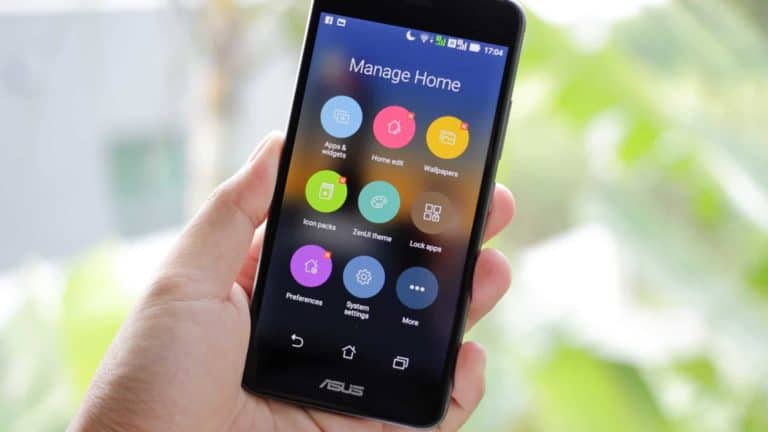Everyday, we got email from people around the world regarding their Zenone 5 or zenfone 4 smart phone is not showing in their PC. We had personally emailed all those regarding how to make Zenfone 5 and Zenfone 4 detectable in your PC.
Yesterday also we had received an email Balaji from Chennai, India. upon his request, we finally decided to post a tutorial regarding how to make zenfone 5 or zenfone 4 visible on a computer. Here is the email from Balaji.
Hay Jinson,
I happen to see your blog once I searched for USB debugging option on zenfone 5. It was an awesome tutorial. After that, I used to visit your blog at least once a week. Very happy to hear that, you had helped a thousands of people to upgrade their zenfone 4 and zenfone 5 to lollipop. Here I am having a slight issue with my Zenfone 5. I had bought a zenfone 5 six months ago. I used my device for transferring files from PC many times. Unfortunately I had made a mistake yesterday. While connecting USB to my PC, it show two options. MTP or PTP. Accidentally, I pressed the MTP and it goes somewhere. Now while connecting my phone, it only getting charged. I am not able to view my files of Zenfone through my PC. In short, I am not not able to use Transfer files. Hope you understand my situation. Sorry about my bad English. Hope a reply soon.
Thanks.
What all things to be checked if your Asus Zenfone devices are not detecting via USB cable in PC?
[xyz-ihs snippet=”middle”]
#1 Make sure that, you have the right drivers
The probability of this issue will be less if you are using a windows PC. Bcause almost all required drivers will be installed by windows once a new hardware is connected to it. You know, every hardware need some software part to install for the smooth working. We call it as drivers.. Make sure that, your PC automatically installs it. If your computer didn’t install it automatically, then you can manually download and install it directly from the ASUS website.
Download and install ASUS USB drivers for Windows
#2 Try all of your USB ports
I don’t know the technical reason behind this. I am writing this because, this issue had personally faced by me. I have windows 7 installed on my PC and my USB port behind the CPU won’t detect my zenfone. There is no issue with charging. The issue is only with the data transfer. But the USB port in-front of my CPU detects as well as charges my zenfone. So try changing the ports to all possible extend. If anyone knows why this happen, please comment below. It will be an add-on tip for me.
#3 Check whether you have turned on the MTP option
This is yet another option to check out. And this is the answer for the Balaji’s email just above. Many people accidentally un tick the MTP option when they connect mobile to PC via a USB. Then to activate it again, there is no direct USB options in your Zenfone. You may get messed up with this issue. Don’t worry here we have the solution. The USB options are available in your Settings>Storage. Follow the steps through the screenshot.
- Go to Settings page of your zenfone.
- Now select the storage option.
- There you can see a USB symbol on the top right corner. You need to click on that and put a tick mark against the MTP option. Check the below screenshot for clear understanding.
- Once the MTP option is selected, your PC starts detecting your Zenfone 5 or zenfone whatever it is.

NB: If your Zenfone is not charging while connecting to PC over USB, then it may be any hardware issues. May be issue with your Zenfone, otherwise may be issue with your cable or issues with your USB port. Charging is the simple symbol that your USB, Cable and mobile are working fine. In such situation, the third option will work for you.
Did the above steps help you? We are waiting for your response.
The solution above still not working?
Here we have one suggestion for you.
Go to Fiverr, search for “Android Problem” related service and you will find a lot.
Register a free account on Fiverr, message the seller, tell them your problem and ask whether they can help you to fix this issue.
Here is the screenshot of the services related to the Android problem.
There are many Android experts providing excellent service at affordable price.
They might be able to help you in solving your problem, by providing the guide or through other methods.