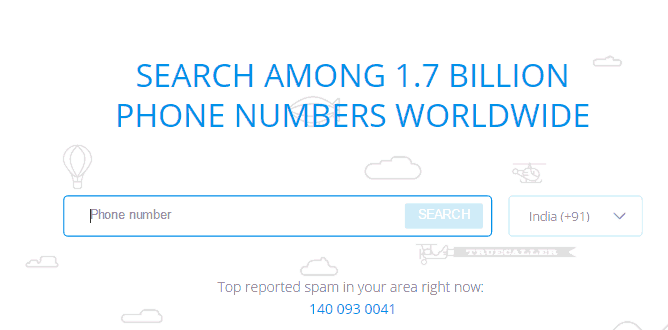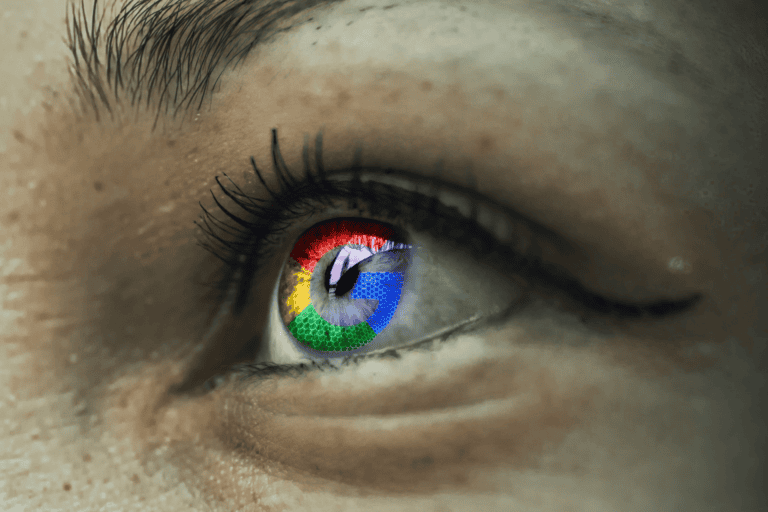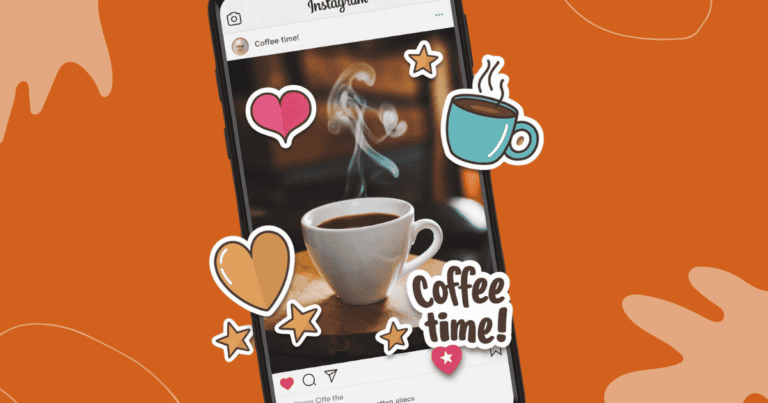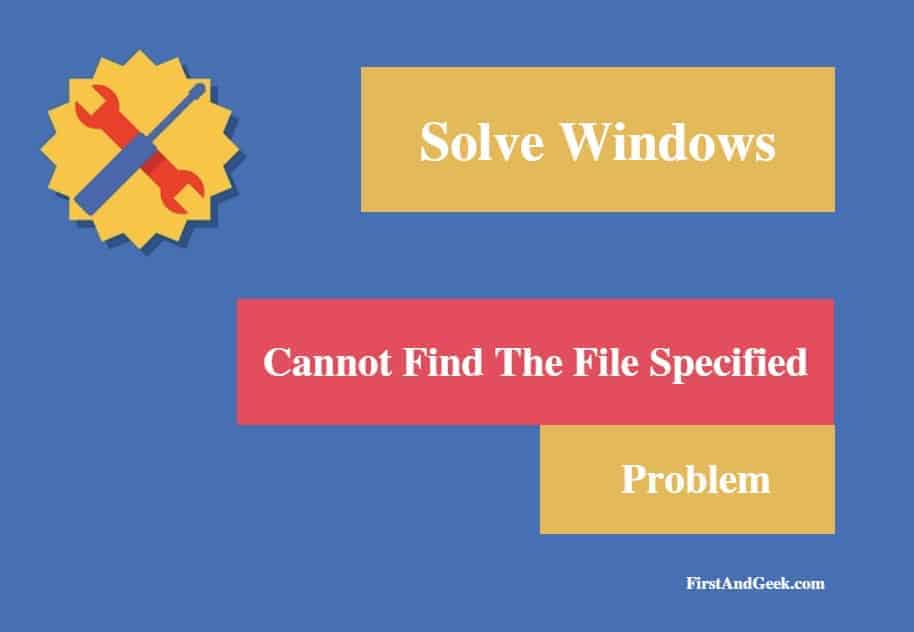
Getting The “Cannot Find The File Specified” Error? Here Is Why And How To Get Rid Of It.
Windows is the most widely used operating system worldwide, especially in for personal or home uses. Although the enterprises in the Western Hemisphere may use Linux for its command-oriented operations, providing a robust security mechanism or Apple for its difficult to breach authentication system, the role of Windows cannot be ignored as a legacy operating system used for official purposes. No wonder, most of the enterprises and organizations in places like South-East and South Asia still depend on Windows for run their terminals and mainframes.
However, even the most dependable systems can pose a problem that can stall work and stretch the system downtime for several hours. System and database admins may take a lot of time to troubleshoot problems on their local Windows server which may keep other processes hanging in balance.
One such issue is the “cannot find the file specified” problem which is one of the most commonly encountered issues on a Windows operating system, both the ‘Home’ as well as ‘Enterprise’ editions. Having encountered this problem before, you would not want to spend more time calling the networking guy for a round of troubleshooting. So let’s understand the reasons behind it and probable solutions.
When Does The Problem Occur?
What are the cases when you might get the “cannot find the file specified” message?
- Errors such as an accidental restart, power cut while the system is on or hard disk damage while installation of drivers.
- The name of the folder where a software’s directory was installed was changed by mistake.
- Accidental tampering with the registry key.
- Wrongly “uninstalling” a software by deleting the installation file of the software.
Why Do You Get The Message?
Here is what causes your operating system to flash the “cannot find the file specified” message.
- During the optimization process of the software, the permission for System Files was accidentally tampered, thus resulting in the bad registry key.
- The actual file may be absent in the system.
- Certain files may be missing in the drivers.
- The default name of the file was tampered with.
How to Solve “Cannot Find The File Specified” Problem
Thankfully, there are multiple solutions to fix the problem. You don’t need a network or a troubleshooting guy to fix this issue. All you have to do is follow the directives.
Solution 1: Search For The File Through Regedit
When manually looking for the file through the visual interface fails, you can always depend on the Command Prompt.
- Go to Start, then go to Run, type “regedit” and then press Enter.
- Check if they have “RunOnce” in HKEY_LOCAL_MACHINE\SOFTWARE\Microsoft\Windows\CurrentVersion
If not, then you will have to add it manually.
- Now exit the Regedit and restart the computer.
Solution 2: Download from the internet
If you come to know that the file is actually absent from your system, you can simply browse the internet for the file, download it and install it. The simplest solution to the problem.
Solution 3: Find RTHDCPL In The Registry Key
- Select Start, click on Run, type “regedit” and press enter.
- Check to see whether the system has RTHDCPL available in HKLM\Software\Microsoft\Windows\CurrentVersion\Run\
- If RTHDCPL is not present, check Run-Property, and put the Admin user’s permission as “Completely Control” and then click on “OK.”
Solution 4: Download And Install A Fresh New Driver For The System
Sometimes, the message “cannot find the file specified” is flashed due to the lack of correct drivers. The actual file may be present, but it is the lack of drivers in your system because of which you might be getting the message.
A “driver” is a piece of software, in fact, a very base level code that is used to run other software and provide the operating system and motherboard compatibility to hardware devices. Sometimes, a specific driver may not get installed in your operating system due to rare installation discrepancies. In such cases, you can always download the required drivers from the internet.
Google “download all drivers for Windows version –your version–” and you will see a list of websites where you can find these drivers. You can select the missing drivers from the website, download and install them.
For Windows 10, it’s even easier, go to Start, type Device Manager, find the intended device, right click on its option and click on Update Driver. Now select Search automatically for updated device software option.
Solution 5: Scan Your System With Anti-Virus
Sometimes a virus or a Trojan may interfere with the core functioning of your system and render files as absent from the system. This is where a good anti-virus can come handy.
Run the anti-virus on your system, and as it weeds out the files with dubious extensions, you get your system rid of harmful files that might be causing the issue.
Later on, you may be able to find the files that were purportedly “missing.”
Solution 6: Checking The System Log File
Step 1: Go to C:Windows/inf
Step 2: Open the inf folder and find the file setupapi.dev
Step 3: Double click and open the file.
Step 4: Press Control + F and type “cannot find the file” in the search box.
Step 5: The system will find the missing file. Copy/cut it and paste it into Windows/inf.
These were the six possible solutions to the problem. If you have a driver missing in your system, troubleshooting the problem is not a big challenge. However, if your system is showing the message “cannot find the file specified,” it can be a sign of a more sinister issue. Your system might be infected by dangerous a virus or a Trojan.
If the message shows up too often, it is the time that you should run the whole system through an enterprise level anti-virus to remove any possible malware that might be residing in the system. If we are talking about a database operating system, running an anti-virus from time to time would save system crash and data leak disasters.