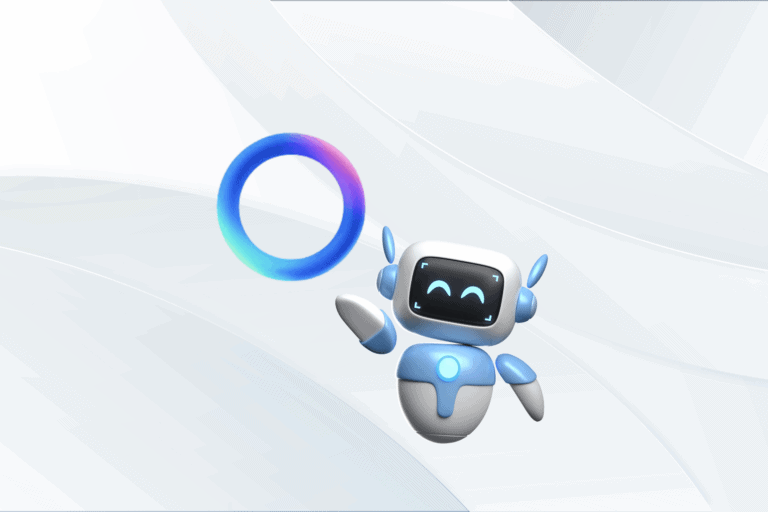iOS 18 won’t be available to the general public until the fall, but you can get your hands on an early developer version today. Apple recently announced iOS 18 at the Worldwide Developers Conference (WWDC) 2024, bringing exciting new features such as a redesigned home screen, customizable control center, locked and hidden apps, text messaging via satellite, and an overhauled Photos app.
If you don’t want to wait until fall to try out these new features, you can download the iOS 18 beta right now. Here’s a step-by-step guide to help you get started.
Why You Might Not Want to Download the iOS 18 Developer Beta
Potential Issues
- Bugs and Glitches: Early developer betas are intended for developers to test their apps and report bugs, which means you might encounter issues that can make your phone unstable.
- Performance Concerns: The developer beta could cause your phone to lag, apps to crash, or the battery to drain faster than usual.
Recommendations
- Backup Device: If you have a backup iPhone, use it for the iOS 18 developer beta to avoid disrupting your daily use.
- Public Beta Option: If you prefer a more stable version, wait for the public beta of iOS 18, expected later this month.
What to Know Before Downloading the iOS 18 Developer Beta
Requirements
- Supported Devices: iOS 18 is compatible with iPhone XS and later models.
- Update Your Phone: Ensure your phone is updated to at least iOS 16.4. The latest general release is iOS 17.5.1.
- Backup Your Phone: Backup your data to iCloud or your computer to avoid data loss if you decide to revert to iOS 17.
Steps to Backup
- iCloud Backup: Go to Settings > Your Name > iCloud > iCloud Backup > Back Up Now.
- Computer Backup: Connect your iPhone to your computer and use Finder or iTunes to back up your device.
How to Enroll in the Apple Developer Program for Free
- Visit the Apple Developer Website: Open the Apple Developer website and tap the three-dash menu in the top-left corner.
- Sign In: Click on Account and sign in with your Apple ID.
- Accept Terms: Read the Apple Developer Agreement, check all the boxes, and hit Submit.
How to Download the iOS 18 Developer Beta Over-the-Air
- Open Settings: On your iPhone, go to Settings > General > Software Update.
- Enable Beta Updates: Tap Beta Updates and select iOS 18 Developer Beta.
- Install Update: Go back and tap Download and Install under the “iOS 18 Developer Beta” option. Enter your passcode, agree to the terms and conditions, and wait for the update to install.
Alternative Method: Install the iOS 18 Developer Beta Using a Mac
- Download the Beta: Go to the Apple Developer Program download page on your Mac, find “iOS 18 beta,” and download the restore image for your iPhone model.
- Connect Your iPhone: Plug your iPhone into your computer and enter your device passcode or Trust This Computer.
- Open Finder: Open a Finder window, select your device under Locations, hold down the Option key, click Check for Update, and choose the iOS 18 beta restore image.
New Features in iOS 18
1. Redesigned Home Screen
- Customization: iOS 18 brings a new level of customization to the home screen, allowing users to personalize their layout more than ever before.
- Widgets and Layouts: Enhanced widgets and flexible layouts help you organize your apps and information efficiently.
2. Customizable Control Center
- Tailored Access: The new control center can be customized to fit your specific needs, offering quick access to the features and settings you use most.
- New Shortcuts: Add and organize shortcuts for better functionality and ease of use.
3. Locked and Hidden Apps
- Privacy Enhancement: Lock and hide specific apps to protect your privacy and keep sensitive information secure.
- Easy Access: Access locked apps quickly with Face ID or Touch ID.
4. Text Messaging via Satellite
- Emergency Communication: Send text messages via satellite in areas without cellular coverage, ensuring you can stay connected in emergencies.
5. Redesigned Photos App
- Improved Organization: The Photos app has been completely redesigned, making it easier to organize and find your photos.
- New Editing Tools: Take advantage of enhanced editing tools to make your photos look their best.
6. AI Features
- Smart Suggestions: New AI features provide smart suggestions for text, photos, and more, helping you get things done faster.
- Enhanced Siri: Siri is more intuitive and capable, offering better assistance across a range of tasks.
Why Download the iOS 18 Beta?
Early Access to Features
- Explore New Features: Get an early look at the latest features and improvements before the official release.
- Provide Feedback: Help Apple improve iOS 18 by providing feedback on your experience and any issues you encounter.
Stay Ahead
- Stay Updated: Be among the first to experience the latest innovations from Apple.
- Improve Workflow: Utilize new tools and features to enhance your daily workflow and productivity.
Final Thoughts
Downloading the iOS 18 developer beta gives you early access to exciting new features, but it comes with potential risks like bugs and performance issues. By following the steps above, you can install the beta safely, ensuring you have a backup of your data and a supported device. If you prefer a more stable experience, consider waiting for the public beta release later this month.
For more, check out how you’ll soon be able to use your iPhone on your Mac.