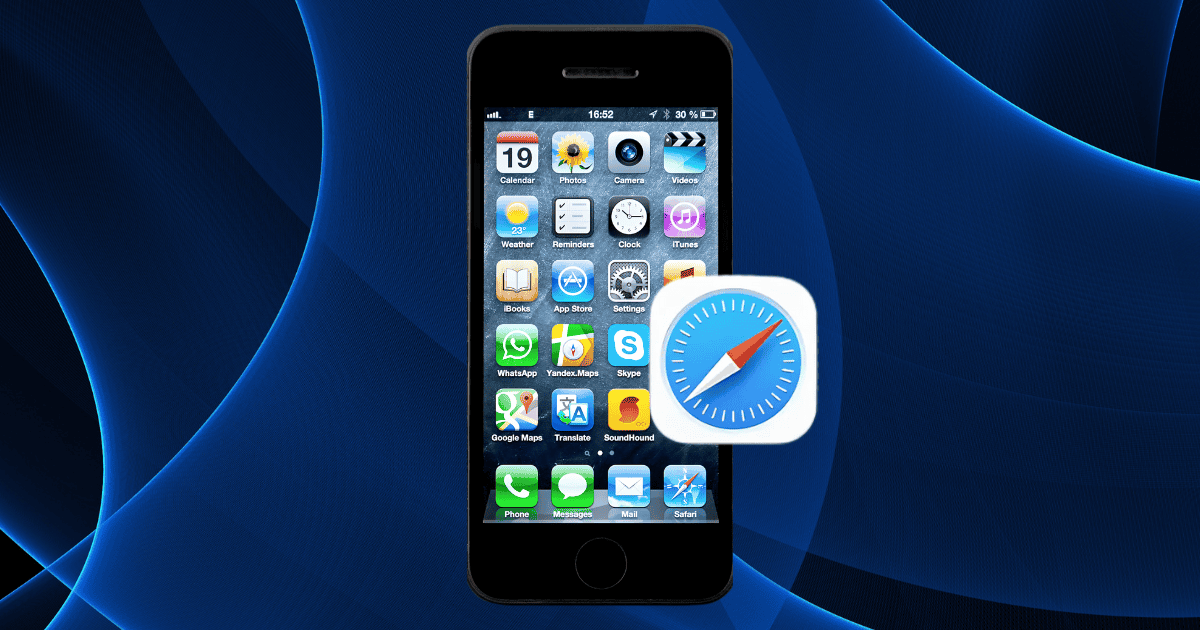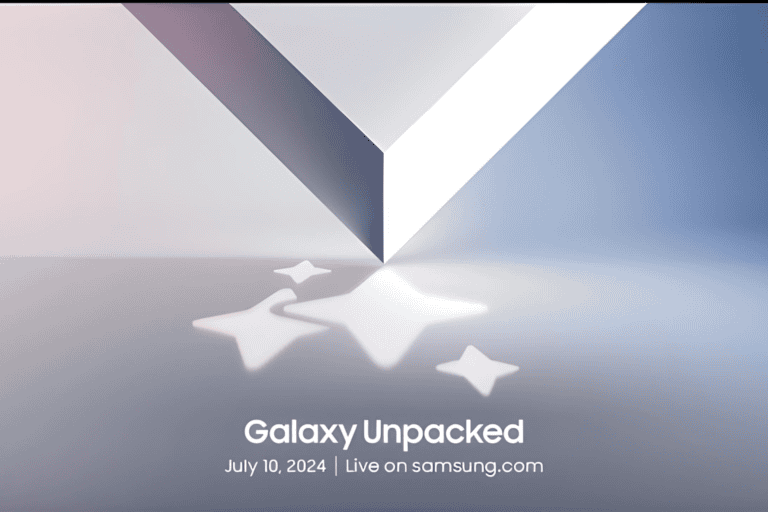With iOS 18, Safari introduces the Highlights feature, revolutionizing how you consume online content. This innovative tool intelligently extracts key information from websites, presenting it in a concise, user-friendly format. By tapping the purple sparkle icon, you can access tailored summaries, media links, and other essential content without the need to scroll through lengthy pages. Interested in maximizing your browsing efficiency? Let’s dive into how to make the most of Safari’s new Highlights feature and explore the benefits it offers.
Understanding Safari’s Highlights Feature
The Highlights feature in Safari redefines how you interact with content. Using machine learning, it identifies and curates relevant information from webpages based on your preferences and browsing habits.
- Key Information Extraction: Highlights intelligently pulls important data like business hours, reviews, and media links, saving you time.
- Customizable Preferences: You can enable or disable specific types of highlights, so you’re only shown the most relevant content.
- Purple Sparkle Icon: When this icon appears, it signals that Highlights is available, providing easy access to curated content summaries.
Although the feature is currently in beta for U.S. users, it’s a powerful tool for those seeking a more efficient way to browse online.
How to Access Highlights
Accessing Safari’s Highlights is incredibly simple:
- Open Safari and navigate to a compatible webpage.
- Look for the purple sparkle icon, indicating that Highlights is available.
- Tap the icon to open a window displaying essential summaries, links, and media related to the webpage.
If you want to tweak your experience, head to Safari Preferences to adjust settings. Here, you can enable or disable highlight types and even customize the color for better visibility.
Customizing Your Highlights Experience
Customizing Highlights in Safari lets you personalize your browsing experience to suit your preferences:
- Enable/Disable Specific Highlights: Tailor which types of information appear, from articles to media content.
- Change Highlight Colors: Improve visibility by selecting custom colors for the highlight feature.
These settings persist across your browsing sessions, ensuring a personalized and streamlined experience every time you use Safari.
Benefits of Using Highlights
The Highlights feature offers numerous advantages that significantly enhance your browsing:
- Saves Time: Instead of reading through entire webpages, Highlights presents only the most relevant information, such as key data, summaries, and reviews.
- Efficiency: On-device processing ensures that Highlights operates smoothly without draining system resources.
- Customization: By adjusting the settings, you can filter out unnecessary content and focus on the information you value most.
With Safari Highlights, your browsing becomes more organized, efficient, and tailored to your needs.
Tips for Discovering New Content
To fully leverage Safari’s Highlights, keep the following tips in mind:
- Look for the Purple Sparkle Icon: This is your signal that Highlights is available on a webpage.
- Explore Topics of Interest: Tapping on highlighted links lets you discover media, reviews, or summaries related to your interests.
- Customize Visibility: Adjust highlight colors in Safari Preferences to make new content easier to discover.
These features allow you to uncover new and interesting content with minimal effort.
Integrating Highlights With Other Features
Safari’s Highlights integrates seamlessly with other Apple services, offering a holistic browsing experience:
- Siri: Ask Siri to provide more information about content you’re viewing through Highlights, such as directions to a restaurant or event details.
- Apple Maps: Quickly access related locations, reviews, or business hours directly from the Highlights feature.
- Customizable Settings: Tailor what you see in Highlights by syncing with your preferences across different Apple devices.
This integration not only enhances content discovery but also brings your entire Apple ecosystem together for a smoother experience.
Troubleshooting Common Issues
If you encounter issues with the Highlights feature, try these troubleshooting steps:
- Check Compatibility: Ensure you’re running iOS 18 or later, and that the website supports the Highlights feature.
- Performance Fixes: If the feature isn’t loading correctly, restart Safari or close other tabs to improve functionality.
- Inaccurate Summaries: Provide feedback through Apple Support to help improve the machine learning algorithms behind Highlights.
These tips can help you resolve common problems and maximize your use of Safari’s Highlights.
First Thoughts
The Safari Highlights feature in iOS 18 is a major enhancement, offering a smarter and more efficient way to browse the web. With its ability to extract key information and present it in a user-friendly format, this feature saves you time and effort while providing customized content tailored to your interests. Whether you’re looking to stay informed or simply want a cleaner, more organized browsing experience, Highlights is a must-try feature that will change how you interact with online content.