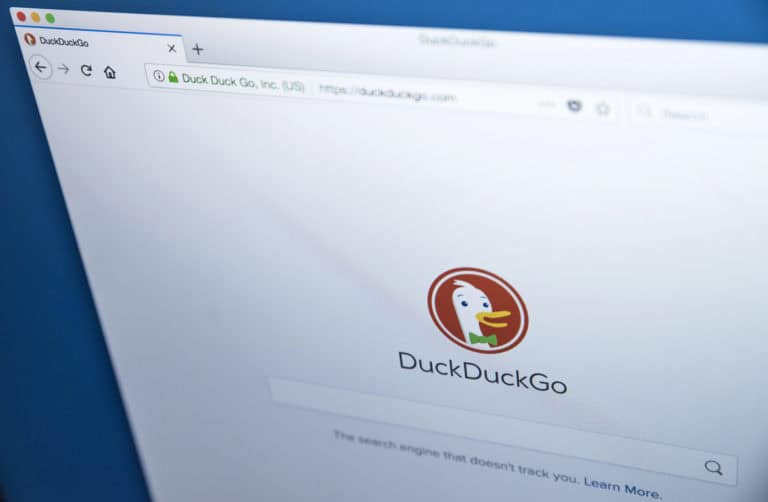As the reliance on our smartphones grows, dealing with an unresponsive iPhone can be a frustrating experience. Whether your screen won’t respond or the device is entirely frozen, understanding the steps to troubleshoot and resolve these issues can save you time and stress. Let’s dive into the key methods to restore your device, starting with simple restarts and moving on to more in-depth solutions like factory resets.
Recognizing When Your iPhone Is Frozen
If your iPhone’s screen stops responding to touch or button commands, it may be frozen. Here are a few indicators:
- Screen Unresponsiveness: No matter how much you tap, swipe, or press buttons, the screen remains static.
- Power Button Inactivity: If pressing the power button does not turn off the screen or power down the device, your iPhone may be frozen.
- Frozen Flashlight: If the flashlight won’t turn off or on, or the screen remains on without responding, these are clear signs.
Knowing these signs helps you act promptly and minimizes further complications.
Performing a Force Restart
A force restart can often unfreeze an iPhone, but the process varies by model:
- iPhone 8 and Newer: Press and release the Volume Up, then Volume Down, then hold the Side Button until the Apple logo appears.
- iPhone 7/7 Plus: Hold the Volume Down and Side Button simultaneously until you see the Apple logo.
- iPhone 6s and Earlier: Press and hold the Home Button and Sleep/Wake Button until the Apple logo shows up.
Force restarting clears temporary glitches without affecting your data, and it’s often enough to resolve most unresponsive issues.
Addressing Charging and Power Issues
If your iPhone remains unresponsive even after a restart, it might be facing a power issue. Try these steps:
- Check Battery Levels: A low battery can cause unresponsiveness. Plug your iPhone into a power source for at least an hour.
- Inspect Charging Cable and Port: Look for dirt or damage that could interfere with charging.
- Use Original Accessories: Ensure you’re using Apple-certified chargers to avoid power irregularities.
Managing Storage for Optimal Performance
Storage issues can also cause an iPhone to freeze. Here’s how to free up space:
- Access iPhone Storage: Go to Settings > General > iPhone Storage. This breakdown will show areas consuming the most space.
- Offload Unused Apps: Remove apps that you rarely use. Offloading retains app data, allowing easy reinstallation.
- Delete Old Files: Remove unnecessary messages, photos, and documents to maintain at least 10% of available storage.
A well-maintained storage capacity helps your device run smoothly and reduces the likelihood of freezing.
Deleting Problematic Apps
Certain apps may freeze your device, and deleting them can resolve the issue:
- Force Close the App: Open the multitasking screen and swipe up on the app to close it.
- Delete the App: Long-press the app icon and select Delete.
This process is especially helpful for identifying which apps are causing issues. Regularly update apps to avoid compatibility issues.
Updating Your Operating System
Updating iOS can prevent many performance issues:
- Check for Updates: Go to Settings > General > Software Update to see if an update is available.
- Enable Automatic Updates: Turn on automatic updates to stay current with security patches and performance enhancements.
Staying updated ensures your iPhone is running the latest software, which can prevent freezes and other issues.
Performing a Factory Reset
If other steps don’t work, a factory reset might be necessary. Backup your data first, as this process erases all content.
- Go to Settings > General > Transfer or Reset iPhone > Erase All Content and Settings.
- For persistent issues, use Recovery Mode. Connect to a computer and follow the prompts in iTunes or Finder.
After the reset, set up your iPhone as new or restore from a backup. This method eliminates deep-rooted software problems.
Final Thoughts
A frozen iPhone is a hassle, but with the right steps, you can regain control. From force restarts to factory resets, there are multiple options to explore. Regular maintenance like managing storage, updating iOS, and monitoring app health ensures a smoother experience. By staying proactive, you can avoid many common issues and enjoy a more reliable iPhone.