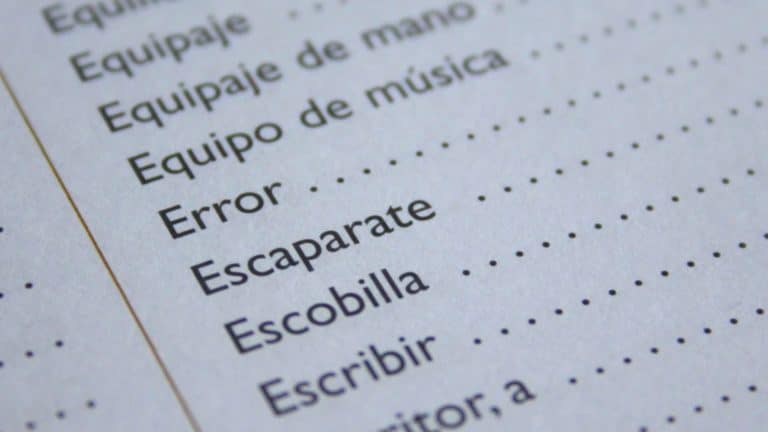In today’s word, remote controlling has become very much popular. We control our televisions, AC’s, car lock systems etc. through remote control systems. So, I am providing you all with a similar type of remote control access tool with which you can control your pc or laptop with your android device wirelessly (within the connection range). Just follow the steps and you will be able to give command to your pc right-ahead.
How to Remote Control your PC for free?
1. Download the app from Google Play Store
Search for “the remote control collection” app developed by steppschuh in the google play store or click here to download the app from play store.
2. Download the server
Next, you need to install the “Remote Control Server” on your pc to make it work. You can download the server from the official website Click here to go. Currently the server is only compatible with a windows operating system while soon the update will bring up the servers for MAC OX and Linux. Prefer to download the server from the official website as other websites may not host the latest version.

After downloading the software, run it as administrator and install the server in your pc. If you are using Windows XP, you might need to install the Microsoft .Net Framework first. Once installed, it will launch itself giving you the details of the server along with some necessary inputs.
[xyz-ihs snippet=”middle”]
3. Establish Data Connection:-
Now, you need to connect both your pc and android to Wi-Fi or a mobile data network to make this work. Remember, that both the devices must be connected to same network (e.g. same Wi-Fi network) otherwise the devices won’t be able to communicate with each other.
4. Connect the devices
Then open the remote control collection app and click on server. Then, click on “Scan network for server” option. The app will start searching for the nearest server and once found it will ask you to assign a name to it.
Generally the app will auto-locate the server, but in case of connection failures or multiple servers you can click on the option “Add a server manually” and type the IP address of the server you need to connect (the IP Address of the server is given in the description box in the remote control server) and then click on save server.
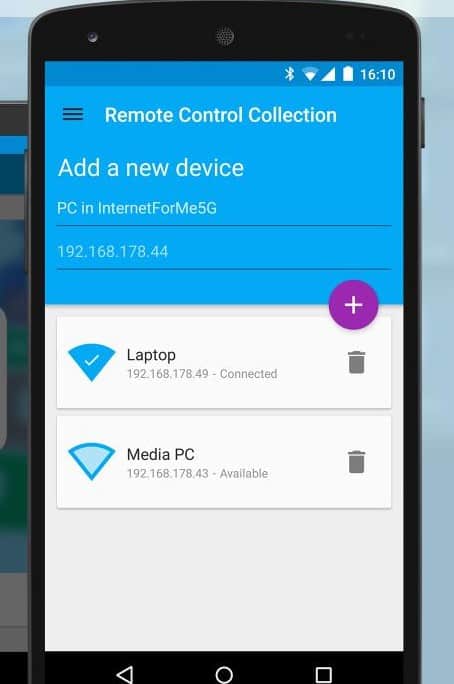
5. Controls-
Now, the next step is to click on the connect button. The app will show you a dialog box displaying different controls you can establish over your phone, which include:-
Mouse pointer– The app will change the screen into a touchpad (like that of a laptop) allowing you to use it as your computer’s mouse within the network range. You can swipe your hand over the screen to move the cursor around.

Keyboard– The app will use the android’s inbuilt keyboard to type anything on the computer screen. The feature is just like a Wi-Fi keyboard. Along with this, the app also provides access to special keys (which include Ctrl, Alt, Shift, Tab, Esc, etc.) and an option of live-transfer.
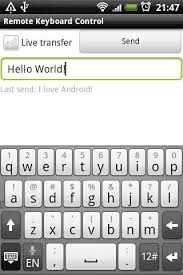
Desktop– The app allows you to see your computer screen right on your device in real time i.e. gives you live screen over your android.
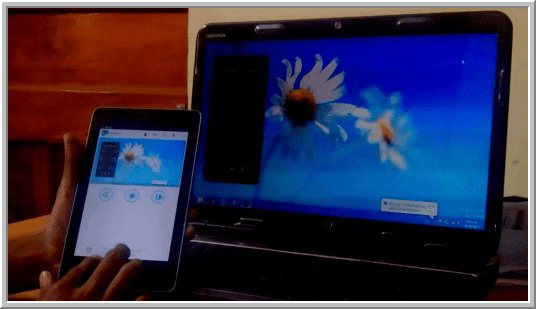
Media player– The app gives you the most basic features that are required while playing a media file i.e. the pause/play button, volume increase/decrease, mute and next/previous option.
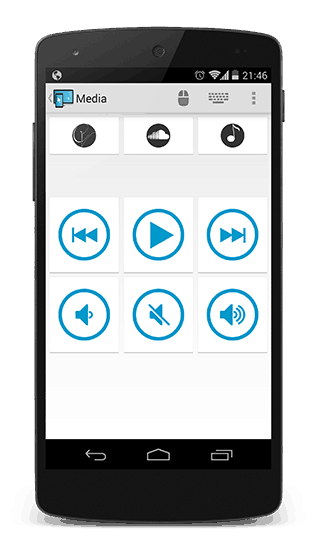
Slideshow– You Can control your PowerPoint presentations without buying any expensive presenter. You can use the volume keys of your android to switch among the slides.
Shortcuts– The app also provides some shortcuts including shut down, standby, close application, etc. that enhance the overall capability of the software and enabling user not to get up to shut down computer anymore.
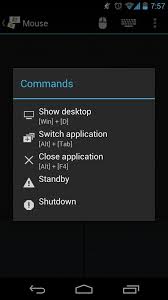
5. Upgrade to paid version-
Although the app provides the best remote control features but there are some special features only accessible in a paid version that can be used by clicking on upgrade option and paying for it. While you could even get the trail of the paid version for a week or so by liking the official page of the software on Facebook.

Hope you have enjoyed reading it. If you have any doubts regarding the software, kindly comment here. We will reply on your doubts. Also, share your experiences if you have used the software earlier.