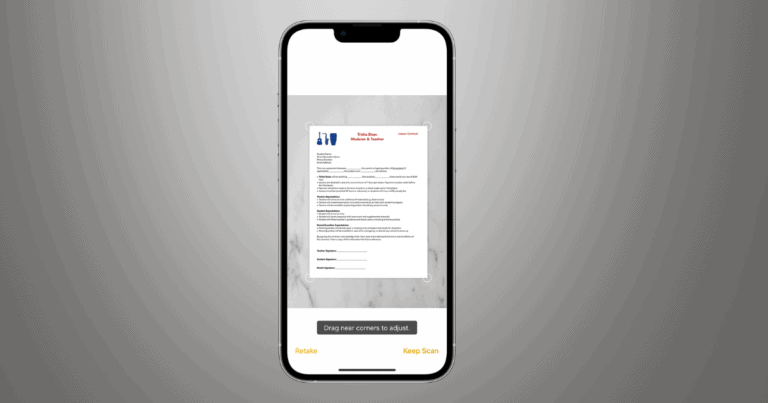If you are living in an urban area and you have Internet Connection and Wi-Fi enabled. The chance of Internet data theft is very high. Most commonly Wi-Fi of home router share internet up to 150 Meters. But If there are barriers, the length will limited. So if you turn on your Wi-Fi, people living nearby could easily access it, if you are not protected it with a password.
I personally use DIGISOL Router in my home so that I had studies much on it. Most of the Digisol routers have same method for changing and creating password. So today we are showing you how to create password for a Digisol Router / Modem.
Creating password for DIGISOL Router is too easy
[xyz-ihs snippet=”middle”]
By default all of the modem routers are available without any password. It only contains the admin password to enter into it. After that you could change all the settings on it. For entering the admin panel of any routers, you need to follow instructions shown below.
Above is the screenshot of sample Digisol Router admin page. There you can see many options that the admin can do. You can Add security limitations, make network changes, admin panel settings, and any other advanced modifications.
#4: What we need is in Network menu. Click on network button.
#5: Choose WAN Option.
#6: From there navigate to Security.
#7: Change the Encryption Type to MPA2 Mixed. [By Default it will be none and there we can’t change it.]
#8: Enter what characters you want as your Wi-Fi password. Minimum length is 8. You can’t create passwords less than 8 characters.
#9: Click on Apply/Save whatever you see there.