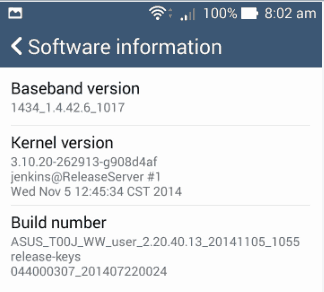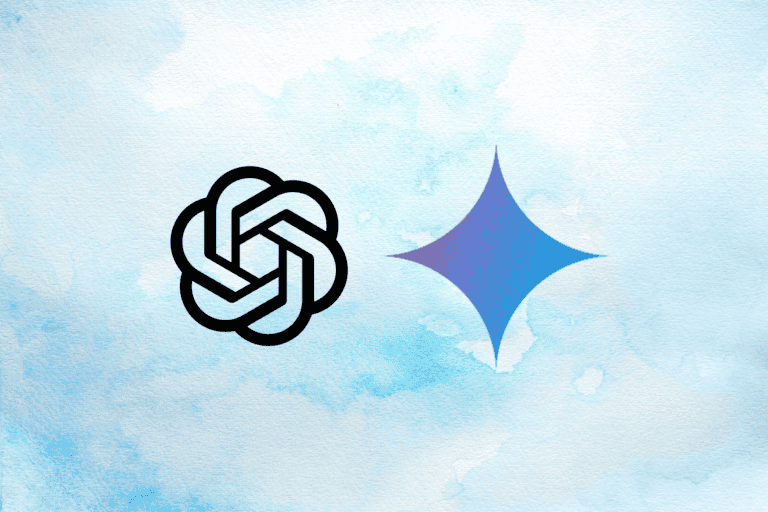Asus Zenfone 5 is one of the best selling smart phone with awesome performance in a price range below 10000 Rs. Last day, I took a new Zenfone 5 and its features forced me to write something about it. Before going to the article, I would like to say something about this device. 1 Week ago, I planned to buy a second hand mobile with in price range of Rs.10000. In my mind, I fixed Samsung Galaxy S3 as a good choice and I told this to my friends. Among them one was very addicted towards latest smart phones and he recommended that taking Asus Zenfone 5 is better than taking a Second hand S3. He told me that Asus zenfone have 2 GB RAM and many other outstanding features.
As per his suggestion, I took brand new Zenfone 5 for Rs 10000. I have no words to describe this piece of device. Good performance, better Camera Quality, Good Battery Backup, Gorilla Glass and so on. From today, I recommend this mobile to anybody who is looking for a good smartphone. Ok. Now Lets come to the point.
USB not detecting issue in zenfone resolved
As I am not a new member in the android world, I know about Developer option and USB debugging like features. But In my Zenfone 5, I was not able to find the developer option in the settings page. Where is Developer option and USB debugging in Asus Zenfone 5? Is this feature available in Zenfone?
[xyz-ihs snippet=”middle”]
Developer option and USB debugging in Asus Zenfone 5
Absolutely Yes. You can enable the Developer option in Zenfone 5 within 1 minute. Not only for Zenfone 5 but alos the same steps can be followed for enabling Developer option in Android 4.3 version devices.
Check: Update Zenfone 5 to lollipop Guide.
- Go to Settings
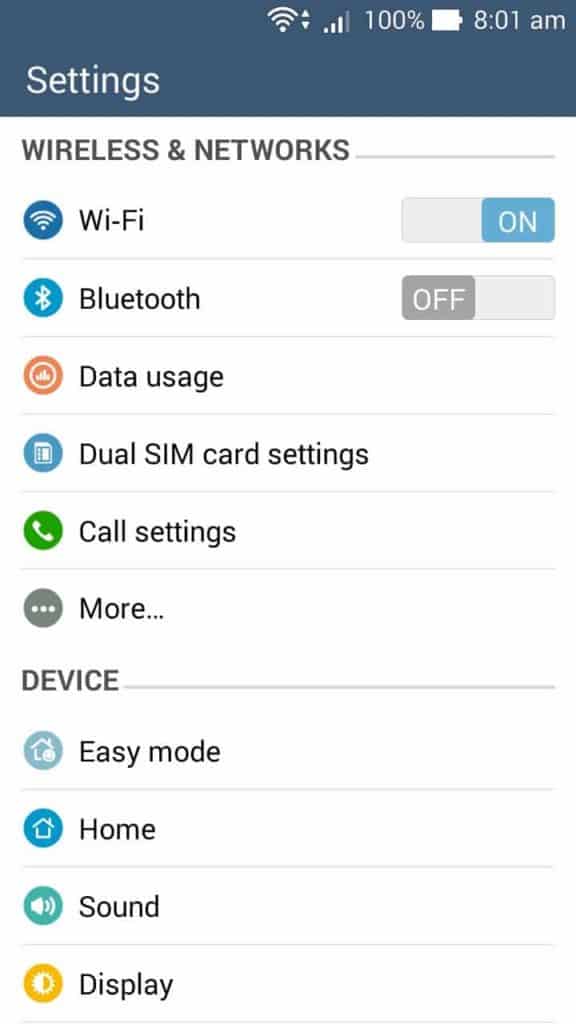
- Click on About
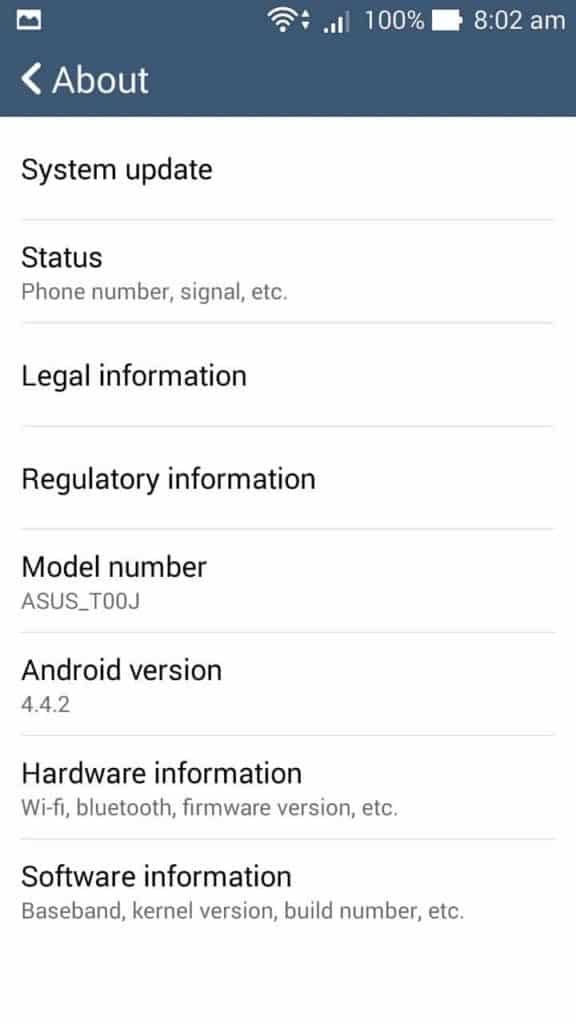
- Then Choose Software Information
- Tap the Build Number for nearly 10 times, so that for each press, it shows you are near to the developer option. Continue until it unlocks the developer option for you.
- After that go to the Settings page again. At the bottom, You could see the developer option as following.
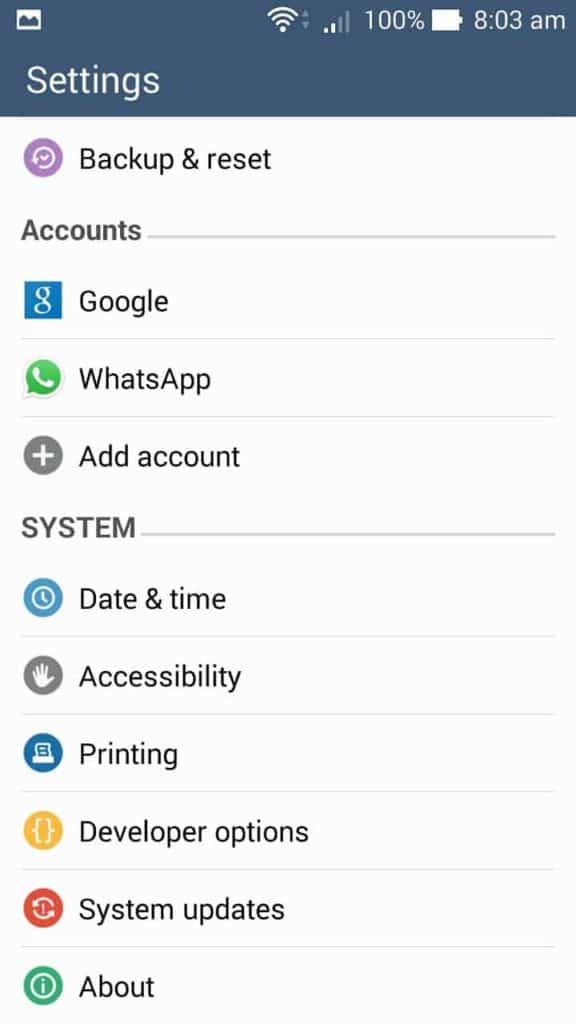
- Inside the developer option, there is USB debugging option.
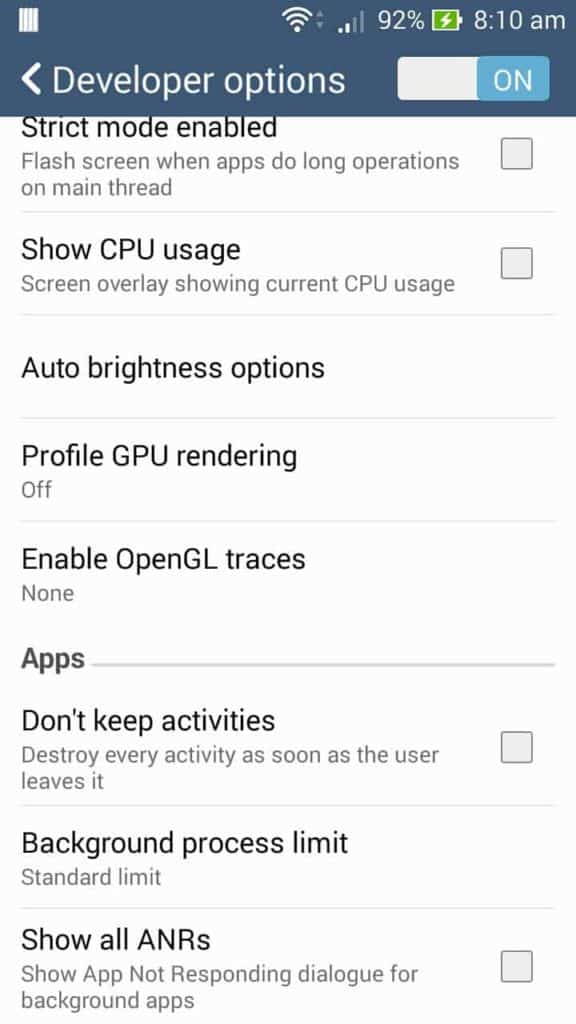
Not only the USB debugging feature, but also Stake Away, Mock Location Allowing, Force RTL layout direction, animation scale, GPU rendering, Strict mode etc can be accessed by simply enabling this Developer option. As I owned Zenfone now, more Zenfone tips and tricks will be updated soon. if you have any problems regarding your Zenfone, kindly mail me and I will give you the answer.