One simple fact about the developer option of android smartphones are they are hidden by default. Almost all the features inside the developer option are intended to people those who have development knowledge about android apps and software. Suppose that you are going to develop and android application, then the usb debugging option inside developer option allow you to develop the application in your PC and run it on your android mobile for fast real time checking of your application.
One reason behind developer option are hidden because, general users don’t need to use them. Even though you are a android developer, you probably need the USB debugging facility. Be careful while playing with developer option features.
Ok. Now lets come to the point. Today we are discussing about one of today’s featured and hot selling smartphone Lenova K3 Note. We had already covered what happened when the first flash sale of Lenova K3 Note sold by eCommerce giant flipkart in India. During its second flash sale, nearly 50,000 pieces were sold with in 5 seconds. Now the next flash sale is on 22 July. It is the features that makes K3 note the best choice for smart phone seekers. The best features K3 note will be available for just 9,999 Rs which is really incredible. 5.5-inch Full HD display, pixel density of 401 PPI, Android 5.0 Lollipop OS, 2GB of RAM, 13-megapixel rear and 5 MP front camera,16GB on-board storage, expandable memory support upto 32 GB, 1.7GHz octa-core processor etc makes his new smartphone the best choice among youngsters.
[xyz-ihs snippet=”middle”]
Enable Developer option and USB Debugging Features in Lenova K3 Note
Enabling developer option in Lenova K3 note is same as what we have seen on other android devices. It can be enabled with a few clicks. Follow the below steps to enable developer option and usb debugging on your K3.
Take screenshot in lenova k3
Step 1:- Go to settings page of your K3 Note.
Step 2:- Come to the bottom of settings page and you can see an option named “About Phone“.
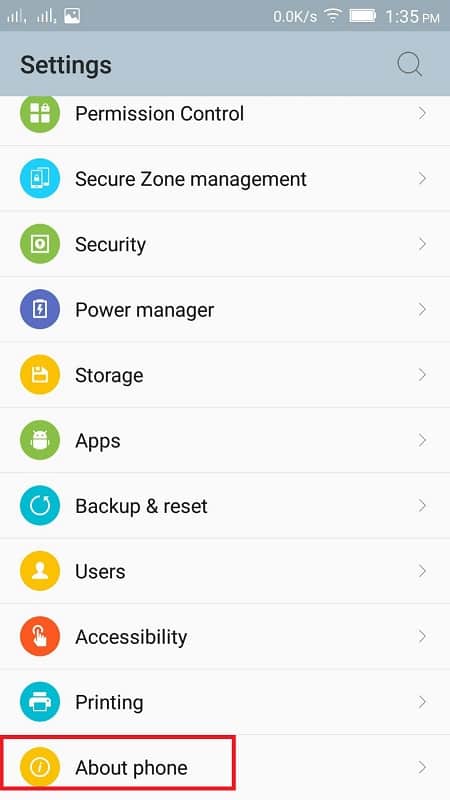 Step 3:- Inside About Phone section, you could see an option called “Device Information“.
Step 3:- Inside About Phone section, you could see an option called “Device Information“.
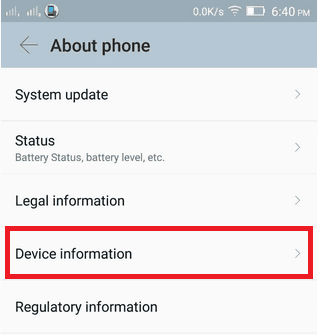
Step 4:- Tap on that “Build Number” contentiously for 7 times. Then you got a message that you are a developer.
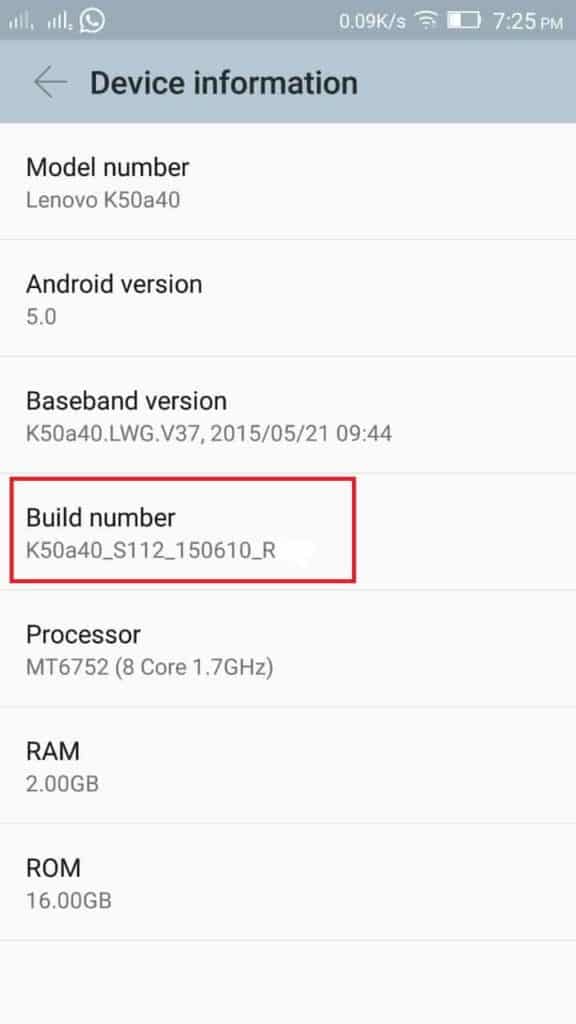
Step 4:- Now come back to the settings page. Just about the “About Phone” Section, you can see the “Developer option“.
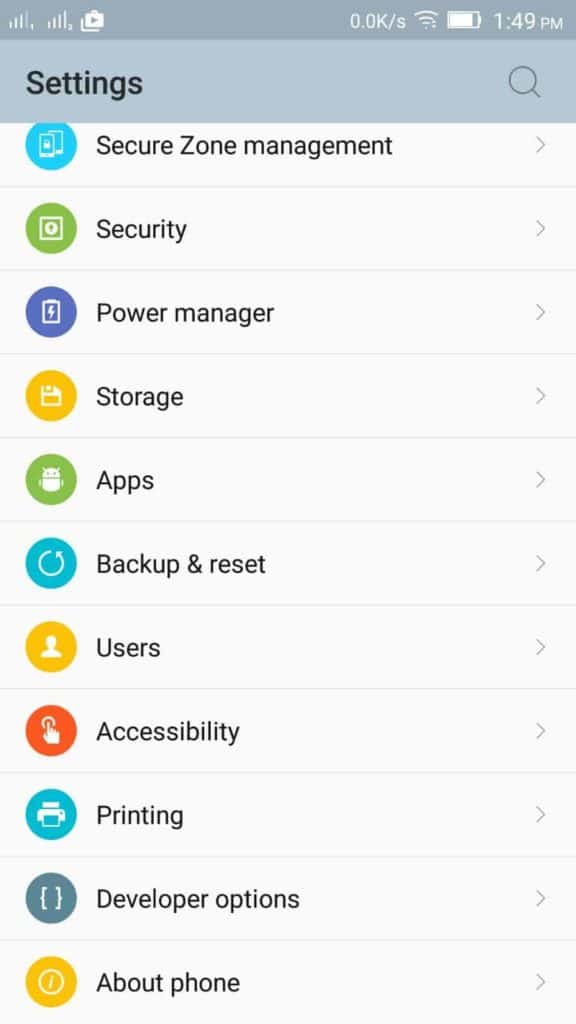
Step 5:- For enabling USB Debugging, click on the developer option. There you get a list of features to modify. Among them one will be a check box for enabling USB Debugging.
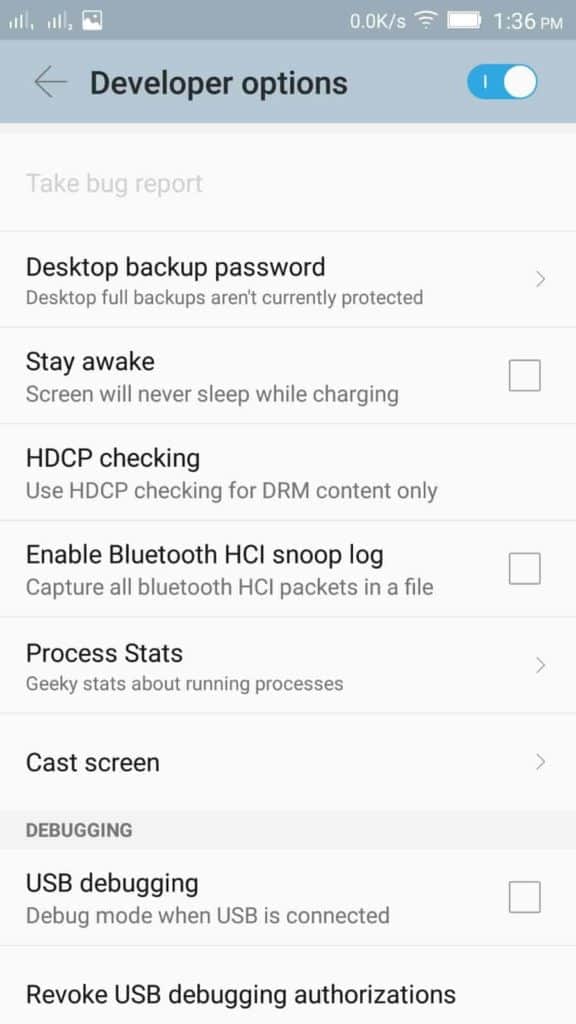
Not only USB Debugging feature but also several other features can be enables if you are a developer. Desktop backup password, screen awake option, HDCP checking, Bluetooth HCI snoop log, process stats, screen cast etc can be managed once you are a developer.
A set of extra options like USB audio routing, CPU usage visibility, profile GPU rendering, background process limit can also be managed via the developer option.
If you have any doubts or issues with Lenova K3 note, kindly let us know. We have experienced guys with lenova k3 note and they can help you with your issues.






