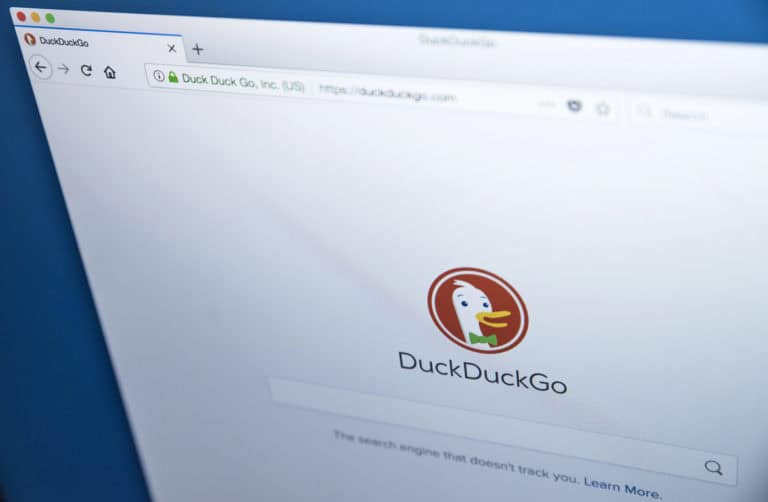HOW TO SOLVE ANDROID “ERROR INSTALLING apk” ERROR MESSAGE
We are all fascinated in installing new apps and games in our smartphones every once in a while. Especially when a new version of our favorite game comes to our market or, we hear about a popular sensation. Android with its user-friendly interface accounts for nearly 80% of the global smartphone users and the message during installation “error installing apk” spoils the mood. Let us know what an apk file is, what causes the error and how to efficiently solve it.
WHAT IS apk?
An apk file is an app for Android which is created by the developers for the Google-based mobile operating systems. These are downloaded when we download any app from Google Play store and are installed in the background.
The apk package contains:
- META-INF/
- lib/
- res/
- xml
- dex
- arsc
REASON FOR ERROR?
Some of the reasons for this error caused are:
- Incomplete file download
- The apk file is corrupt or damaged
- The apk file isn’t compatible with the version of Android running on the device
- The apk file has a script to install only on rooted device which most of the devices are not
- Device might not have sufficient memory to install
- Incorrect app installation locations, since some app cannot be mounted directly from SD card
- Temporary OS glitches
HOW TO SOLVE?
Before getting frustrated with your smartphone for not being able to run the app, try these following steps:
- Check your internal storage and see if enough memory is available for installing an app
- Check manifested app apk file
This might be the problem to users who have extracted the apk file to customize them and modify. The solution is to change Androidmanifest.xml file to its default setting and check its name with the original file name. Also, check the app coding if possible.
- Change your Security Settings
The phone by default does not allow any installation from athird-party provider other than play store apps as they might pose a risk. But if you want to try,
- Go to “Settings”
- Scroll down and move to “”
- Check the box “Install from Unknown ”
- Enable USB debugging
This option works wonders for many Android users having a problem with apk file installation. The steps are:
- Go to “Settings”
- Select “About Device”
- Tap on “Build Number” seven times
- Then you get a message “You are now a ”
- Go back to “”
- Choose “Developer ”
- Check on “USB ”
- Corrupted App file
In case of this error better download the app from play store and check whether the whole app is downloaded and if the problem persists contact the app developers.
- Older Version
Sometimes latest versions of the app do not support your device which might be running on a previous version of Android. Just go on to the developer’s website and download the older version and try it.
- Reset
As a last recluse, back up all phone data and try resetting your device. It has sometimes been found to solve the problem as some essential phone data which might have been corrupted are restored.
- Compatibility
If the above solutions did not work out, then the application is not compatible with the phone. Try communicating the same to the developers and ask for their help or better wait for the next OS upgrade.