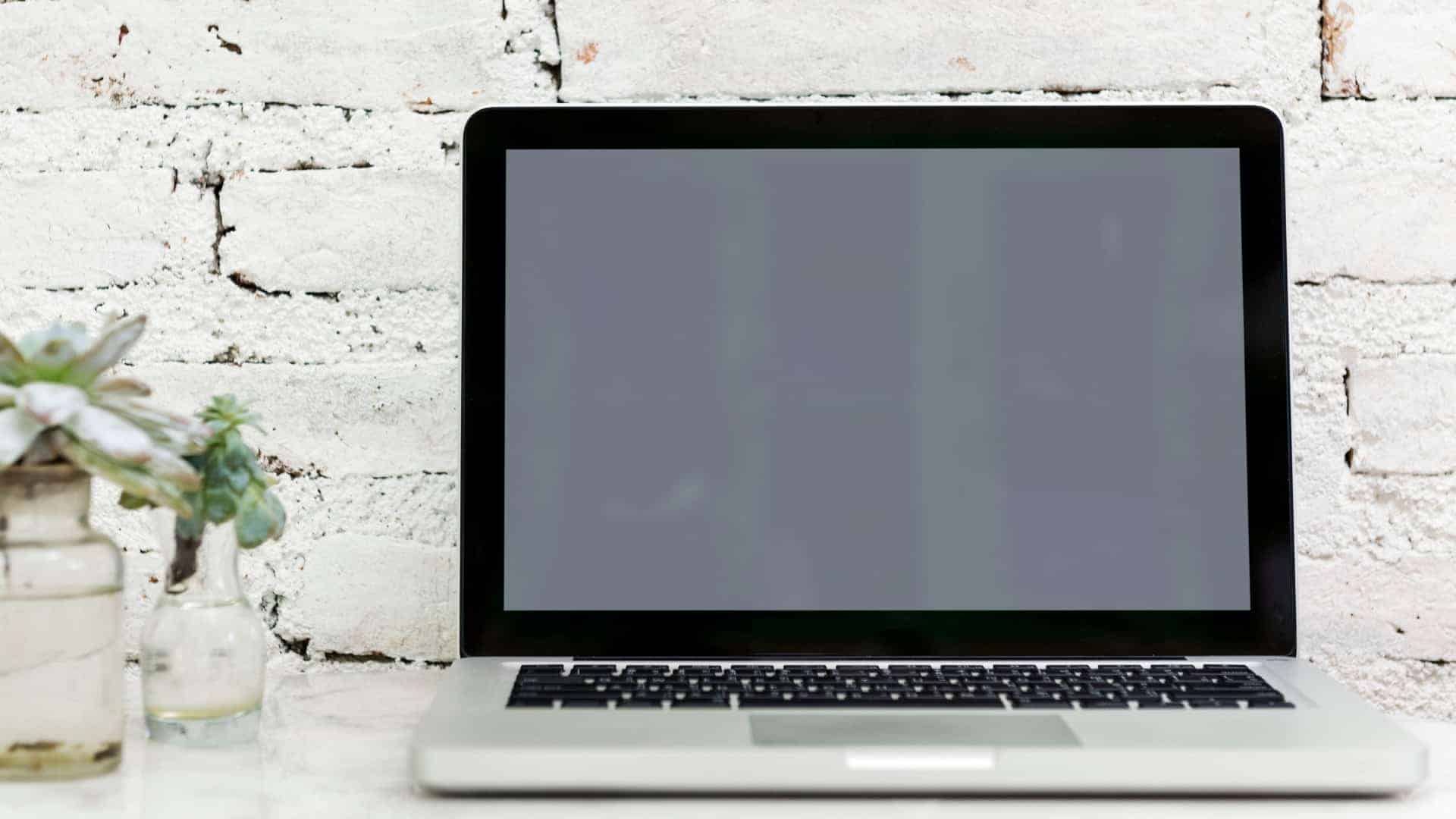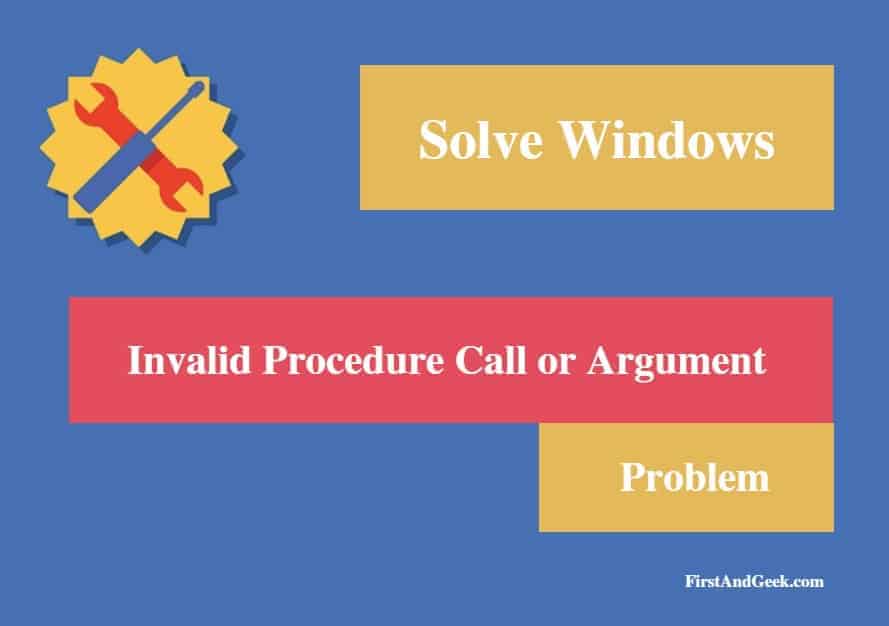
How to Solve “Run Time Error 5: Invalid Procedure Call or Argument” Error Message?
Well, if you are a person who owns a computer or laptop that has Windows as its operating system then rest assured you will for sure encounter “Runtime Error 5: Invalid Procedure Call or Argument.” In case if you stumbled upon our page then for sure you have already experienced what a headache this error can be, and for sure you must be looking for ways to solve this problem. Generally, on the occurrence of this very error, the message that the users see on display is “Invalid Procedure Call or Argument.” The main reason because of which this very problem occurs in your system is because of the abnormal behaviour of the Quality Analyst Function that your operating system has, and thus the user receives a warning regarding this abnormity in the system.
The reasons behind the occurrence of this error
As mentioned above the main reason is the unexplained abnormal behaviour of the Quality Analyst function. This problem origin after the function is lost and it cannot be mapped to any of the drives. In turn, Windows fails to load, and thus Windows displays the Error message. Well, you will be surprised that there are some other reasons also which can give rise to Runtime Error Message. Those reasons are listed below:
- If files of some programs use bad entries in the registry
- When someone tries to load internet explorer, a global clash of the browser may occur which will lead to Runtime Error 5.
You should know that these types of errors can be fixed very easily. Thus it is advised to users that they should take every necessary step to keep this problem at bay in future.
Easy way to solve Runtime Error 5
Follow the instructions listed below to solve this error:
- Restart your computer on receiving the error message. However, you should consider closing all the programs and save the work in order to prevent unwanted data loss. Once the system reboots, consider loading the program that triggered the error in order to determine whether the error reoccurs or not.
- In case if the Error persists then the best course of action will be uninstalling the problem that is causing the problem. For uninstalling the program, go to control panel and after that select “Program and Features” here you will be able to uninstall the program. Prefer checking in the box of the option that allows you to remove personal settings and preferences.
- Now install the latest version of the program and use any patch if any is available for the program. Run the installer and follow the instructions displayed. Prefer checking in the default setting box. If patches are available for the program, then consider installing them instantly.
- Another simple advice that might help you is pressing “Ctrl+Shift+Esc” at once. Windows task manager will pop up and after that go to “processes” tab. Select the process that looks suspicious to you. Click on “End Process” and note the file name. Try loading the program again to see it error reoccurs. Once you locate the program, you can follow the steps enlisted above.