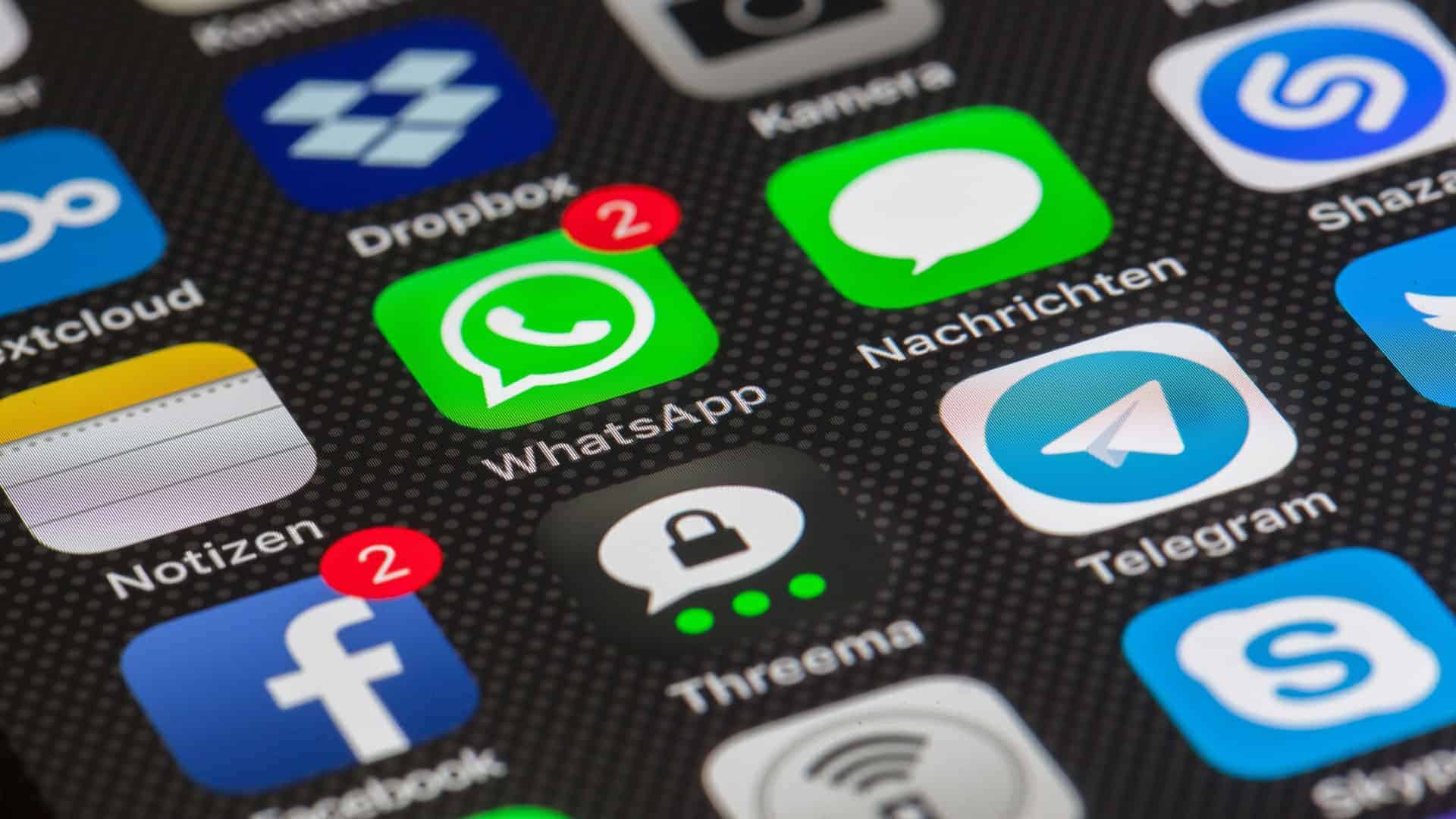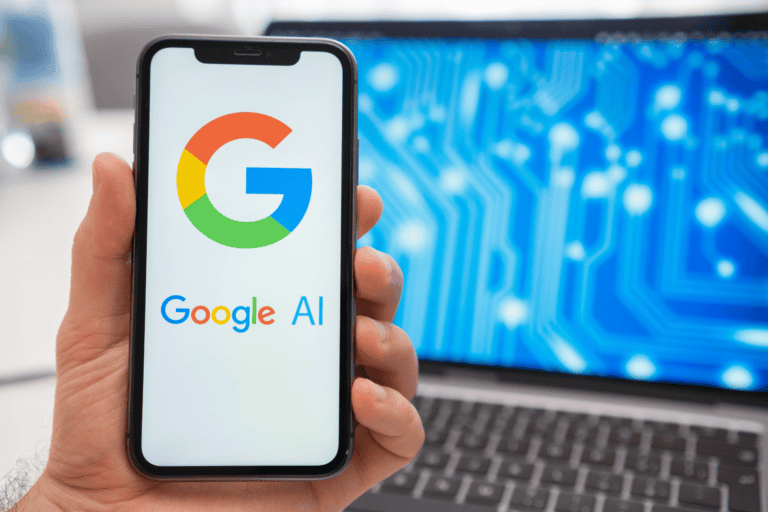Whatsapp always makes surprise news for their users. Last year we had heard that Facebook is going to undertake Whatsapp and suddenly it had. Again after 1 year, there is another surprise news for all Instant messaging lovers. Whatsapp had introduced one of the most requested feature for all customers. Now you can access Whatsapp through your Google Chrome browser from your PC. Whatsapp web feature is definitely a surprise for those who are surfing whatsapp in PC with Android emulators like Bluestacks. Each and every people those have a Google Chrome and a Whatsapp account can not make use of the Web.whatsapp for whatsapp online status access and modification
For many reason, many people have no idea about how to use Whatsapp web feature. So here is our detailed guide to use Whatsapp Web through Google Chrome in your Desktop. Currently only Google supports Whatsapp web feature. Hope Mozilla, Safari, IE etc get this feature soon.
Read: Whatsapp account banned
How to use Whatsapp Web for getting whatsapp through PC
[xyz-ihs snippet=”middle”]
First of all you need to update Whatsapp to the latest version. If you are with an out-dated Whatsapp version, kindly go to play store and update your old version.
#1:- Go to Google Play Store and Download Latest version of Whatsapp messenger or update your current version.
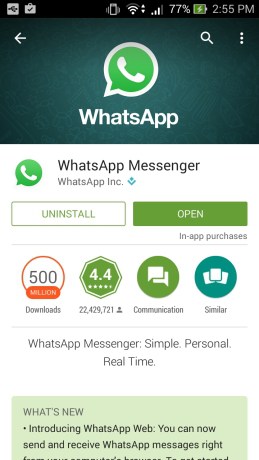
#2:- Now Open Your Whatsapp App.
#3:- From there just tap on the settings button.
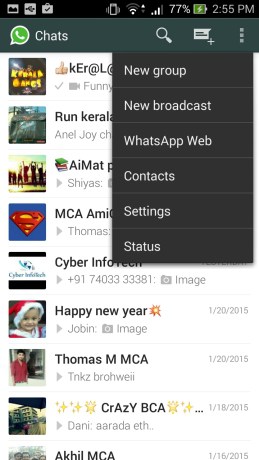
#4:- From there choose Whatsapp web option.
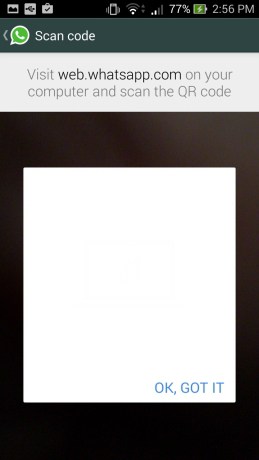
#5:- Now You will see a window to scan a QR Code. Now the first part ends here. Now just go through the second part.
#6:- Now open your Chrome browser and go to go to https://web.whatsapp.com. There you could see a window like this. There you can see the QR code which you want to scan.
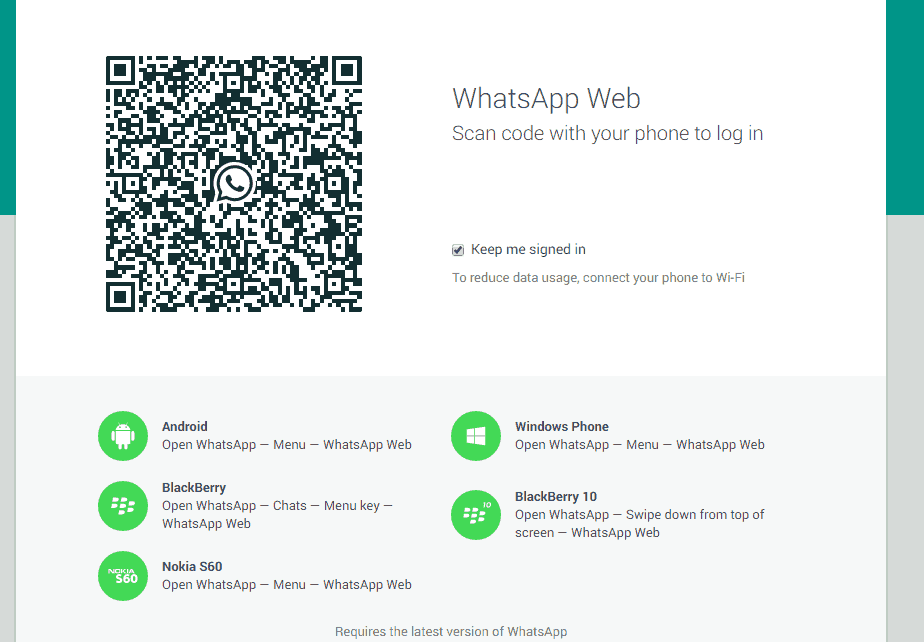
#7:- Use your Mobile to scan this QR code. Within 2 or 3 seconds, Whatsapp get scanned this QR code and you will be log into the Web Interface of Whatsapp. Here is a sample screenshot of my Whatsapp web account.
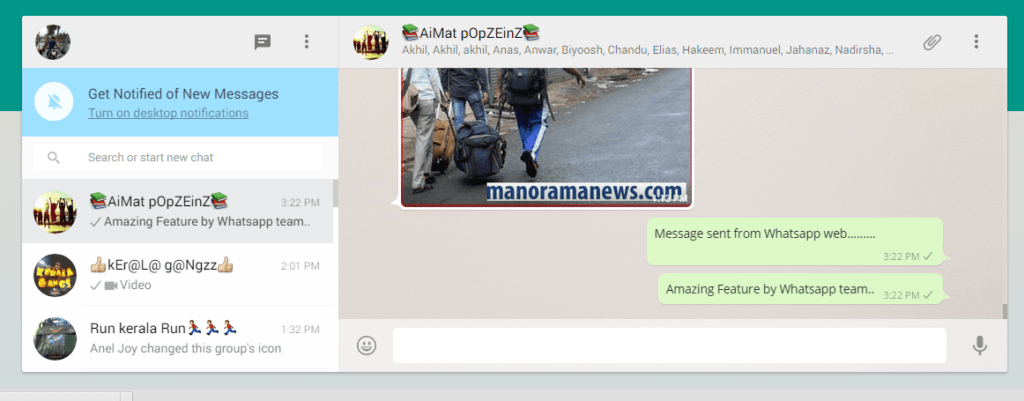
Whatsapp web enables you to make your whatsapp typing speed unbelievable. Almost all feature of Whatsapp application is also visible in Whatsapp web. After you get Sign in to your account, you could see your recent chats and contact details there. Notification feature can be enable if you want notification at particular interval of time. There is also option to turn off alerts and sounds if you don’t want that. But there is no option to change your profile picture through whatsapp web. While you choose the profile and status button from the settings, you could only see the current profile picture and status and there is no option to change it.
General FAQ about Whatsapp Web
Qn: How to send Voice messages Videos and pictures through Whatsapp Web?
Ans:- You can send any kind of Voice messages Videos and pictures through Whatsapp Web. For that open the contact or group where you want to share contents. Now look for a ![]() icon at the top. That button allows you to upload images and videos directly from your Computer. The limitation of 16 MB also applies here.
icon at the top. That button allows you to upload images and videos directly from your Computer. The limitation of 16 MB also applies here.
Qn: How to receive notifications?
Ans: You can enable notification option on your Whatsapp web. Notifications come under the right side of your Computer desktop. For that you need to turn on WhatsApp Web notifications in Chrome browser. If you are not reeciving notifications, check whether you had muted notifications, turned on Do not disturb and blocked WhatApp Web notifications in Chrome. Also check these funny images for whatsapp.
Web.whatsapp need Some problems to be resolved
Eventhough they have introduced this feature, there are so many limitations also. Team whatsapp have to be add more features for making this more acceptable. After the release of web.whatsapp, many people complaint about some missing features or about some features to be included. Here are the most discussed issue that are missing in web.whatsapp.
#1 Your mobile should be connected to internet for accessing web.whatsapp
This is one of the biggest issue with web.whatsapp. Even though they are telling you can access whatsapp online, you should have access to your mobile device for doing this. Since whatsapp doesn’t have any username or password options, your mobile is the only way to uniquely identify you. As we told above, your latest whatsapp contains a QR code scanner which scans the QR code provided in the website. Thus sync your account to whatsapp online.
One way they can resolve this issue is by introducing a username and password option so that users can access online whatsapp without their mobile phone. Millions of people those who have no smartphone can make use of this feature. Just like Facebook works.
#2 web.whatsapp.com is just a dream for iPhone users
We all know that Apple products are unique. Due to some limitations of the iPhone devices, this web feature is now a dream for iPhone users. Some unofficial reports claims that this feature will be introduced in future but not yet confirmed by the officials.
#3 It is not possible to block any users
While using whatsapp web, you my have receive unwanted messaages from unwanted users. But you can’t block these spammers unless you revert your mobile. I wonder why whatsapp haven’t introduce this simple function in their web version. Anyway hope they will add it later.
#4 You need Google Chrome for accessing web.whatsapp.com
This will be another problem with Whatsapp web. Those who love Mozilla, IE , Safari etc, they can’t use whatsapp web. The one and only one browser that have whatsapp web support is the Google Chrome.