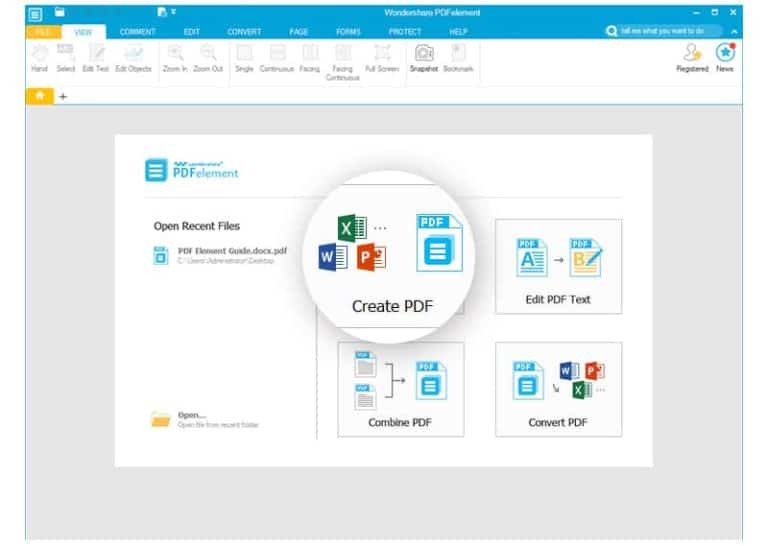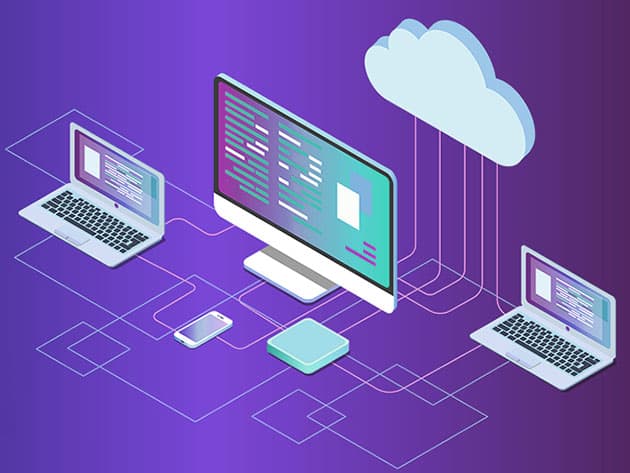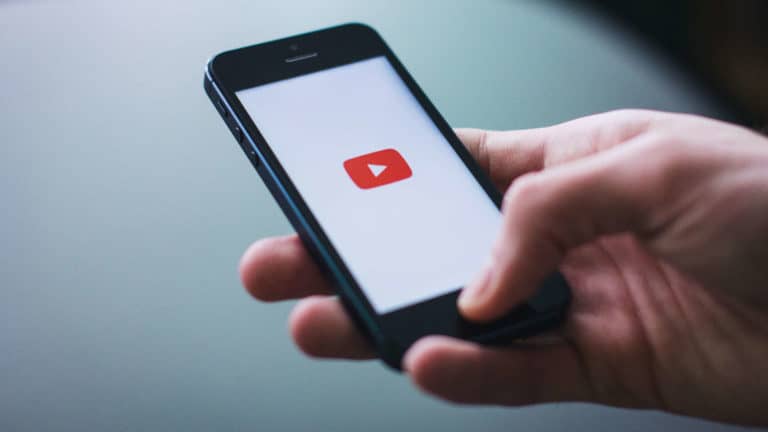In today’s gaming world, the size of games has grown dramatically. For instance, the latest Call of Duty game, Black Ops 6, takes up over 309 gigabytes. This means that gamers often find themselves waiting for extended periods before they can start playing their newly purchased games. To avoid these delays and ensure a seamless gaming experience, it’s essential to have a strong and reliable internet broadband connection, whether you’re using a PlayStation, Xbox, Switch, or PC.
Essential Investments for Improved Gaming
Wireless Setup: Start with Your Modem and Router
Modem and Router Basics
The modem acts as the gateway to the internet. It connects directly to your Internet Service Provider (ISP) through a coaxial cable, fiber optic line, or DSL line, depending on the type of service you have. The modem’s primary function is to convert the signals from your ISP into data that your devices can understand and use. Essentially, the modem sets the bar for your internet speeds because it dictates the maximum download and upload speeds your network can achieve based on its compatibility with your ISP’s service tier.
The router, on the other hand, is the lynchpin of your entire home network. Once the modem has translated the internet signal, the router takes that data and distributes it to multiple devices within your home, either through wired Ethernet connections or wirelessly via Wi-Fi. The router ensures that your laptop, smartphone, gaming console, smart TV, and other devices can all access the internet simultaneously. It manages data traffic to prevent congestion and ensures stable connections for all your devices. A high-quality router can significantly enhance your internet experience by providing better coverage, faster speeds, and more reliable connections throughout your home.
By investing in a good modem and router, you ensure that your home network can handle the demands of modern internet usage, whether it’s streaming 4K videos, engaging in online gaming, or managing smart home devices. This setup forms the backbone of your internet experience, allowing you to fully leverage the speeds and services you pay for from your ISP.
ISP Equipment vs. Personal Equipment
While most ISPs loan you this equipment, they often charge an additional monthly fee. Buying your own broadband equipment gives you more control over your home broadband speed and saves money in the long run.
Speed Limitation
Your modem might set the speed limit for your broadband connection, but the router acts as an intermediary, potentially slowing down the response when you send signals back and forth between your device and the internet.
Better Router Investment
Investing in a high-quality router limits this delay and brings you closer to the broadband speeds you’re paying for. Ensure you’re not buying equipment advertised as much faster than the speeds you’re paying for with your ISP. No matter how fancy or high-end the router is, you won’t achieve speeds beyond what you’re paying for from your provider.
Troubleshooting Router Connection Issues
Initial Fixes
If you have your router set up properly and you’re still not getting the desired upload and download speeds, there are several steps you can take to troubleshoot and improve your connection.
First, try disconnecting some devices from your network. Each device connected to your Wi-Fi network consumes a portion of your bandwidth, which can lead to slower speeds for all devices if too many are connected simultaneously. Devices such as smartphones, tablets, laptops, smart TVs, and other smart home gadgets continuously use data, even when they seem idle. By temporarily disconnecting these devices, you can determine if one or more of them are significantly affecting your network’s performance.
Next, consider adjusting the placement of your router and devices. The physical location of your router can have a substantial impact on your Wi-Fi signal strength and overall network performance. Ideally, your router should be placed in a central location in your home, elevated off the ground, and free from obstructions like walls, furniture, and appliances. These obstacles can weaken the Wi-Fi signal, resulting in slower speeds and dead zones in certain areas of your home.
Additionally, the placement of your connected devices matters. Devices that are far from the router or blocked by multiple walls or other obstacles may receive a weaker signal, leading to slower speeds and connectivity issues. Try moving these devices closer to the router or repositioning them to areas with fewer obstructions.
Here are a few more detailed tips to help optimize your network:
- Centralize Your Router: Place the router in a central, elevated location to ensure the signal reaches all areas of your home evenly. Avoid placing the router in a corner, basement, or behind large objects.
- Minimize Interference: Keep your router away from potential sources of interference such as microwaves, cordless phones, baby monitors, and other electronic devices that operate on the same frequency as your Wi-Fi.
- Use Wi-Fi Extenders or Mesh Systems: If your home is large or has multiple floors, consider using Wi-Fi extenders or a mesh Wi-Fi system to boost the signal and eliminate dead zones. These devices help extend the coverage area of your network, ensuring a strong signal in every room.
- Update Firmware and Software: Ensure your router’s firmware is up to date, as manufacturers often release updates that improve performance and security. Similarly, keep your devices’ software updated to ensure they work efficiently with your network.
- Optimize Wi-Fi Channels: Modern routers offer multiple channels to reduce interference from neighboring networks. Use your router’s settings to find the least crowded channel, which can help improve your Wi-Fi performance.
- Prioritize Bandwidth: Some routers allow you to prioritize certain devices or applications to ensure they receive the necessary bandwidth for optimal performance. This can be particularly useful for gaming or streaming on specific devices.
By taking these steps, you can significantly enhance your internet connection, ensuring that you get the best possible speeds and performance from your network.
Quick Fixes
Before spending money on more products, try getting the connection working yourself. Start by turning the router off and then on again. There are multiple channels for Wi-Fi, and it’s possible you were on an extremely crowded channel. Restarting the router will bring it online on the least crowded channel.
Another easy fix is to move your router closer to your gaming rig and set it up on a higher shelf. Interference from other devices can scuttle your connection, and moving the router and your console or PC closer together can help restore normal speeds.
Optimal Connection: Wired Connection
Advantages of Wired Connection
If you’re working with a sizable budget, a wired broadband setup will likely outperform a Wi-Fi connection. An Ethernet cable can provide a direct connection, ensuring maximum speed.
Considerations
Wired connections can be less convenient and more costly. You need to run an Ethernet cable between your device and your modem or router.
Installation Costs
Installation fees for Ethernet ports vary based on cable length, complexity, and labor. A wired connection offers the closest speeds to your ISP’s advertised speeds, but the setup can cost well over $1,000. Given the expense, you might delay this investment if you’ve just purchased a new gaming rig.
Final Thoughts
Ensuring a robust broadband connection is vital for an optimal gaming experience. By investing in quality equipment and understanding how to maximize your internet speeds, you can significantly reduce waiting times and enhance overall performance.