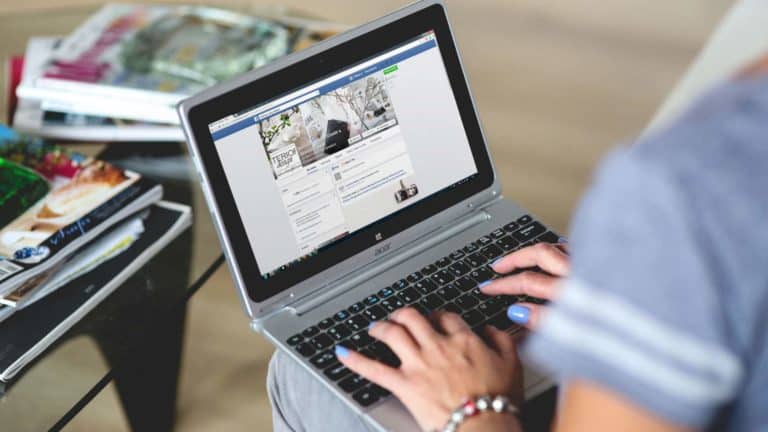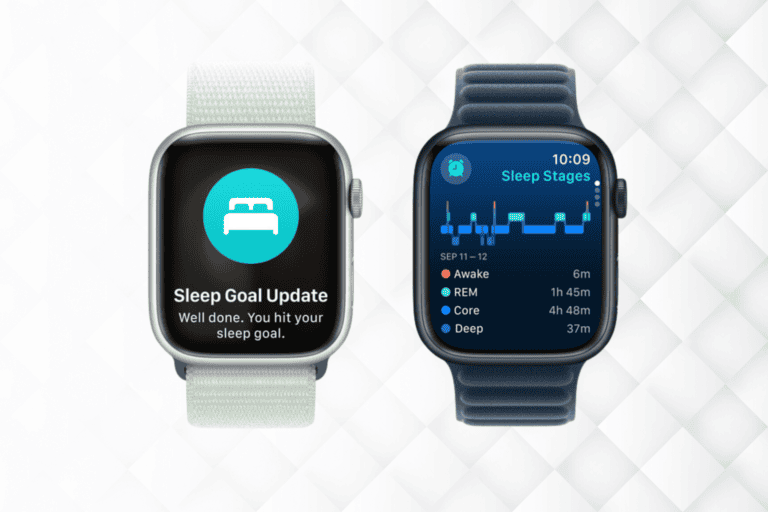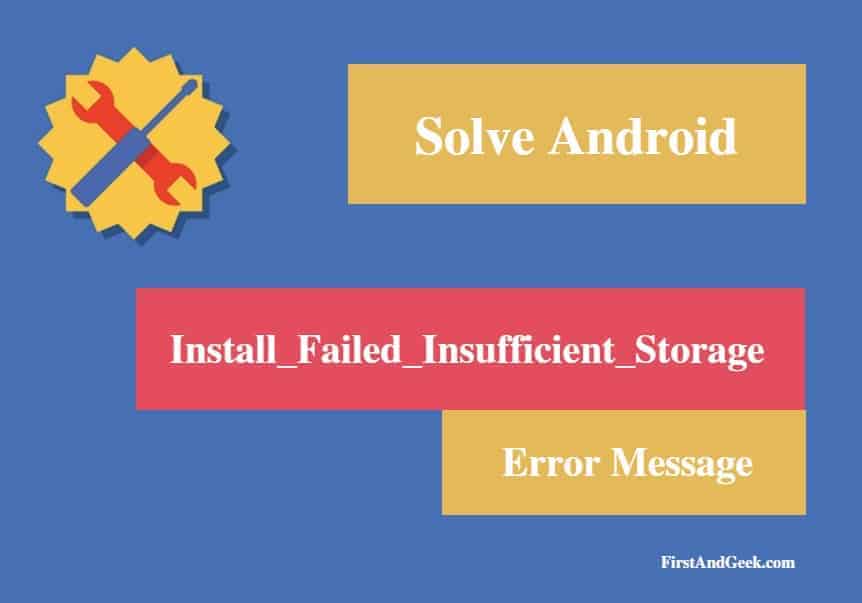
How To Solve Android “Install_Failed_Insufficient_Storage” Error Message
Adequate storage is undoubtedly among significant requirement for every Android (or IOS) user. Many old or outdated smartphones have just a little storage capacity for holding few and light application packages as well as miscellaneous files like music, videos, and documents. With the constant expansion in entertainment and technology in this century, several amounts of apps and data are downloaded/installed every minute by Android users. Being current is only natural because virtually every smartphone user searches earnestly for the latest trends in software and entertainment to gratify an intelligent virtual, social life.
However, running out of storage can still be a problem for many Android users. Some require a plethora of application packages or different files while others may not be entitled to sufficient room for large applications and data. One of the most common related issues that Android users can face is an error message when installing more apps as a result of inadequate storage. Below are common causes and straightforward methods of fixing this kind of error.
Cause 1: Clogged up caches/data can be an obscure reason for somewhat naive Android users. There could be some applications on your smartphone that tend to pile up small/large partitions of cache in the storage facility of the Android. This kind of apps can take a significant or insignificant internal storage memory ranging from, say, 100kb to 100mb. The capacity depends on the type of processes that the applications facilitate.
Solution: Go to the “settings” app on your Android and scroll down on the option, “Apps” then tap on it. This option usually comprises of three sections, so you’ll need to navigate to the part that displays only your downloaded applications. Select any of the apps and scroll to the area that has the “cache” information. Tap it, and a pop-up permission will show to verify that you want to empty the cache. Select “clear” to empty it. Slightly above the cache section is the “data” usage information.
Now, it is not Ideal to clear the data of some applications, because it will reset the memory of the app(s). This will make the app seem to have been newly installed, so it’s like starting all over from scratch. Nonetheless, if you feel you don’t mind restarting a particular app, feel free to proceed, especially when its data usage is high. To exhaust all cache files at once, directly go to the “storage” option under “settings” and enter the cached data option. Tap on it and select “OK” to clear after confirming.
Cause 2: Google Play Store doesn’t give access to all kinds of applications so that Android user may venture into the native browser for other apps. It is very often to find one download, install, and proceed with an application obtained from a browser. Murphy’s law has it that there’s a great chance of such user neglecting to delete the application package (apk). If you find yourself fond and unaware of this activity, you need to take note henceforth as it could be an issue with your Android’s available storage.
Solution: Open the “File manager” app or download any one of from Google Play Store. Locate the menu that gives information on the apps on your smartphone. You will see one or more application packages usually in the “.apk” extension format. Select each of them and delete. Depending on the file’s sizes, you may notice a tremendous or minor improvement in the Android’s internal memory.
Cause 3: Inadequate control over downloaded files is one of the most predominant reasons why you could not be able to install apps successfully. A typical smartphone user may not usually have the time to search all over his/her Android storage system for unnecessary or unwanted files. A habitual ignorance to this will likely rise to insufficient storage errors.
Solution: The logical approach to this problem is to become more aware of the storage capacity of files, but there’s a much easier way to this. After partaking in the two solutions above, there’s going to be more space to install an app or some apps. However, I urge you download a trash or junk file remover app (like Du booster) before installing any other app. The app will search in and out of the Android and bring out all the unnecessary files (including music, videos and much more). After the complete search, go with the option to eliminate and clear all the junk files in the Android, and you’re good to go.